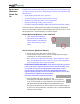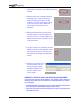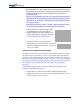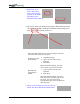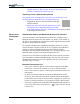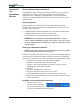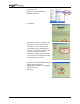User's Manual
Table Of Contents
- User Guide
- About This User Guide
- Chapter 1 Getting Started with Your Motion Tablet PC
- Chapter 2 Hardware
- Chapter 3 Motion Tablet PC Software
- Motion Software
- You may order one of several different software packages with your Motion Tablet PC. The specific CDs you receive in your Tablet PC package depends upon what you order. Some software packages may require no CDs: in this case, all the necessar...
- Motion Operating System Recovery CDs: Description and Use
- Reinstalling the VirtualDrive Application (Optional)
- Motion Utilities and Drivers CD
- Motion Application Software
- Motion Software
- Chapter 4 Using Your Motion Tablet PC
- Initializing Microsoft Windows XP
- Starting and Stopping Your Tablet PC
- Opening the Motion Dashboard
- Conserving Power With Stand by or Hibernate Modes
- Operating the Motion Digitizer Pen
- Hints for Optimizing Your Display Window
- Making Best Use of the Tablet PC Input Panel
- Hints for Working with the Input Panel
- Eliminating Paper with Windows Journal
- Creating Forms and Editing Them in Windows Journal
- Have Sticky Notes Handy for Jotting Down Information
- Changing Screen Orientation
- Customizing Buttons
- Ambient Light Sensor (ALS)
- Setting “Fixed” Display Brightness: ALS Off
- Setting “Dynamic” Display Brightness: ALS On
- Turning the Display Backlight On and Off
- Keeping Track of Your Battery Power
- Creating New Power Schemes for Special Situations
- Charging the Battery
- Swapping the Battery
- Disposing of Used Batteries
- Battery and Power Management Hints
- Saving Battery Power with the Ambient Light Sensor
- Adding Memory to Improve System Performance
- Installing Optical Disk Drives
- Optical Disk Drive Software
- Mirroring or Extending Your Display
- Setting Up a Wireless Connection
- Configuring the Bluetooth Wireless Radio
- Microphone Design and Functions
- Setting Up the Universal Audio Jacks
- Setting Up Speech Recognition for Dictation
- Using Speech Recognition for Commands
- Creating a Screen- Resolution Scheme for an External Monitor or Similar Device
- Multimedia Applications
- Fingerprint Reader Security
- Setting Up Tablet PC Security
- Clearing Tablet PC Security
- Caring for Your Tablet PC and Its Accessories
- Traveling With Your Tablet PC
- Bluetooth Wireless Radio Set Up
- Bluetooth Operating Tips
- Setting Up the Fingerprint Reader
- About Passwords
- Setting Up a Windows Password
- Enrolling Your Password with OmniPass
- Enrolling a Fingerprint for OmniPass
- Capturing Your Fingerprint
- Setting Fingerprint Options
- Logging into Windows
- Windows Locations Where the Login User Authentication Appears
- Replacing Login Passwords on Other Accounts
- Logging Onto a Remembered Site
- When you return to a “Remembered Site,” depending on the settings for the site (described in Step 7, above), you may be prompted for a fingerprint/ master password authentication.
- Switching Users
- Other OmniPass Features
- Appendix A Troubleshooting and Support
- Appendix B Motion Tablet PC Specifications
Motion Computing M1400 Tablet PC User Guide 9
window appears. In this example, the device (keyboard) is now
working, as indicated by the green arrows.
Unpairing a Device (Bluetooth Keyboard)
Once paired, devices remain paired, even if they are out of range or not
working, until you unpair them (see “Unpairing Devices”).
1. Highlight the device in the Entire Bluetooth Neigh-
borhood window.
2. Right click on the device and tap Unpair Device from
the pop-up menu or tap Delete Pairing in the Blue-
tooth Tasks window. The device will disappear from the Entire Blue-
tooth Neighborhood window.
BLUETOOTH
O
PERATING
T
IPS
Simultaneous 802.11 and Bluetooth Wireless File Transfers
You may find that if you simultaneously transfer files using 802.11 and
Bluetooth wireless that the files will transfer very slowly or not transfer at
all. This is due to interference between the wireless signals that affects both
the 802.11 and the Bluetooth transfer.
For example, simultaneously transferring files (data, photos, etc.) from a
wireless network to another Tablet PC or to a cell phone uses both 802.11
(from the network) and Bluetooth (between the Tablet PC and the
telephone). This may happen inadvertently if you are transferring files over
Bluetooth while trying to access email and download a file.
The best way to avoid this is to transfer the files in two separate operations
(first using 802.11 and then using Bluetooth). You may also want to move
the Bluetooth-sending devices closer together (a few feet; the maximum
operating range is 33 feet).
Bluetooth Connection Tips
• Once a device has been paired, it will continue to appear in My Blue-
tooth Places, even it is not turned on or is out of connection range.
• Once a device has been paired, it remains paired and doesn’t have to be
paired again.
• If, when you start the Tablet PC and open My Bluetooth Places, the
device you have paired does not appear the Entire Bluetooth Neighbor-
hood window, try moving the device (mouse), tapping a key (on the key-
board), or pressing the button or key sequence to make it discoverable.
• If the device appears in the Entire Bluetooth Neighborhood window but
is not connected (connection is shown by ), right-click on it and tap
Connect>Yes.