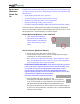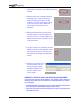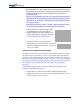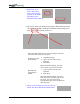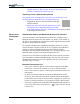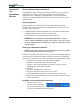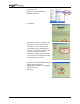User's Manual
Table Of Contents
- User Guide
- About This User Guide
- Chapter 1 Getting Started with Your Motion Tablet PC
- Chapter 2 Hardware
- Chapter 3 Motion Tablet PC Software
- Motion Software
- You may order one of several different software packages with your Motion Tablet PC. The specific CDs you receive in your Tablet PC package depends upon what you order. Some software packages may require no CDs: in this case, all the necessar...
- Motion Operating System Recovery CDs: Description and Use
- Reinstalling the VirtualDrive Application (Optional)
- Motion Utilities and Drivers CD
- Motion Application Software
- Motion Software
- Chapter 4 Using Your Motion Tablet PC
- Initializing Microsoft Windows XP
- Starting and Stopping Your Tablet PC
- Opening the Motion Dashboard
- Conserving Power With Stand by or Hibernate Modes
- Operating the Motion Digitizer Pen
- Hints for Optimizing Your Display Window
- Making Best Use of the Tablet PC Input Panel
- Hints for Working with the Input Panel
- Eliminating Paper with Windows Journal
- Creating Forms and Editing Them in Windows Journal
- Have Sticky Notes Handy for Jotting Down Information
- Changing Screen Orientation
- Customizing Buttons
- Ambient Light Sensor (ALS)
- Setting “Fixed” Display Brightness: ALS Off
- Setting “Dynamic” Display Brightness: ALS On
- Turning the Display Backlight On and Off
- Keeping Track of Your Battery Power
- Creating New Power Schemes for Special Situations
- Charging the Battery
- Swapping the Battery
- Disposing of Used Batteries
- Battery and Power Management Hints
- Saving Battery Power with the Ambient Light Sensor
- Adding Memory to Improve System Performance
- Installing Optical Disk Drives
- Optical Disk Drive Software
- Mirroring or Extending Your Display
- Setting Up a Wireless Connection
- Configuring the Bluetooth Wireless Radio
- Microphone Design and Functions
- Setting Up the Universal Audio Jacks
- Setting Up Speech Recognition for Dictation
- Using Speech Recognition for Commands
- Creating a Screen- Resolution Scheme for an External Monitor or Similar Device
- Multimedia Applications
- Fingerprint Reader Security
- Setting Up Tablet PC Security
- Clearing Tablet PC Security
- Caring for Your Tablet PC and Its Accessories
- Traveling With Your Tablet PC
- Bluetooth Wireless Radio Set Up
- Bluetooth Operating Tips
- Setting Up the Fingerprint Reader
- About Passwords
- Setting Up a Windows Password
- Enrolling Your Password with OmniPass
- Enrolling a Fingerprint for OmniPass
- Capturing Your Fingerprint
- Setting Fingerprint Options
- Logging into Windows
- Windows Locations Where the Login User Authentication Appears
- Replacing Login Passwords on Other Accounts
- Logging Onto a Remembered Site
- When you return to a “Remembered Site,” depending on the settings for the site (described in Step 7, above), you may be prompted for a fingerprint/ master password authentication.
- Switching Users
- Other OmniPass Features
- Appendix A Troubleshooting and Support
- Appendix B Motion Tablet PC Specifications
Motion Computing M1400 Tablet PC User Guide 7
• Be sure the device is in discoverable mode. Read the instructions that came
with the device or visit the device manufacturer’s website for information and
for other troubleshooting tips. Perform the steps that put the device in
discoverable mode.
• Check to see if other Bluetooth devices are in range and can be discovered by
tapping My Bluetooth Places>Bluetooth Tasks>Search for devices in range. If
other devices are discovered, a problem may exist with the Bluetooth device
you’re trying to install.
If the Bluetooth card in the Tablet PC still fails to detect the Bluetooth device,
contact the device manufacturer or visit their website for assistance.
11.When the device is discovered (see Step
9), highlight the device and tap Next.
12.When the Bluetooth Setup Wizard Com-
pletion Page appears, tap Finish. Windows
now installs software for the device.
13.Check to see if the device (Microsoft
Mouse) has green arrows beside it in the Entire
Bluetooth Neighborhood window, which indi-
cates it is working.
Pairing a Device (Bluetooth Keyboard)
In addition to discovery, the installation of many Bluetooth devices requires
the pairing of the external device (such as a keyboard) with the Tablet PC.
Pairing lets you avoid entering access information each time you connect to
the device. Paired devices share a unique “Link Key,” which they exchange
each time they connect. Once paired, devices remain paired, even if they are
out of range or not working, until you unpair them (see “Unpairing
Devices”).
The following steps describe how to pair a Bluetooth keyboard, but are
similar for other Bluetooth devices.
1. Repeat Steps 1-11 above for this device (Bluetooth keyboard).
2. Highlight the device in the Entire Bluetooth Neighborhood window.
(In this example, a BT keyboard.)