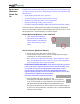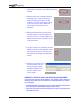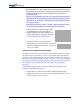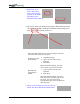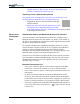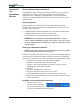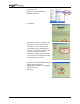User's Manual
Table Of Contents
- User Guide
- About This User Guide
- Chapter 1 Getting Started with Your Motion Tablet PC
- Chapter 2 Hardware
- Chapter 3 Motion Tablet PC Software
- Motion Software
- You may order one of several different software packages with your Motion Tablet PC. The specific CDs you receive in your Tablet PC package depends upon what you order. Some software packages may require no CDs: in this case, all the necessar...
- Motion Operating System Recovery CDs: Description and Use
- Reinstalling the VirtualDrive Application (Optional)
- Motion Utilities and Drivers CD
- Motion Application Software
- Motion Software
- Chapter 4 Using Your Motion Tablet PC
- Initializing Microsoft Windows XP
- Starting and Stopping Your Tablet PC
- Opening the Motion Dashboard
- Conserving Power With Stand by or Hibernate Modes
- Operating the Motion Digitizer Pen
- Hints for Optimizing Your Display Window
- Making Best Use of the Tablet PC Input Panel
- Hints for Working with the Input Panel
- Eliminating Paper with Windows Journal
- Creating Forms and Editing Them in Windows Journal
- Have Sticky Notes Handy for Jotting Down Information
- Changing Screen Orientation
- Customizing Buttons
- Ambient Light Sensor (ALS)
- Setting “Fixed” Display Brightness: ALS Off
- Setting “Dynamic” Display Brightness: ALS On
- Turning the Display Backlight On and Off
- Keeping Track of Your Battery Power
- Creating New Power Schemes for Special Situations
- Charging the Battery
- Swapping the Battery
- Disposing of Used Batteries
- Battery and Power Management Hints
- Saving Battery Power with the Ambient Light Sensor
- Adding Memory to Improve System Performance
- Installing Optical Disk Drives
- Optical Disk Drive Software
- Mirroring or Extending Your Display
- Setting Up a Wireless Connection
- Configuring the Bluetooth Wireless Radio
- Microphone Design and Functions
- Setting Up the Universal Audio Jacks
- Setting Up Speech Recognition for Dictation
- Using Speech Recognition for Commands
- Creating a Screen- Resolution Scheme for an External Monitor or Similar Device
- Multimedia Applications
- Fingerprint Reader Security
- Setting Up Tablet PC Security
- Clearing Tablet PC Security
- Caring for Your Tablet PC and Its Accessories
- Traveling With Your Tablet PC
- Bluetooth Wireless Radio Set Up
- Bluetooth Operating Tips
- Setting Up the Fingerprint Reader
- About Passwords
- Setting Up a Windows Password
- Enrolling Your Password with OmniPass
- Enrolling a Fingerprint for OmniPass
- Capturing Your Fingerprint
- Setting Fingerprint Options
- Logging into Windows
- Windows Locations Where the Login User Authentication Appears
- Replacing Login Passwords on Other Accounts
- Logging Onto a Remembered Site
- When you return to a “Remembered Site,” depending on the settings for the site (described in Step 7, above), you may be prompted for a fingerprint/ master password authentication.
- Switching Users
- Other OmniPass Features
- Appendix A Troubleshooting and Support
- Appendix B Motion Tablet PC Specifications
Motion Computing M1400 Tablet PC User Guide 6
5. Under Bluetooth Tasks, tap the Bluetooth Setup
Wizard.
6. When the Welcome to Bluetooth Setup
Wizard appears, tap the radio button
beside the appropriate option. In this
example, tap “I know the service I want
to use and I want to find a Bluetooth
device that provides that service.”
7. Tap Next.
8. When the Bluetooth Service Selection
window appears, scroll through the list
and select a service. In this example, tap
Human Interface Device (HID) to set up
a wireless mouse.
9. Tap Next. After a few moments, when the
Tablet PC discovers the Bluetooth device
(the mouse), the Device Selection win-
dow appears and displays the Bluetooth
mouse.
10.(Skip this step if discovery
was successful) If the fol-
lowing message appears,
the Bluetooth device has
not been found. Select
Search Again.
IMPORTANT—STEPS TO TAKE IF THE DEVICE IS NOT DISCOVERED:
Device discovery may take several attempts. If the Tablet PC fails to detect the
Bluetooth device after what you consider are a reasonable number of attempts,
try the following:
• If the Bluetooth icon in the system tray is red, open the Motion Dashboard and
check the Enable Internal Bluetooth Wireless Radio button.
• Make sure the batteries in the Bluetooth device are new or fully charged and
are installed correctly.