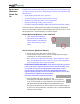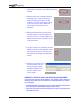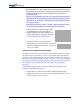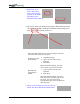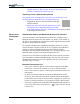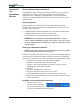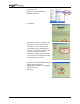User's Manual
Table Of Contents
- User Guide
- About This User Guide
- Chapter 1 Getting Started with Your Motion Tablet PC
- Chapter 2 Hardware
- Chapter 3 Motion Tablet PC Software
- Motion Software
- You may order one of several different software packages with your Motion Tablet PC. The specific CDs you receive in your Tablet PC package depends upon what you order. Some software packages may require no CDs: in this case, all the necessar...
- Motion Operating System Recovery CDs: Description and Use
- Reinstalling the VirtualDrive Application (Optional)
- Motion Utilities and Drivers CD
- Motion Application Software
- Motion Software
- Chapter 4 Using Your Motion Tablet PC
- Initializing Microsoft Windows XP
- Starting and Stopping Your Tablet PC
- Opening the Motion Dashboard
- Conserving Power With Stand by or Hibernate Modes
- Operating the Motion Digitizer Pen
- Hints for Optimizing Your Display Window
- Making Best Use of the Tablet PC Input Panel
- Hints for Working with the Input Panel
- Eliminating Paper with Windows Journal
- Creating Forms and Editing Them in Windows Journal
- Have Sticky Notes Handy for Jotting Down Information
- Changing Screen Orientation
- Customizing Buttons
- Ambient Light Sensor (ALS)
- Setting “Fixed” Display Brightness: ALS Off
- Setting “Dynamic” Display Brightness: ALS On
- Turning the Display Backlight On and Off
- Keeping Track of Your Battery Power
- Creating New Power Schemes for Special Situations
- Charging the Battery
- Swapping the Battery
- Disposing of Used Batteries
- Battery and Power Management Hints
- Saving Battery Power with the Ambient Light Sensor
- Adding Memory to Improve System Performance
- Installing Optical Disk Drives
- Optical Disk Drive Software
- Mirroring or Extending Your Display
- Setting Up a Wireless Connection
- Configuring the Bluetooth Wireless Radio
- Microphone Design and Functions
- Setting Up the Universal Audio Jacks
- Setting Up Speech Recognition for Dictation
- Using Speech Recognition for Commands
- Creating a Screen- Resolution Scheme for an External Monitor or Similar Device
- Multimedia Applications
- Fingerprint Reader Security
- Setting Up Tablet PC Security
- Clearing Tablet PC Security
- Caring for Your Tablet PC and Its Accessories
- Traveling With Your Tablet PC
- Bluetooth Wireless Radio Set Up
- Bluetooth Operating Tips
- Setting Up the Fingerprint Reader
- About Passwords
- Setting Up a Windows Password
- Enrolling Your Password with OmniPass
- Enrolling a Fingerprint for OmniPass
- Capturing Your Fingerprint
- Setting Fingerprint Options
- Logging into Windows
- Windows Locations Where the Login User Authentication Appears
- Replacing Login Passwords on Other Accounts
- Logging Onto a Remembered Site
- When you return to a “Remembered Site,” depending on the settings for the site (described in Step 7, above), you may be prompted for a fingerprint/ master password authentication.
- Switching Users
- Other OmniPass Features
- Appendix A Troubleshooting and Support
- Appendix B Motion Tablet PC Specifications
Motion Computing M1400 Tablet PC User Guide 5
BLUETOOTH
W
IRELESS
R
ADIO SET
U
P
The Bluetooth wireless radio built into your Tablet PC provides short-range
(33 feet or 10 meters) wireless communications between your Tablet PC and
these devices:
• Input-Output (keyboards, mice, printers)
• A second Tablet PC (remote data and file transfers)
• Headsets (for telephone calls or voice recognition)
• Dial-up networking, faxing, and serial ports
• Personal Information Manager (PIM) synchronization and item transfer
The next sections contain general information for setting up a Bluetooth
device. For information about a particular Bluetooth device, be sure to read
the manufacturer’s documentation or visit their website.
Enable Bluetooth Wireless on the Tablet PC
1. Open the Motion Dashboard.
2. Tap Enable Internal Bluetooth
Wireless Radio. The Bluetooth
icon in the System Tray turns
white.
Set Up a Device (Bluetooth Mouse)
1. Install any software that came with the device.
2. Check that the wireless device you are configuring has properly-
installed new or fully-charged batteries.
3. Place the device in “Discoverable mode,” which allows the Tablet
PC’s internal Bluetooth card to “find” the device. This information
can be found in the device’s documentation.
NOTES ABOUT DEVICE DISCOVERY: Some devices require that you press a
button on the device or keyboard keys to put them in the “discoverable” mode.
For example, the mouse in this example requires pressing the “Connect
Channel” button on the bottom of the mouse; while the Motion Bluetooth
keyboard requires pressing Ctrl+Alt+R on the keyboard then the On/Off button.
(This procedure is described in the documentation
that comes with the Motion Bluetooth Keyboard.)
4. Start the Bluetooth device interface by dou-
ble-tapping the “My Bluetooth Places” icon in the System
Tray, on the desktop, or in the Windows Control Panel. The
My Bluetooth Places/Entire Bluetooth Neighborhood win-
dow opens and displays all “discoverable” devices within range. In
an office, this may include PCs, telephones, mice, and keyboards that
belong to other workers.