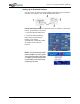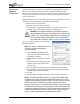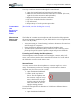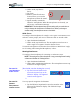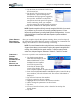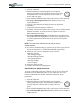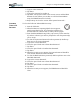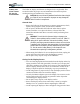User's Manual
Table Of Contents
- User Guide
- About This User Guide
- Chapter 1 Getting Started with Your Motion Tablet PC
- Chapter 2 Hardware
- Chapter 3 Motion Tablet PC Software
- Motion Software
- You may order one of several different software packages with your Motion Tablet PC. The specific CDs you receive in your Tablet PC package depends upon what you order. Some software packages may require no CDs: in this case, all the necessar...
- Motion Operating System Recovery CDs: Description and Use
- Reinstalling the VirtualDrive Application (Optional)
- Motion Utilities and Drivers CD
- Motion Application Software
- Motion Software
- Chapter 4 Using Your Motion Tablet PC
- Initializing Microsoft Windows XP
- Starting and Stopping Your Tablet PC
- Opening the Motion Dashboard
- Conserving Power With Stand by or Hibernate Modes
- Operating the Motion Digitizer Pen
- Hints for Optimizing Your Display Window
- Making Best Use of the Tablet PC Input Panel
- Hints for Working with the Input Panel
- Eliminating Paper with Windows Journal
- Creating Forms and Editing Them in Windows Journal
- Have Sticky Notes Handy for Jotting Down Information
- Changing Screen Orientation
- Customizing Buttons
- Ambient Light Sensor (ALS)
- Setting “Fixed” Display Brightness: ALS Off
- Setting “Dynamic” Display Brightness: ALS On
- Turning the Display Backlight On and Off
- Keeping Track of Your Battery Power
- Creating New Power Schemes for Special Situations
- Charging the Battery
- Swapping the Battery
- Disposing of Used Batteries
- Battery and Power Management Hints
- Saving Battery Power with the Ambient Light Sensor
- Adding Memory to Improve System Performance
- Installing Optical Disk Drives
- Optical Disk Drive Software
- Mirroring or Extending Your Display
- Setting Up a Wireless Connection
- Configuring the Bluetooth Wireless Radio
- Microphone Design and Functions
- Setting Up the Universal Audio Jacks
- Setting Up Speech Recognition for Dictation
- Using Speech Recognition for Commands
- Creating a Screen- Resolution Scheme for an External Monitor or Similar Device
- Multimedia Applications
- Fingerprint Reader Security
- Setting Up Tablet PC Security
- Clearing Tablet PC Security
- Caring for Your Tablet PC and Its Accessories
- Traveling With Your Tablet PC
- Bluetooth Wireless Radio Set Up
- Bluetooth Operating Tips
- Setting Up the Fingerprint Reader
- About Passwords
- Setting Up a Windows Password
- Enrolling Your Password with OmniPass
- Enrolling a Fingerprint for OmniPass
- Capturing Your Fingerprint
- Setting Fingerprint Options
- Logging into Windows
- Windows Locations Where the Login User Authentication Appears
- Replacing Login Passwords on Other Accounts
- Logging Onto a Remembered Site
- When you return to a “Remembered Site,” depending on the settings for the site (described in Step 7, above), you may be prompted for a fingerprint/ master password authentication.
- Switching Users
- Other OmniPass Features
- Appendix A Troubleshooting and Support
- Appendix B Motion Tablet PC Specifications
Chapter 4
Using Your Motion Tablet PC
Motion Computing M1400 Tablet PC User Guide 57
Caring for the Motion Digitizer Pen
• Always store the Motion digitizer pen in the Tablet PC pen holder or
in the portfolio when not in use.
• Store extra pens in your portfolio. Do not store the pen vertically on
the tip. Constant tip pressure can affect the pen-to-digitizer interaction.
• The pen contains sensitive electronics. Do not immerse it in liquids.
Replacing the Pen Tips
Normal use eventually wears down the pen tip, so the pen ships with extra
tips and a small “tip tool” for replacing them.
1. Grasp the old tip with the silver ring
of the tip replacement tool (1).
2. Pull the old tip out of the pen.
3. Insert a new tip (2).
4. Apply slight pressure to push it
into place.
CAUTION: Certain environments may contain particles or debris that
can adhere to the Tablet PC display or to the pen tip. To avoid
damaging the display, clean it frequently with the provided cleaning
cloth. Also, change pen tips regularly, especially if you drop the pen
onto a rough surface that could damage the tip or embed debris in it.
Damaged pen tips can scratch the display.
Ordering New Pens
To order additional pens, visit the Motion Computing website at
www.motioncomputing.com/accessories.
TRAVELING
WITH YOUR
T
ABLET PC
Here are some tips for traveling with your Tablet PC:
• Remove all accessories and cables. Remember to pack those you’ll
need while traveling and don’t forget to pack at least one Motion
digitizer pen.
• Attach the Hardtop Cover or slip the Tablet PC into a portfolio to
protect the display.
• Protect the pen by keeping it in the Tablet PC pen bay or portfolio case
during travel.
• Pack the Tablet PC securely in a briefcase or hand-carried luggage,
and keep it separate from toiletries, liquids, and food. Do not pack it in
checked luggage when you travel.
• Keep the Tablet PC stable during travel; secure it to prevent it from
sliding around in overhead bins and car trunks.
NOTE: For travel warnings, in the section “FAA Wireless Air Travel
Requirements” in this chapter.
2
1
-