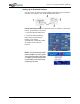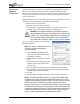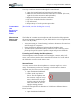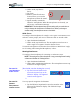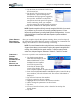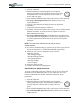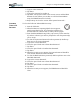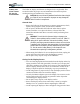User's Manual
Table Of Contents
- User Guide
- About This User Guide
- Chapter 1 Getting Started with Your Motion Tablet PC
- Chapter 2 Hardware
- Chapter 3 Motion Tablet PC Software
- Motion Software
- You may order one of several different software packages with your Motion Tablet PC. The specific CDs you receive in your Tablet PC package depends upon what you order. Some software packages may require no CDs: in this case, all the necessar...
- Motion Operating System Recovery CDs: Description and Use
- Reinstalling the VirtualDrive Application (Optional)
- Motion Utilities and Drivers CD
- Motion Application Software
- Motion Software
- Chapter 4 Using Your Motion Tablet PC
- Initializing Microsoft Windows XP
- Starting and Stopping Your Tablet PC
- Opening the Motion Dashboard
- Conserving Power With Stand by or Hibernate Modes
- Operating the Motion Digitizer Pen
- Hints for Optimizing Your Display Window
- Making Best Use of the Tablet PC Input Panel
- Hints for Working with the Input Panel
- Eliminating Paper with Windows Journal
- Creating Forms and Editing Them in Windows Journal
- Have Sticky Notes Handy for Jotting Down Information
- Changing Screen Orientation
- Customizing Buttons
- Ambient Light Sensor (ALS)
- Setting “Fixed” Display Brightness: ALS Off
- Setting “Dynamic” Display Brightness: ALS On
- Turning the Display Backlight On and Off
- Keeping Track of Your Battery Power
- Creating New Power Schemes for Special Situations
- Charging the Battery
- Swapping the Battery
- Disposing of Used Batteries
- Battery and Power Management Hints
- Saving Battery Power with the Ambient Light Sensor
- Adding Memory to Improve System Performance
- Installing Optical Disk Drives
- Optical Disk Drive Software
- Mirroring or Extending Your Display
- Setting Up a Wireless Connection
- Configuring the Bluetooth Wireless Radio
- Microphone Design and Functions
- Setting Up the Universal Audio Jacks
- Setting Up Speech Recognition for Dictation
- Using Speech Recognition for Commands
- Creating a Screen- Resolution Scheme for an External Monitor or Similar Device
- Multimedia Applications
- Fingerprint Reader Security
- Setting Up Tablet PC Security
- Clearing Tablet PC Security
- Caring for Your Tablet PC and Its Accessories
- Traveling With Your Tablet PC
- Bluetooth Wireless Radio Set Up
- Bluetooth Operating Tips
- Setting Up the Fingerprint Reader
- About Passwords
- Setting Up a Windows Password
- Enrolling Your Password with OmniPass
- Enrolling a Fingerprint for OmniPass
- Capturing Your Fingerprint
- Setting Fingerprint Options
- Logging into Windows
- Windows Locations Where the Login User Authentication Appears
- Replacing Login Passwords on Other Accounts
- Logging Onto a Remembered Site
- When you return to a “Remembered Site,” depending on the settings for the site (described in Step 7, above), you may be prompted for a fingerprint/ master password authentication.
- Switching Users
- Other OmniPass Features
- Appendix A Troubleshooting and Support
- Appendix B Motion Tablet PC Specifications
Chapter 4
Using Your Motion Tablet PC
Motion Computing M1400 Tablet PC User Guide 56
CARING FOR
YOUR TABLET
PC AND ITS
ACCESSORIES
The Tablet PC display and chassis are designed to be very durable. This
section describes the proper care and maintenance that will keep them
working and in good condition for a long time.
CAUTION: Be sure to follow the guidelines listed below when caring for
your Tablet PC and its components. Improper use may damage the
Tablet PC and/or its components.
General Care
• Protect the Tablet PC from exposure to extreme temperatures, shock,
liquids, strong magnetic fields, and turbulent conditions.
• Do not open or disassemble the Tablet PC other than to replace
memory modules or to replace the battery. Always follow the
instructions included with these accessories when performing these
procedures.
WARNING: To avoid the risk of personal injury or damage to the
Tablet PC, when replacing memory modules, turn off your Tablet PC,
unplug the AC power connection, and remove the battery. Ground
yourself by touching a grounded conductive surface, such as a device
or appliance with a grounded, three-pronged plug. Avoid touching the
pins and leads on the memory and the internal circuitry of the Tablet
PC. See the section “Adding Memory” in this chapter for more
information about replacing or adding memory modules.
• When storing the Tablet PC for an extended period of time, unplug AC
power and remove the battery after discharging it partway.
• Do not place heavy objects on top of the Tablet PC.
Caring for the Display Screen
• You can clean fingerprints and most marks from the display surface by
wiping it with the soft cloth (provided). If needed, you can spray this
cloth with a window-type cleaner. Never spray or pour liquids directly
onto the display surface itself. Never use an abrasive cleaner on the
display. If liquid is spilled on the display, wipe it up immediately.
• Avoid using tissues or paper towels to clean the display surface. These
contain wood fibers that can scratch the display.
• Use only the Motion digitizer pen on the display. Do not write on the
surface with an ink pen or pencil, any pointed or other object that
could damage the display surface.
• Do not place heavy objects on the display surface.
• Protect the display surface from unnecessary contact by using the
Hardtop Cover or a portfolio when transporting the Tablet PC.
• Avoid exposing the display to direct sunlight for long periods of time.