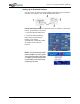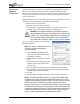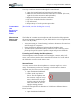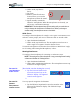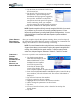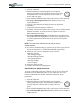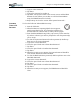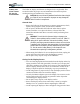User's Manual
Table Of Contents
- User Guide
- About This User Guide
- Chapter 1 Getting Started with Your Motion Tablet PC
- Chapter 2 Hardware
- Chapter 3 Motion Tablet PC Software
- Motion Software
- You may order one of several different software packages with your Motion Tablet PC. The specific CDs you receive in your Tablet PC package depends upon what you order. Some software packages may require no CDs: in this case, all the necessar...
- Motion Operating System Recovery CDs: Description and Use
- Reinstalling the VirtualDrive Application (Optional)
- Motion Utilities and Drivers CD
- Motion Application Software
- Motion Software
- Chapter 4 Using Your Motion Tablet PC
- Initializing Microsoft Windows XP
- Starting and Stopping Your Tablet PC
- Opening the Motion Dashboard
- Conserving Power With Stand by or Hibernate Modes
- Operating the Motion Digitizer Pen
- Hints for Optimizing Your Display Window
- Making Best Use of the Tablet PC Input Panel
- Hints for Working with the Input Panel
- Eliminating Paper with Windows Journal
- Creating Forms and Editing Them in Windows Journal
- Have Sticky Notes Handy for Jotting Down Information
- Changing Screen Orientation
- Customizing Buttons
- Ambient Light Sensor (ALS)
- Setting “Fixed” Display Brightness: ALS Off
- Setting “Dynamic” Display Brightness: ALS On
- Turning the Display Backlight On and Off
- Keeping Track of Your Battery Power
- Creating New Power Schemes for Special Situations
- Charging the Battery
- Swapping the Battery
- Disposing of Used Batteries
- Battery and Power Management Hints
- Saving Battery Power with the Ambient Light Sensor
- Adding Memory to Improve System Performance
- Installing Optical Disk Drives
- Optical Disk Drive Software
- Mirroring or Extending Your Display
- Setting Up a Wireless Connection
- Configuring the Bluetooth Wireless Radio
- Microphone Design and Functions
- Setting Up the Universal Audio Jacks
- Setting Up Speech Recognition for Dictation
- Using Speech Recognition for Commands
- Creating a Screen- Resolution Scheme for an External Monitor or Similar Device
- Multimedia Applications
- Fingerprint Reader Security
- Setting Up Tablet PC Security
- Clearing Tablet PC Security
- Caring for Your Tablet PC and Its Accessories
- Traveling With Your Tablet PC
- Bluetooth Wireless Radio Set Up
- Bluetooth Operating Tips
- Setting Up the Fingerprint Reader
- About Passwords
- Setting Up a Windows Password
- Enrolling Your Password with OmniPass
- Enrolling a Fingerprint for OmniPass
- Capturing Your Fingerprint
- Setting Fingerprint Options
- Logging into Windows
- Windows Locations Where the Login User Authentication Appears
- Replacing Login Passwords on Other Accounts
- Logging Onto a Remembered Site
- When you return to a “Remembered Site,” depending on the settings for the site (described in Step 7, above), you may be prompted for a fingerprint/ master password authentication.
- Switching Users
- Other OmniPass Features
- Appendix A Troubleshooting and Support
- Appendix B Motion Tablet PC Specifications
Chapter 4
Using Your Motion Tablet PC
Motion Computing M1400 Tablet PC User Guide 54
1. Start the Tablet PC.
2. When the Motion Computing Splash Screen appears,
quickly press Hot Key #2 (icon shown here). If you miss
the Splash screen, turn the Tablet PC off then back on
and try this step again.
3. From the PhoenixBIOS Setup Utility, tap Security on the menu bar.
4. To set up a System password, double-tap Enter next to Set
System Password.
5. Type in a System Password using the onscreen keyboard.
6. Tap Enter.
7. Type in the password again to confirm it.
8. Tap Enter. The system returns to the Security screen and the System
Password reads Set. A password is now required to enter the
PhoenixBIOS Setup Utility.
9. To set up a Password on boot, tap Disabled next to Password on
boot until Enabled is highlighted. You will not be prompted to type
in another password because Password on boot uses the System
password.
NOTE: You cannot set up Password on boot until you set up a
System password.
10. If you have finished setting up a password, tap Exit or press the Esc
key on the Tablet PC to exit the PhoenixBIOS Setup Utility.
11. When you exit, you’re prompted to select from the
following options:
• Exit Saving Changes
• Exit Discarding Changes
• Load Setup Defaults
•Discard Changes
• Save Changes
12. Select the desired action.
13. Confirm the selection by tapping Yes.
Hard Disk Drive (HDD) Password
To set up a password to start the Tablet PC (so no one can access the
information on the Hard Disk Drive of your Tablet PC even if it’s
removed and installed in another Tablet PC without the proxy
password):
1. Start the Tablet PC.
2. When the Motion Computing Splash Screen appears,
quickly press Hot Key #2. If you miss the Splash screen,
turn the Tablet PC off then back on and try this step
again.
3. From the PhoenixBIOS Setup Utility, tap Security on the menu bar.
4. To set the hard disk password, double-tap Enter next to Set Hard
Disk Password.