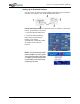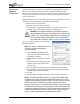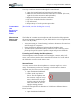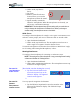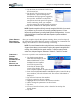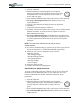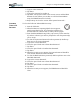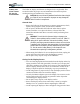User's Manual
Table Of Contents
- User Guide
- About This User Guide
- Chapter 1 Getting Started with Your Motion Tablet PC
- Chapter 2 Hardware
- Chapter 3 Motion Tablet PC Software
- Motion Software
- You may order one of several different software packages with your Motion Tablet PC. The specific CDs you receive in your Tablet PC package depends upon what you order. Some software packages may require no CDs: in this case, all the necessar...
- Motion Operating System Recovery CDs: Description and Use
- Reinstalling the VirtualDrive Application (Optional)
- Motion Utilities and Drivers CD
- Motion Application Software
- Motion Software
- Chapter 4 Using Your Motion Tablet PC
- Initializing Microsoft Windows XP
- Starting and Stopping Your Tablet PC
- Opening the Motion Dashboard
- Conserving Power With Stand by or Hibernate Modes
- Operating the Motion Digitizer Pen
- Hints for Optimizing Your Display Window
- Making Best Use of the Tablet PC Input Panel
- Hints for Working with the Input Panel
- Eliminating Paper with Windows Journal
- Creating Forms and Editing Them in Windows Journal
- Have Sticky Notes Handy for Jotting Down Information
- Changing Screen Orientation
- Customizing Buttons
- Ambient Light Sensor (ALS)
- Setting “Fixed” Display Brightness: ALS Off
- Setting “Dynamic” Display Brightness: ALS On
- Turning the Display Backlight On and Off
- Keeping Track of Your Battery Power
- Creating New Power Schemes for Special Situations
- Charging the Battery
- Swapping the Battery
- Disposing of Used Batteries
- Battery and Power Management Hints
- Saving Battery Power with the Ambient Light Sensor
- Adding Memory to Improve System Performance
- Installing Optical Disk Drives
- Optical Disk Drive Software
- Mirroring or Extending Your Display
- Setting Up a Wireless Connection
- Configuring the Bluetooth Wireless Radio
- Microphone Design and Functions
- Setting Up the Universal Audio Jacks
- Setting Up Speech Recognition for Dictation
- Using Speech Recognition for Commands
- Creating a Screen- Resolution Scheme for an External Monitor or Similar Device
- Multimedia Applications
- Fingerprint Reader Security
- Setting Up Tablet PC Security
- Clearing Tablet PC Security
- Caring for Your Tablet PC and Its Accessories
- Traveling With Your Tablet PC
- Bluetooth Wireless Radio Set Up
- Bluetooth Operating Tips
- Setting Up the Fingerprint Reader
- About Passwords
- Setting Up a Windows Password
- Enrolling Your Password with OmniPass
- Enrolling a Fingerprint for OmniPass
- Capturing Your Fingerprint
- Setting Fingerprint Options
- Logging into Windows
- Windows Locations Where the Login User Authentication Appears
- Replacing Login Passwords on Other Accounts
- Logging Onto a Remembered Site
- When you return to a “Remembered Site,” depending on the settings for the site (described in Step 7, above), you may be prompted for a fingerprint/ master password authentication.
- Switching Users
- Other OmniPass Features
- Appendix A Troubleshooting and Support
- Appendix B Motion Tablet PC Specifications
Chapter 4
Using Your Motion Tablet PC
Motion Computing M1400 Tablet PC User Guide 53
MULTIMEDIA
APPLICATIONS
Your M1400 Tablet PC supports most multimedia applications.
FINGERPRINT
READER
SECURITY
[Placeholder; please translate heading.]
SETTING UP
TABLET PC
SECURITY
[These sections are under review and may be deleted]
Passwords protect your Tablet PC from unauthorized access. Passwords
can create different levels of protection for your Tablet PC and its data:
• Operating system password — Secures the files on your Tablet PC
from other users
• BIOS passwords — Secures the software routines that test hardware at
startup, start the operating system, and support the transfer of data
among hardware devices; BIOS is the Basic Input/Output System
• System password — Locks access to the BIOS setup
• Boot password — Locks access to the system
• HDD (Hard Disk Drive) password — Secures your data so the Hard
Disk Drive cannot be accessed by removing it and connecting it to
another Tablet PC
Setting the Windows Operating System Password
You can set up a Windows operating system password through the Windows
Control Panel, User Accounts.
Setting the BIOS Passwords
CAUTION: We strongly recommend that you write down your password(s)
and keep it in a location that is appropriate to your work environment. If you
enter a wrong BIOS System password several times, you will be locked out
of the system. If you become locked out, you can restart the Tablet PC and retry the
password again. You can repeat restarting and retrying the password as many times
as you want. However, if you are unable to remember your password, you will not be
able to access your Tablet PC. If this happens, you call Motion Computing Technical
Support or your Motion reseller for assistance. Have your Tablet PC Serial number
available (located on the label on the back of the unit) for them to assist you.
The level of security you want on your Tablet PC helps determine what
BIOS password(s) you set. These are described in the following sections.
BIOS System Passwords
To set up a password to access the PhoenixBIOS
TM
Setup Utility
on the Tablet PC:
NOTE: These procedures describe using the pen to enter information; you can
also attach an external keyboard if you prefer.