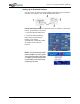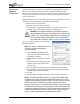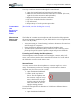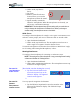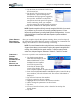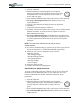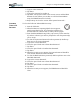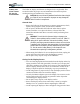User's Manual
Table Of Contents
- User Guide
- About This User Guide
- Chapter 1 Getting Started with Your Motion Tablet PC
- Chapter 2 Hardware
- Chapter 3 Motion Tablet PC Software
- Motion Software
- You may order one of several different software packages with your Motion Tablet PC. The specific CDs you receive in your Tablet PC package depends upon what you order. Some software packages may require no CDs: in this case, all the necessar...
- Motion Operating System Recovery CDs: Description and Use
- Reinstalling the VirtualDrive Application (Optional)
- Motion Utilities and Drivers CD
- Motion Application Software
- Motion Software
- Chapter 4 Using Your Motion Tablet PC
- Initializing Microsoft Windows XP
- Starting and Stopping Your Tablet PC
- Opening the Motion Dashboard
- Conserving Power With Stand by or Hibernate Modes
- Operating the Motion Digitizer Pen
- Hints for Optimizing Your Display Window
- Making Best Use of the Tablet PC Input Panel
- Hints for Working with the Input Panel
- Eliminating Paper with Windows Journal
- Creating Forms and Editing Them in Windows Journal
- Have Sticky Notes Handy for Jotting Down Information
- Changing Screen Orientation
- Customizing Buttons
- Ambient Light Sensor (ALS)
- Setting “Fixed” Display Brightness: ALS Off
- Setting “Dynamic” Display Brightness: ALS On
- Turning the Display Backlight On and Off
- Keeping Track of Your Battery Power
- Creating New Power Schemes for Special Situations
- Charging the Battery
- Swapping the Battery
- Disposing of Used Batteries
- Battery and Power Management Hints
- Saving Battery Power with the Ambient Light Sensor
- Adding Memory to Improve System Performance
- Installing Optical Disk Drives
- Optical Disk Drive Software
- Mirroring or Extending Your Display
- Setting Up a Wireless Connection
- Configuring the Bluetooth Wireless Radio
- Microphone Design and Functions
- Setting Up the Universal Audio Jacks
- Setting Up Speech Recognition for Dictation
- Using Speech Recognition for Commands
- Creating a Screen- Resolution Scheme for an External Monitor or Similar Device
- Multimedia Applications
- Fingerprint Reader Security
- Setting Up Tablet PC Security
- Clearing Tablet PC Security
- Caring for Your Tablet PC and Its Accessories
- Traveling With Your Tablet PC
- Bluetooth Wireless Radio Set Up
- Bluetooth Operating Tips
- Setting Up the Fingerprint Reader
- About Passwords
- Setting Up a Windows Password
- Enrolling Your Password with OmniPass
- Enrolling a Fingerprint for OmniPass
- Capturing Your Fingerprint
- Setting Fingerprint Options
- Logging into Windows
- Windows Locations Where the Login User Authentication Appears
- Replacing Login Passwords on Other Accounts
- Logging Onto a Remembered Site
- When you return to a “Remembered Site,” depending on the settings for the site (described in Step 7, above), you may be prompted for a fingerprint/ master password authentication.
- Switching Users
- Other OmniPass Features
- Appendix A Troubleshooting and Support
- Appendix B Motion Tablet PC Specifications
Chapter 4
Using Your Motion Tablet PC
Motion Computing M1400 Tablet PC User Guide 52
2. Tap the down-arrow beside Tools to open
the selection box.
3. Tap Speech. The first time you access
this function, a Speech Recognition
Enrollment message appears suggesting
that you take 10 minutes to adjust the
microphone and train speech recognition
before continuing. Until you complete
speech training, the speech buttons are inactive.
4. Tap Next and follow the Microphone Wizard.
NOTE: Speech recognition will only correctly recognize 85%-90% of your words
as you dictate. As you use this tool, accuracy gradually improves. You can
improve this performance by running further speech training sessions. You can
open the Windows Control Panel and select Speech to perform additional
speech training.
USING SPEECH
RECOGNITION
FOR COMMANDS
After you complete Speech Recognition training, when you select Speech,
the Tablet PC Input Panel displays options for Dictation or Commands. The
display also indicates if it is Not Listening or Listening.
NOTE: For more information about using this feature, see the Windows Help and
Support Center where you can search for topics about speech recognition and
training. Also available are the speech tutorials. To find the speech tutorial,
select Start, Help and Support, Welcome to Tablet PC, Tablet PC Tutorials.
CREATING A
SCREEN-
RESOLUTION
SCHEME FOR AN
EXTERNAL
M
ONITOR OR
S
IMILAR DEVICE
To create a special screen resolution scheme:
1. Tap the Properties button
under External Display on the
Motion Dashboard. Or, the
Intel(R) Extreme Graphics
icon in the System Tray,
located at the bottom-right
corner of the display. Then
select Graphics Options>Graphics Properties....
2. From the Intel(R) 82852/82855 GM/GME Graphics Controller Prop-
erties window, select the Schemes tab. The current Video Mode is
displayed.
3. Tap the New button on this window.
4. Type in a name for the new scheme.
5. Highlight this new scheme in the Schemes window.
6. Add or change the parameters for this scheme.
7. Tap Save.
8. To test or launch a scheme, select it from the list and tap the
Invoke button.
9. Tap OK.