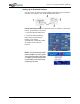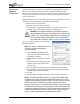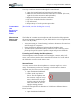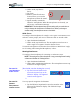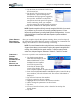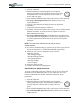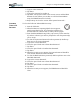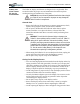User's Manual
Table Of Contents
- User Guide
- About This User Guide
- Chapter 1 Getting Started with Your Motion Tablet PC
- Chapter 2 Hardware
- Chapter 3 Motion Tablet PC Software
- Motion Software
- You may order one of several different software packages with your Motion Tablet PC. The specific CDs you receive in your Tablet PC package depends upon what you order. Some software packages may require no CDs: in this case, all the necessar...
- Motion Operating System Recovery CDs: Description and Use
- Reinstalling the VirtualDrive Application (Optional)
- Motion Utilities and Drivers CD
- Motion Application Software
- Motion Software
- Chapter 4 Using Your Motion Tablet PC
- Initializing Microsoft Windows XP
- Starting and Stopping Your Tablet PC
- Opening the Motion Dashboard
- Conserving Power With Stand by or Hibernate Modes
- Operating the Motion Digitizer Pen
- Hints for Optimizing Your Display Window
- Making Best Use of the Tablet PC Input Panel
- Hints for Working with the Input Panel
- Eliminating Paper with Windows Journal
- Creating Forms and Editing Them in Windows Journal
- Have Sticky Notes Handy for Jotting Down Information
- Changing Screen Orientation
- Customizing Buttons
- Ambient Light Sensor (ALS)
- Setting “Fixed” Display Brightness: ALS Off
- Setting “Dynamic” Display Brightness: ALS On
- Turning the Display Backlight On and Off
- Keeping Track of Your Battery Power
- Creating New Power Schemes for Special Situations
- Charging the Battery
- Swapping the Battery
- Disposing of Used Batteries
- Battery and Power Management Hints
- Saving Battery Power with the Ambient Light Sensor
- Adding Memory to Improve System Performance
- Installing Optical Disk Drives
- Optical Disk Drive Software
- Mirroring or Extending Your Display
- Setting Up a Wireless Connection
- Configuring the Bluetooth Wireless Radio
- Microphone Design and Functions
- Setting Up the Universal Audio Jacks
- Setting Up Speech Recognition for Dictation
- Using Speech Recognition for Commands
- Creating a Screen- Resolution Scheme for an External Monitor or Similar Device
- Multimedia Applications
- Fingerprint Reader Security
- Setting Up Tablet PC Security
- Clearing Tablet PC Security
- Caring for Your Tablet PC and Its Accessories
- Traveling With Your Tablet PC
- Bluetooth Wireless Radio Set Up
- Bluetooth Operating Tips
- Setting Up the Fingerprint Reader
- About Passwords
- Setting Up a Windows Password
- Enrolling Your Password with OmniPass
- Enrolling a Fingerprint for OmniPass
- Capturing Your Fingerprint
- Setting Fingerprint Options
- Logging into Windows
- Windows Locations Where the Login User Authentication Appears
- Replacing Login Passwords on Other Accounts
- Logging Onto a Remembered Site
- When you return to a “Remembered Site,” depending on the settings for the site (described in Step 7, above), you may be prompted for a fingerprint/ master password authentication.
- Switching Users
- Other OmniPass Features
- Appendix A Troubleshooting and Support
- Appendix B Motion Tablet PC Specifications
Chapter 4
Using Your Motion Tablet PC
Motion Computing M1400 Tablet PC User Guide 51
2. Under Audio, tap Narrow
Focus.
3. Tap Train.
4. Position yourself at the new
location where you want the
microphone to detect the sound.
5. Speak normally towards the
Tablet PC microphones. When the microphones are focused, you
will receive a notification message.
IMPORTANT: The microphones keep the new setting until you retrain them or
until you change the microphone to a different focus. When you change to
another setting, the microphones return to the default.
Wide Focus
To configure the microphones for a single “voice-quiet” environment or one
with two or more people, such as at a conference table or around a desk:
1. Open the Motion Dashboard.
2. Under Audio, tap Wide Focus. The microphones now focus on a
wider “angle of acceptance” than the Narrow Focus.
To train the microphones for dictation from a different “Wide Focus” angle,
see “Focusing and Training the Microphones,” above.
Meeting/Conference
To configure the microphones for a meeting or conference room:
NOTE: This setting turns off the microphones’ “array processing/“beam forming”
software and disables the Training function.
1. Open the Motion Dashboard.
2. Under Audio, tap Meeting/Conference. The microphones now accept
sound from all angles equally.
S
ETTING UP
THE UNIVERSAL
A
UDIO JACKS
[Placeholder; translate heading but not text]
1. Tap the Universal Audio Jacks
icon in the System Tray on the
Tablet PC display. The Sigmatel
Controls menu appears.
2.
SETTING UP
S
PEECH
R
ECOGNITION
FOR DICTATION
To set up speech recognition for dictation:
1. Tap the Tablet PC Input Panel icon on the menu bar at the
bottom of the Tablet PC display. The Tablet PC Input
Panel appears.