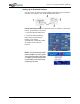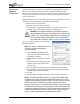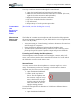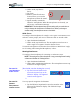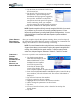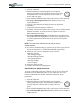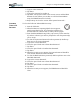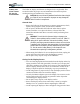User's Manual
Table Of Contents
- User Guide
- About This User Guide
- Chapter 1 Getting Started with Your Motion Tablet PC
- Chapter 2 Hardware
- Chapter 3 Motion Tablet PC Software
- Motion Software
- You may order one of several different software packages with your Motion Tablet PC. The specific CDs you receive in your Tablet PC package depends upon what you order. Some software packages may require no CDs: in this case, all the necessar...
- Motion Operating System Recovery CDs: Description and Use
- Reinstalling the VirtualDrive Application (Optional)
- Motion Utilities and Drivers CD
- Motion Application Software
- Motion Software
- Chapter 4 Using Your Motion Tablet PC
- Initializing Microsoft Windows XP
- Starting and Stopping Your Tablet PC
- Opening the Motion Dashboard
- Conserving Power With Stand by or Hibernate Modes
- Operating the Motion Digitizer Pen
- Hints for Optimizing Your Display Window
- Making Best Use of the Tablet PC Input Panel
- Hints for Working with the Input Panel
- Eliminating Paper with Windows Journal
- Creating Forms and Editing Them in Windows Journal
- Have Sticky Notes Handy for Jotting Down Information
- Changing Screen Orientation
- Customizing Buttons
- Ambient Light Sensor (ALS)
- Setting “Fixed” Display Brightness: ALS Off
- Setting “Dynamic” Display Brightness: ALS On
- Turning the Display Backlight On and Off
- Keeping Track of Your Battery Power
- Creating New Power Schemes for Special Situations
- Charging the Battery
- Swapping the Battery
- Disposing of Used Batteries
- Battery and Power Management Hints
- Saving Battery Power with the Ambient Light Sensor
- Adding Memory to Improve System Performance
- Installing Optical Disk Drives
- Optical Disk Drive Software
- Mirroring or Extending Your Display
- Setting Up a Wireless Connection
- Configuring the Bluetooth Wireless Radio
- Microphone Design and Functions
- Setting Up the Universal Audio Jacks
- Setting Up Speech Recognition for Dictation
- Using Speech Recognition for Commands
- Creating a Screen- Resolution Scheme for an External Monitor or Similar Device
- Multimedia Applications
- Fingerprint Reader Security
- Setting Up Tablet PC Security
- Clearing Tablet PC Security
- Caring for Your Tablet PC and Its Accessories
- Traveling With Your Tablet PC
- Bluetooth Wireless Radio Set Up
- Bluetooth Operating Tips
- Setting Up the Fingerprint Reader
- About Passwords
- Setting Up a Windows Password
- Enrolling Your Password with OmniPass
- Enrolling a Fingerprint for OmniPass
- Capturing Your Fingerprint
- Setting Fingerprint Options
- Logging into Windows
- Windows Locations Where the Login User Authentication Appears
- Replacing Login Passwords on Other Accounts
- Logging Onto a Remembered Site
- When you return to a “Remembered Site,” depending on the settings for the site (described in Step 7, above), you may be prompted for a fingerprint/ master password authentication.
- Switching Users
- Other OmniPass Features
- Appendix A Troubleshooting and Support
- Appendix B Motion Tablet PC Specifications
Chapter 4
Using Your Motion Tablet PC
Motion Computing M1400 Tablet PC User Guide 50
To set up a wireless connection through the Control Panel:
1. Open the Control Panel and tap Network Connections.
2. Make sure the Wireless Network Connection is enabled. (If it’s not,
right-click on the connection and tap Enable.)
3. Right-click Wireless Network Connection.
4. Tap View Available Wireless Networks.
5. Tap Advanced.
6. Repeat Steps 3-7 in the previous procedure.
CONFIGURING
THE
BLUETOOTH
WIRELESS
RADIO
[Placeholder; translate heading but not text]
MICROPHONE
DESIGN AND
FUNCTIONS
The Tablet PC contains two microphones with features that help optimize
the sound capturing capabilities of your Tablet PC for voice recognition and
Voice over IP (VoIP):
• Array Processing or “beam forming” software—Removes all sound out-
side the angle of acceptance
• Noise Supression—Removes background and ambient noise
• Acoustic Echo Cancellation (AEC)—Removes echo caused by micro-
phone pick up of the system’s speaker output and prevents feedback.
Focusing and Training the Microphones
The microphones can be focused to several angles—narrow, wide, full -
room—and can be trained to detect sound from in front of or to the side of
the Tablet PC as well as in the entire room.
Narrow Focus
You may want to focus the microphones to a narrow angle in a “voice-
noisy” environment (such as in a meeting) or for dictation or Internet
telephone use (for Voice over IP—VoIP).
1. Open the Motion Dashboard.
2. Under Audio, tap Narrow
Focus. The microphone now
has a narrow “angle of accep-
tance” that focuses on a spot
near the center of the display
when the Tablet PC is in an
upright viewing position.
To train the microphones for dictation or VoIP from a different Narrow
Focus location:
1. Open the Motion Dashboard.