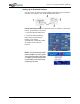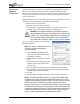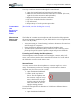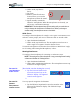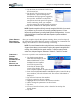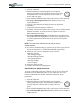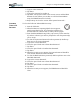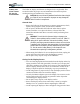User's Manual
Table Of Contents
- User Guide
- About This User Guide
- Chapter 1 Getting Started with Your Motion Tablet PC
- Chapter 2 Hardware
- Chapter 3 Motion Tablet PC Software
- Motion Software
- You may order one of several different software packages with your Motion Tablet PC. The specific CDs you receive in your Tablet PC package depends upon what you order. Some software packages may require no CDs: in this case, all the necessar...
- Motion Operating System Recovery CDs: Description and Use
- Reinstalling the VirtualDrive Application (Optional)
- Motion Utilities and Drivers CD
- Motion Application Software
- Motion Software
- Chapter 4 Using Your Motion Tablet PC
- Initializing Microsoft Windows XP
- Starting and Stopping Your Tablet PC
- Opening the Motion Dashboard
- Conserving Power With Stand by or Hibernate Modes
- Operating the Motion Digitizer Pen
- Hints for Optimizing Your Display Window
- Making Best Use of the Tablet PC Input Panel
- Hints for Working with the Input Panel
- Eliminating Paper with Windows Journal
- Creating Forms and Editing Them in Windows Journal
- Have Sticky Notes Handy for Jotting Down Information
- Changing Screen Orientation
- Customizing Buttons
- Ambient Light Sensor (ALS)
- Setting “Fixed” Display Brightness: ALS Off
- Setting “Dynamic” Display Brightness: ALS On
- Turning the Display Backlight On and Off
- Keeping Track of Your Battery Power
- Creating New Power Schemes for Special Situations
- Charging the Battery
- Swapping the Battery
- Disposing of Used Batteries
- Battery and Power Management Hints
- Saving Battery Power with the Ambient Light Sensor
- Adding Memory to Improve System Performance
- Installing Optical Disk Drives
- Optical Disk Drive Software
- Mirroring or Extending Your Display
- Setting Up a Wireless Connection
- Configuring the Bluetooth Wireless Radio
- Microphone Design and Functions
- Setting Up the Universal Audio Jacks
- Setting Up Speech Recognition for Dictation
- Using Speech Recognition for Commands
- Creating a Screen- Resolution Scheme for an External Monitor or Similar Device
- Multimedia Applications
- Fingerprint Reader Security
- Setting Up Tablet PC Security
- Clearing Tablet PC Security
- Caring for Your Tablet PC and Its Accessories
- Traveling With Your Tablet PC
- Bluetooth Wireless Radio Set Up
- Bluetooth Operating Tips
- Setting Up the Fingerprint Reader
- About Passwords
- Setting Up a Windows Password
- Enrolling Your Password with OmniPass
- Enrolling a Fingerprint for OmniPass
- Capturing Your Fingerprint
- Setting Fingerprint Options
- Logging into Windows
- Windows Locations Where the Login User Authentication Appears
- Replacing Login Passwords on Other Accounts
- Logging Onto a Remembered Site
- When you return to a “Remembered Site,” depending on the settings for the site (described in Step 7, above), you may be prompted for a fingerprint/ master password authentication.
- Switching Users
- Other OmniPass Features
- Appendix A Troubleshooting and Support
- Appendix B Motion Tablet PC Specifications
Chapter 4
Using Your Motion Tablet PC
Motion Computing M1400 Tablet PC User Guide 49
SETTING UP A
WIRELESS
CONNECTION
Wireless network access points are available in airports, public businesses,
such as coffee shops, as well as in private companies. With the proper
hardware, you can set up a wireless access point at home. Each access point
may provide various levels of security and may require passwords and/or
fees for connection.
Although wireless access is available in public areas, your ability to use the
wireless access point depends on the following conditions:
• Distance from the access point
• Ability to connect to the access point
• Service rights to it (which may require an account fee, user name,
password, an/or network setup through an administrator)
WARNING: FAA regulations require that you disable any wireless
connection when traveling by air. If the Wireless LED on the front of the
Tablet PC is off, internal wireless communications are disabled. If you
have an external wireless device installed, such as a Bluetooth PC
Card, remove the card from the Tablet PC to insure it is not operating.
To set up a wireless connection through the
Motion Dashboard:
NOTE: The Tablet PC antenna should not be
covered by your hand when making a
wireless connection.
1. Open the Motion Dashboard and
make sure that Enable 802.11 Wire-
less Radio is checked.
2. Under Wireless Operation, tap Prop-
erties.
3. On the Wireless Network Connection
Properties screen, tap the Wireless
Networks tab.
4. From Available Networks, choose a network (an access point).
5. Tap Configure. The access point you selected should appear in the
Network name (SSID) description.
6. Tap OK.
7. Tap OK again to complete the setup of the wireless connection.
NOTE: To complete the wireless connection, you may need to enable Wired
Equivalent Privacy (WEP), Extensible Authentication Protocol (EAP), or other
settings before the wireless network will connect. This may require you to add a
network name (SSID) and Network key and/or to authenticate access (by
password or other means). In a corporate wireless network, contact your System
Administrator for these settings. For a home network, follow the instructions that
come with your wireless access point. For other wireless access points that are
available through third-party service providers (such as a wireless telephone
service), contact the appropriate service provider for information.