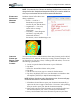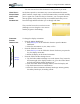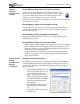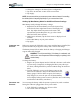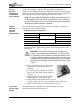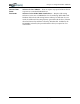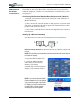User's Manual
Table Of Contents
- User Guide
- About This User Guide
- Chapter 1 Getting Started with Your Motion Tablet PC
- Chapter 2 Hardware
- Chapter 3 Motion Tablet PC Software
- Motion Software
- You may order one of several different software packages with your Motion Tablet PC. The specific CDs you receive in your Tablet PC package depends upon what you order. Some software packages may require no CDs: in this case, all the necessar...
- Motion Operating System Recovery CDs: Description and Use
- Reinstalling the VirtualDrive Application (Optional)
- Motion Utilities and Drivers CD
- Motion Application Software
- Motion Software
- Chapter 4 Using Your Motion Tablet PC
- Initializing Microsoft Windows XP
- Starting and Stopping Your Tablet PC
- Opening the Motion Dashboard
- Conserving Power With Stand by or Hibernate Modes
- Operating the Motion Digitizer Pen
- Hints for Optimizing Your Display Window
- Making Best Use of the Tablet PC Input Panel
- Hints for Working with the Input Panel
- Eliminating Paper with Windows Journal
- Creating Forms and Editing Them in Windows Journal
- Have Sticky Notes Handy for Jotting Down Information
- Changing Screen Orientation
- Customizing Buttons
- Ambient Light Sensor (ALS)
- Setting “Fixed” Display Brightness: ALS Off
- Setting “Dynamic” Display Brightness: ALS On
- Turning the Display Backlight On and Off
- Keeping Track of Your Battery Power
- Creating New Power Schemes for Special Situations
- Charging the Battery
- Swapping the Battery
- Disposing of Used Batteries
- Battery and Power Management Hints
- Saving Battery Power with the Ambient Light Sensor
- Adding Memory to Improve System Performance
- Installing Optical Disk Drives
- Optical Disk Drive Software
- Mirroring or Extending Your Display
- Setting Up a Wireless Connection
- Configuring the Bluetooth Wireless Radio
- Microphone Design and Functions
- Setting Up the Universal Audio Jacks
- Setting Up Speech Recognition for Dictation
- Using Speech Recognition for Commands
- Creating a Screen- Resolution Scheme for an External Monitor or Similar Device
- Multimedia Applications
- Fingerprint Reader Security
- Setting Up Tablet PC Security
- Clearing Tablet PC Security
- Caring for Your Tablet PC and Its Accessories
- Traveling With Your Tablet PC
- Bluetooth Wireless Radio Set Up
- Bluetooth Operating Tips
- Setting Up the Fingerprint Reader
- About Passwords
- Setting Up a Windows Password
- Enrolling Your Password with OmniPass
- Enrolling a Fingerprint for OmniPass
- Capturing Your Fingerprint
- Setting Fingerprint Options
- Logging into Windows
- Windows Locations Where the Login User Authentication Appears
- Replacing Login Passwords on Other Accounts
- Logging Onto a Remembered Site
- When you return to a “Remembered Site,” depending on the settings for the site (described in Step 7, above), you may be prompted for a fingerprint/ master password authentication.
- Switching Users
- Other OmniPass Features
- Appendix A Troubleshooting and Support
- Appendix B Motion Tablet PC Specifications
Chapter 4
Using Your Motion Tablet PC
Motion Computing M1400 Tablet PC User Guide 44
3. When the Turn Off Computer window appears, press the Shift key on
your external keyboard or tap Shift on the Tablet PC Input Panel key-
board to change the option from Stand by to Hibernate.
IMPORTANT: You can put the Tablet PC in either Stand by or Hibernate mode to
swap the battery:
• If you choose Stand by, the unit is designed to maintain your system for
up to 30 seconds while you swap the battery. However, you may have
less than 30 seconds to swap the battery because the settings and pro-
grams you have running drain power quicker than this. You should save
any data before putting the unit in Stand by to swap the battery.
• If you choose Hibernate, you have unlimited time to swap the battery.
Hibernate saves the status of the Tablet PC to your Hard Disk Drive so
you can resume operations later.
4. Tap Hibernate or Stand by. The Tablet PC displays that it is “prepar-
ing to standby or hibernate.”
5. Wait until the system shuts down. In Hibernate, all LEDs are off; in
Stand by, the Power LED flashes.
6. Push the battery release latch on the bottom of the Tablet PC to eject
the internal battery.
7. Insert the new battery until you hear the latch click, which ensures
the new battery is correctly seated.
CAUTION: To avoid damage to the Tablet PC, install only Motion
Computing batteries, which are specially designed for the Tablet PC.
DISPOSING OF
USED
BATTERIES
The Tablet PC contains a lithium ion (Li-ion) battery that should be disposed
of at a hazardous materials recycling center when it is no longer serviceable.
Do not throw it in a waste receptacle where it will be sent to a landfill.
BATTERY AND
P
OWER
MANAGEMENT
H
INTS
• Use AC power whenever available to lengthen the battery’s usable life.
The battery will charge automatically as you run on AC power, so leave
the battery in the Tablet PC while you’re working.
• Use AC power when installing software or writing to a CD and, for best
performance, when using a DVD player.
• When using battery power, if you leave the Tablet PC unattended, place
the system in Stand by or Hibernate.
• Keep in mind that the display, processor, PC Cards, wireless cards, and
accessory drives all draw on the battery, so adjust properties and disable
unused accessories and PC Cards when operating on battery power.
• When running on battery, adjust the power mode and display brightness
to lower settings to prolong the battery life.
• Enable the Ambient Light Sensor (ALS) on the Motion Dashboard. See
the section “Saving Battery Power with the Ambient Light Sensor.”