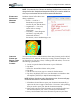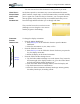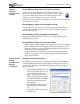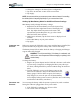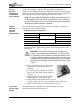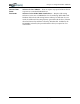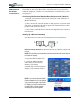User's Manual
Table Of Contents
- User Guide
- About This User Guide
- Chapter 1 Getting Started with Your Motion Tablet PC
- Chapter 2 Hardware
- Chapter 3 Motion Tablet PC Software
- Motion Software
- You may order one of several different software packages with your Motion Tablet PC. The specific CDs you receive in your Tablet PC package depends upon what you order. Some software packages may require no CDs: in this case, all the necessar...
- Motion Operating System Recovery CDs: Description and Use
- Reinstalling the VirtualDrive Application (Optional)
- Motion Utilities and Drivers CD
- Motion Application Software
- Motion Software
- Chapter 4 Using Your Motion Tablet PC
- Initializing Microsoft Windows XP
- Starting and Stopping Your Tablet PC
- Opening the Motion Dashboard
- Conserving Power With Stand by or Hibernate Modes
- Operating the Motion Digitizer Pen
- Hints for Optimizing Your Display Window
- Making Best Use of the Tablet PC Input Panel
- Hints for Working with the Input Panel
- Eliminating Paper with Windows Journal
- Creating Forms and Editing Them in Windows Journal
- Have Sticky Notes Handy for Jotting Down Information
- Changing Screen Orientation
- Customizing Buttons
- Ambient Light Sensor (ALS)
- Setting “Fixed” Display Brightness: ALS Off
- Setting “Dynamic” Display Brightness: ALS On
- Turning the Display Backlight On and Off
- Keeping Track of Your Battery Power
- Creating New Power Schemes for Special Situations
- Charging the Battery
- Swapping the Battery
- Disposing of Used Batteries
- Battery and Power Management Hints
- Saving Battery Power with the Ambient Light Sensor
- Adding Memory to Improve System Performance
- Installing Optical Disk Drives
- Optical Disk Drive Software
- Mirroring or Extending Your Display
- Setting Up a Wireless Connection
- Configuring the Bluetooth Wireless Radio
- Microphone Design and Functions
- Setting Up the Universal Audio Jacks
- Setting Up Speech Recognition for Dictation
- Using Speech Recognition for Commands
- Creating a Screen- Resolution Scheme for an External Monitor or Similar Device
- Multimedia Applications
- Fingerprint Reader Security
- Setting Up Tablet PC Security
- Clearing Tablet PC Security
- Caring for Your Tablet PC and Its Accessories
- Traveling With Your Tablet PC
- Bluetooth Wireless Radio Set Up
- Bluetooth Operating Tips
- Setting Up the Fingerprint Reader
- About Passwords
- Setting Up a Windows Password
- Enrolling Your Password with OmniPass
- Enrolling a Fingerprint for OmniPass
- Capturing Your Fingerprint
- Setting Fingerprint Options
- Logging into Windows
- Windows Locations Where the Login User Authentication Appears
- Replacing Login Passwords on Other Accounts
- Logging Onto a Remembered Site
- When you return to a “Remembered Site,” depending on the settings for the site (described in Step 7, above), you may be prompted for a fingerprint/ master password authentication.
- Switching Users
- Other OmniPass Features
- Appendix A Troubleshooting and Support
- Appendix B Motion Tablet PC Specifications
Chapter 4
Using Your Motion Tablet PC
Motion Computing M1400 Tablet PC User Guide 41
AMBIENT LIGHT
SENSOR (ALS)
The Motion Tablet PC Ambient Light Sensor (ALS), located on the front
panel, detects light in the environment. When enabled, it adjusts the display
brightness to changing light conditions. ALS maintains display viewability
and can increase battery life as the system optimizes the display backlight in
different lighting conditions, thus reducing power consumption whenever
lighting conditions allow.
NOTE: For optimal battery life benefits and viewability, we recommend that you
set the brightness slider to the mid-point or slightly above or below mid-point. If
you set the slider higher than this, you lose some of the battery-saving benefits,
while gaining minimal improvement in viewability.
SETTING
“FIXED”
DISPLAY
BRIGHTNESS:
ALS OFF
To set the display to a fixed level (ALS is off):
1. Open the Motion Dashboard.
2. Under Display, tap the radio
button beside Fixed.
3. Move the slider until the
backlight on the Tablet PC
display is at the desired level.
The system will keep the
same brightness level at all times; that is, it will not adjust the display
brightness in changing ambient lighting. This may sacrifice viewabil-
ity
NOTE: In low-light conditions, the “Fixed” brightness setting may keep the
display brighter than is needed for viewability. Keeping the brightness always at
the same level may also use more battery power than necessary.
SETTING
“DYNAMIC”
DISPLAY
B
RIGHTNESS:
ALS O
N
To set the display so that the system adjusts the brightness to the desired
level under changing lighting conditions while maintaining viewability
(ALS is on):
1. Open the Motion Dashboard.
2. Under Display, tap the radio button beside Dynamic.
3. Move the slider until the backlight on the Tablet PC display is at the
desired level. The system will automatically adjust the display
brightness in changing ambient lighting conditions.
NOTE: In low-light conditions, the “Dynamic” brightness setting keeps the
brightness at an optimal level for viewability. It dims the display, as appropriate,
which conserves battery power.
TURNING THE
D
ISPLAY
B
ACKLIGHT ON
AND OFF
To turn the display off:
1. Open the Motion Dashboard.
2. Tap Off.
3. To turn the display back on, wave your pen over the display or press
any key on the keyboard.