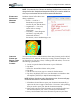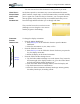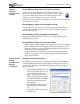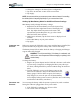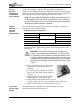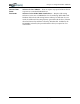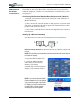User's Manual
Table Of Contents
- User Guide
- About This User Guide
- Chapter 1 Getting Started with Your Motion Tablet PC
- Chapter 2 Hardware
- Chapter 3 Motion Tablet PC Software
- Motion Software
- You may order one of several different software packages with your Motion Tablet PC. The specific CDs you receive in your Tablet PC package depends upon what you order. Some software packages may require no CDs: in this case, all the necessar...
- Motion Operating System Recovery CDs: Description and Use
- Reinstalling the VirtualDrive Application (Optional)
- Motion Utilities and Drivers CD
- Motion Application Software
- Motion Software
- Chapter 4 Using Your Motion Tablet PC
- Initializing Microsoft Windows XP
- Starting and Stopping Your Tablet PC
- Opening the Motion Dashboard
- Conserving Power With Stand by or Hibernate Modes
- Operating the Motion Digitizer Pen
- Hints for Optimizing Your Display Window
- Making Best Use of the Tablet PC Input Panel
- Hints for Working with the Input Panel
- Eliminating Paper with Windows Journal
- Creating Forms and Editing Them in Windows Journal
- Have Sticky Notes Handy for Jotting Down Information
- Changing Screen Orientation
- Customizing Buttons
- Ambient Light Sensor (ALS)
- Setting “Fixed” Display Brightness: ALS Off
- Setting “Dynamic” Display Brightness: ALS On
- Turning the Display Backlight On and Off
- Keeping Track of Your Battery Power
- Creating New Power Schemes for Special Situations
- Charging the Battery
- Swapping the Battery
- Disposing of Used Batteries
- Battery and Power Management Hints
- Saving Battery Power with the Ambient Light Sensor
- Adding Memory to Improve System Performance
- Installing Optical Disk Drives
- Optical Disk Drive Software
- Mirroring or Extending Your Display
- Setting Up a Wireless Connection
- Configuring the Bluetooth Wireless Radio
- Microphone Design and Functions
- Setting Up the Universal Audio Jacks
- Setting Up Speech Recognition for Dictation
- Using Speech Recognition for Commands
- Creating a Screen- Resolution Scheme for an External Monitor or Similar Device
- Multimedia Applications
- Fingerprint Reader Security
- Setting Up Tablet PC Security
- Clearing Tablet PC Security
- Caring for Your Tablet PC and Its Accessories
- Traveling With Your Tablet PC
- Bluetooth Wireless Radio Set Up
- Bluetooth Operating Tips
- Setting Up the Fingerprint Reader
- About Passwords
- Setting Up a Windows Password
- Enrolling Your Password with OmniPass
- Enrolling a Fingerprint for OmniPass
- Capturing Your Fingerprint
- Setting Fingerprint Options
- Logging into Windows
- Windows Locations Where the Login User Authentication Appears
- Replacing Login Passwords on Other Accounts
- Logging Onto a Remembered Site
- When you return to a “Remembered Site,” depending on the settings for the site (described in Step 7, above), you may be prompted for a fingerprint/ master password authentication.
- Switching Users
- Other OmniPass Features
- Appendix A Troubleshooting and Support
- Appendix B Motion Tablet PC Specifications
Chapter 4
Using Your Motion Tablet PC
Motion Computing M1400 Tablet PC User Guide 39
You can reuse and save this document as many times as you want.
HAVE STICKY
NOTES HANDY
FOR JOTTING
DOWN
INFORMATION
Sticky Notes provide a convenient way to store information like names,
phone numbers, simple maps, or other information that you would normally
put on a paper note. And since they’re electronic, you can export them to
other programs. Sticky Notes are kept in a numbered stack that you can
browse through and discard when you’re through with them.
They can also be used to record voice notes
(although you can’t drag the voice notes to
another program or the desktop).
CHANGING
SCREEN
ORIENTATION
To change the display orientation:
• From the Motion Dashboard
1. Press Hot Key #1 on the Tablet PC chassis to open the Motion
Dashboard.
2. Select the Orientation: 0
o
, 90
o
, 180
o
, or 270
o
• From the Tablet PC chassis
1. Press Hot Key #2 on the Tablet PC chassis. Each time you press the
key, the display rotates 90
o
.
2. Rotate the display to the desired orientation.
• From the Tablet and Pen Settings Screen
1. Tap the Tablet and Pen Settings icon on the System Tray, located at
the bottom right of the display window. Or, go to the Control Panel
and select the Tablet and Pen Settings icon.
2. From the Tablet and Pen Settings window, select the Display tab.
3. Tap the down-arrow next to Orientation.
4. Select the desired orientation: Primary landscape, Primary portrait,
Secondary Landscape, Secondary portrait.
Hot Key 1
Hot Key 2