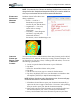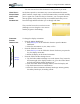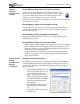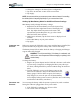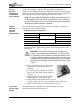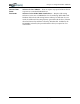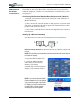User's Manual
Table Of Contents
- User Guide
- About This User Guide
- Chapter 1 Getting Started with Your Motion Tablet PC
- Chapter 2 Hardware
- Chapter 3 Motion Tablet PC Software
- Motion Software
- You may order one of several different software packages with your Motion Tablet PC. The specific CDs you receive in your Tablet PC package depends upon what you order. Some software packages may require no CDs: in this case, all the necessar...
- Motion Operating System Recovery CDs: Description and Use
- Reinstalling the VirtualDrive Application (Optional)
- Motion Utilities and Drivers CD
- Motion Application Software
- Motion Software
- Chapter 4 Using Your Motion Tablet PC
- Initializing Microsoft Windows XP
- Starting and Stopping Your Tablet PC
- Opening the Motion Dashboard
- Conserving Power With Stand by or Hibernate Modes
- Operating the Motion Digitizer Pen
- Hints for Optimizing Your Display Window
- Making Best Use of the Tablet PC Input Panel
- Hints for Working with the Input Panel
- Eliminating Paper with Windows Journal
- Creating Forms and Editing Them in Windows Journal
- Have Sticky Notes Handy for Jotting Down Information
- Changing Screen Orientation
- Customizing Buttons
- Ambient Light Sensor (ALS)
- Setting “Fixed” Display Brightness: ALS Off
- Setting “Dynamic” Display Brightness: ALS On
- Turning the Display Backlight On and Off
- Keeping Track of Your Battery Power
- Creating New Power Schemes for Special Situations
- Charging the Battery
- Swapping the Battery
- Disposing of Used Batteries
- Battery and Power Management Hints
- Saving Battery Power with the Ambient Light Sensor
- Adding Memory to Improve System Performance
- Installing Optical Disk Drives
- Optical Disk Drive Software
- Mirroring or Extending Your Display
- Setting Up a Wireless Connection
- Configuring the Bluetooth Wireless Radio
- Microphone Design and Functions
- Setting Up the Universal Audio Jacks
- Setting Up Speech Recognition for Dictation
- Using Speech Recognition for Commands
- Creating a Screen- Resolution Scheme for an External Monitor or Similar Device
- Multimedia Applications
- Fingerprint Reader Security
- Setting Up Tablet PC Security
- Clearing Tablet PC Security
- Caring for Your Tablet PC and Its Accessories
- Traveling With Your Tablet PC
- Bluetooth Wireless Radio Set Up
- Bluetooth Operating Tips
- Setting Up the Fingerprint Reader
- About Passwords
- Setting Up a Windows Password
- Enrolling Your Password with OmniPass
- Enrolling a Fingerprint for OmniPass
- Capturing Your Fingerprint
- Setting Fingerprint Options
- Logging into Windows
- Windows Locations Where the Login User Authentication Appears
- Replacing Login Passwords on Other Accounts
- Logging Onto a Remembered Site
- When you return to a “Remembered Site,” depending on the settings for the site (described in Step 7, above), you may be prompted for a fingerprint/ master password authentication.
- Switching Users
- Other OmniPass Features
- Appendix A Troubleshooting and Support
- Appendix B Motion Tablet PC Specifications
Chapter 4
Using Your Motion Tablet PC
Motion Computing M1400 Tablet PC User Guide 38
NOTE: To increase the size of the text and drawings, highlight these on screen, then
change the font size. Wordpad and Notepad don’t allow you to reset the default font
size, but you can increase the font size in the manner described here.
ELIMINATING
PAPER WITH
WINDOWS
JOURNAL
Windows Journal offers these note-
taking capabilities:
• Search — Look for a
handwritten or typewritten
word in all your Journal Notes
• Organization — Use color,
and/or titles to arrange
information
• Versatility — Draw diagrams
and charts, copy and paste
information between
documents, convert handwriting to text
CREATING
FORMS AND
EDITING THEM
IN WINDOWS
J
OURNAL
You can create forms or edit documents from many formats (such as Word,
PowerPoint, Excel, Adobe® Acrobat) by creating a Journal Template. You
can then write on your new “form,” exchange edits with others, or write on
them during a presentation.
1. Create or open the desired document on your Tablet PC.
2. Tap Print.
3. Select the Journal Note Writer as the printer.
4. Tap Print.
5. On the Save As screen, type in a name for the document.
6. Tap Save. By default, this saves your document as a Windows Jour-
nal template (.JNT file) to My Documents/My Notes.
NOTE: Windows Journal may take a few minutes to save, but even multi-page
documents will convert to a Journal Note Writer file.
7. If Windows Journal doesn’t open your document automatically (a
option on the Save as page is checked to “View note” after printing),
then you need to open your Journal document manually.
8. Write with your pen on this document as you would any other Jour-
nal document (fill in your “form” or make your annotations).
9. Save your document with a new file name to preserve your edits.