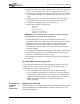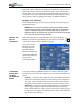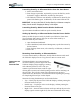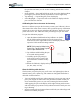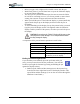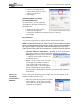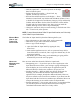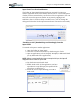User's Manual
Table Of Contents
- User Guide
- About This User Guide
- Chapter 1 Getting Started with Your Motion Tablet PC
- Chapter 2 Hardware
- Chapter 3 Motion Tablet PC Software
- Motion Software
- You may order one of several different software packages with your Motion Tablet PC. The specific CDs you receive in your Tablet PC package depends upon what you order. Some software packages may require no CDs: in this case, all the necessar...
- Motion Operating System Recovery CDs: Description and Use
- Reinstalling the VirtualDrive Application (Optional)
- Motion Utilities and Drivers CD
- Motion Application Software
- Motion Software
- Chapter 4 Using Your Motion Tablet PC
- Initializing Microsoft Windows XP
- Starting and Stopping Your Tablet PC
- Opening the Motion Dashboard
- Conserving Power With Stand by or Hibernate Modes
- Operating the Motion Digitizer Pen
- Hints for Optimizing Your Display Window
- Making Best Use of the Tablet PC Input Panel
- Hints for Working with the Input Panel
- Eliminating Paper with Windows Journal
- Creating Forms and Editing Them in Windows Journal
- Have Sticky Notes Handy for Jotting Down Information
- Changing Screen Orientation
- Customizing Buttons
- Ambient Light Sensor (ALS)
- Setting “Fixed” Display Brightness: ALS Off
- Setting “Dynamic” Display Brightness: ALS On
- Turning the Display Backlight On and Off
- Keeping Track of Your Battery Power
- Creating New Power Schemes for Special Situations
- Charging the Battery
- Swapping the Battery
- Disposing of Used Batteries
- Battery and Power Management Hints
- Saving Battery Power with the Ambient Light Sensor
- Adding Memory to Improve System Performance
- Installing Optical Disk Drives
- Optical Disk Drive Software
- Mirroring or Extending Your Display
- Setting Up a Wireless Connection
- Configuring the Bluetooth Wireless Radio
- Microphone Design and Functions
- Setting Up the Universal Audio Jacks
- Setting Up Speech Recognition for Dictation
- Using Speech Recognition for Commands
- Creating a Screen- Resolution Scheme for an External Monitor or Similar Device
- Multimedia Applications
- Fingerprint Reader Security
- Setting Up Tablet PC Security
- Clearing Tablet PC Security
- Caring for Your Tablet PC and Its Accessories
- Traveling With Your Tablet PC
- Bluetooth Wireless Radio Set Up
- Bluetooth Operating Tips
- Setting Up the Fingerprint Reader
- About Passwords
- Setting Up a Windows Password
- Enrolling Your Password with OmniPass
- Enrolling a Fingerprint for OmniPass
- Capturing Your Fingerprint
- Setting Fingerprint Options
- Logging into Windows
- Windows Locations Where the Login User Authentication Appears
- Replacing Login Passwords on Other Accounts
- Logging Onto a Remembered Site
- When you return to a “Remembered Site,” depending on the settings for the site (described in Step 7, above), you may be prompted for a fingerprint/ master password authentication.
- Switching Users
- Other OmniPass Features
- Appendix A Troubleshooting and Support
- Appendix B Motion Tablet PC Specifications
Chapter 4
Using Your Motion Tablet PC
Motion Computing M1400 Tablet PC User Guide 36
• Hide the Input Panel — Select the up arrow on the Input
Panel to hide the panel
• Enlarge the Preview window — From Tools, tap
Options, and then tap Two lines.
• Relocate the taskbar anywhere on the display — From
Windows Control Panel, tap Taskbar and Start Menu (Classic View)
or double-click Appearance and themes (Category View) and then tap
Taskbar and Start Menu. Uncheck the box beside Lock the taskbar.
Tap OK and close Control Panel. Now place your pen inside the
Taskbar and drag it to the sides or top of the display.
• Change the amount of delay to transfer writing, or the thickness of the
ink — From Tools, select Options.
NOTE: For more information about Tablet PC Input Panel functions, see Tools>Help
on the Tablet PC Input Panel window.
MAKING BEST
USE OF THE
TABLET PC
INPUT PANEL
The Tablet PC Input Panel Keyboard and Writing Pad let you:
• Enter information in other input fields, such as passwords
• Hand write or type entries in Journal documents
• Write or type e-mail messages
1. Open the Tablet PC Input Panel by tapping the icon,
shown here.
2. With another application active, such as a password entry field, a
Journal document, or Outlook, write or type the desired entry on the
Input Panel window.
3. By default, after a short delay, your handwriting or typing will be
automatically sent to the active program.
HINTS FOR
WORKING WITH
THE INPUT
PANEL
Here are some other hints about the Tablet PC Input Panel:
• Disappearing text — If you don’t open an active application or the
Input Panel Preview window, your writing or typing will disappear
from the display in a few seconds. Open an application (such as
Microsoft Word) or the Preview window to accept your text.
• Sending drawings — While probably not the best application for
drawings, you can send them from the Input Panel to some
applications (for example, Wordpad or Microsoft Word). However,
they don’t transfer to the Text Preview window. If you draw from the
Input Panel with the Text Preview window open, Windows XP tries to
interpret the drawing as text and the results are unpredictable.
• Entering passwords — For security and accuracy, we recommend that
you use the keyboard on the Input Panel instead of writing this
confidential information where it is clearly visible.