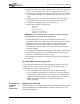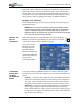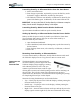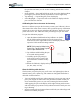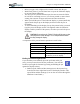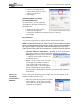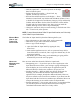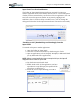User's Manual
Table Of Contents
- User Guide
- About This User Guide
- Chapter 1 Getting Started with Your Motion Tablet PC
- Chapter 2 Hardware
- Chapter 3 Motion Tablet PC Software
- Motion Software
- You may order one of several different software packages with your Motion Tablet PC. The specific CDs you receive in your Tablet PC package depends upon what you order. Some software packages may require no CDs: in this case, all the necessar...
- Motion Operating System Recovery CDs: Description and Use
- Reinstalling the VirtualDrive Application (Optional)
- Motion Utilities and Drivers CD
- Motion Application Software
- Motion Software
- Chapter 4 Using Your Motion Tablet PC
- Initializing Microsoft Windows XP
- Starting and Stopping Your Tablet PC
- Opening the Motion Dashboard
- Conserving Power With Stand by or Hibernate Modes
- Operating the Motion Digitizer Pen
- Hints for Optimizing Your Display Window
- Making Best Use of the Tablet PC Input Panel
- Hints for Working with the Input Panel
- Eliminating Paper with Windows Journal
- Creating Forms and Editing Them in Windows Journal
- Have Sticky Notes Handy for Jotting Down Information
- Changing Screen Orientation
- Customizing Buttons
- Ambient Light Sensor (ALS)
- Setting “Fixed” Display Brightness: ALS Off
- Setting “Dynamic” Display Brightness: ALS On
- Turning the Display Backlight On and Off
- Keeping Track of Your Battery Power
- Creating New Power Schemes for Special Situations
- Charging the Battery
- Swapping the Battery
- Disposing of Used Batteries
- Battery and Power Management Hints
- Saving Battery Power with the Ambient Light Sensor
- Adding Memory to Improve System Performance
- Installing Optical Disk Drives
- Optical Disk Drive Software
- Mirroring or Extending Your Display
- Setting Up a Wireless Connection
- Configuring the Bluetooth Wireless Radio
- Microphone Design and Functions
- Setting Up the Universal Audio Jacks
- Setting Up Speech Recognition for Dictation
- Using Speech Recognition for Commands
- Creating a Screen- Resolution Scheme for an External Monitor or Similar Device
- Multimedia Applications
- Fingerprint Reader Security
- Setting Up Tablet PC Security
- Clearing Tablet PC Security
- Caring for Your Tablet PC and Its Accessories
- Traveling With Your Tablet PC
- Bluetooth Wireless Radio Set Up
- Bluetooth Operating Tips
- Setting Up the Fingerprint Reader
- About Passwords
- Setting Up a Windows Password
- Enrolling Your Password with OmniPass
- Enrolling a Fingerprint for OmniPass
- Capturing Your Fingerprint
- Setting Fingerprint Options
- Logging into Windows
- Windows Locations Where the Login User Authentication Appears
- Replacing Login Passwords on Other Accounts
- Logging Onto a Remembered Site
- When you return to a “Remembered Site,” depending on the settings for the site (described in Step 7, above), you may be prompted for a fingerprint/ master password authentication.
- Switching Users
- Other OmniPass Features
- Appendix A Troubleshooting and Support
- Appendix B Motion Tablet PC Specifications
Chapter 4
Using Your Motion Tablet PC
Motion Computing M1400 Tablet PC User Guide 33
the pen function button, see the section “Writing with the Pen” in this
chapter.
• Press and hold — Press and hold the tip of the pen to the display without
pressing the pen function button (equivalent to a mouse right-click)
• Tap and drag — Tap and drag the pen on the display
• Select/Highlight — Tap on the item on the Tablet PC display with the
pen to activate the function
Calibrating the Pen to Increase Its Accuracy
Be sure to calibrate your pen the first time you start your Tablet PC, then at
other times if the cursor doesn’t seem to line up with the pen tip. Calibration
ensures the accuracy of the pen and adjusts the Tablet PC display for each
person who uses it. The Tablet PC stores pen settings on a per-user basis.
To open the calibration program:
1. Open the Motion Dashboard and tap Calibrate. Or double-
tap the Tablet and Pen Settings icon in the System Tray,
located in the lower right-hand corner of the display window. This
opens the Tablet and Pen Settings window.
NOTE: This icon may be hidden in the
System Tray. Tap the System Tray left-
arrow to open all hidden icons.
2. Tap Calibrate while holding the pen
in a normal writing manner.
3. Carefully tap the pen point pre-
cisely in the center of each of the
four calibration crosshairs as they
appear.
4. Rotate the Tablet PC display and repeat this for each orientation
(0
o
, 90
o
, 180
o
, or 270
o
).
Hints for Writing with the Pen
The first time you pick up the pen, you’ll notice it is lightweight (it has no
internal battery), has a plastic tip, and contains an elongated button that is
called the “function button.”
• You can hold the pen like any other writing tool, except you may want to
place your fingers on either side of the pen function button so that you
don’t inadvertently press it as you write. Pressing the function button
while tapping the pen on the display is like right-clicking with a mouse
and will launch pop-up menus or may otherwise interfere with your writ-
ing or drawing.
• Practice pressing the pen function button with both your index finger and
thumb to see which you prefer.