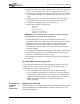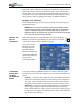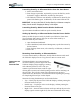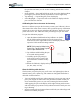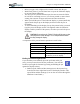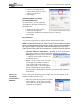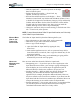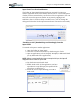User's Manual
Table Of Contents
- User Guide
- About This User Guide
- Chapter 1 Getting Started with Your Motion Tablet PC
- Chapter 2 Hardware
- Chapter 3 Motion Tablet PC Software
- Motion Software
- You may order one of several different software packages with your Motion Tablet PC. The specific CDs you receive in your Tablet PC package depends upon what you order. Some software packages may require no CDs: in this case, all the necessar...
- Motion Operating System Recovery CDs: Description and Use
- Reinstalling the VirtualDrive Application (Optional)
- Motion Utilities and Drivers CD
- Motion Application Software
- Motion Software
- Chapter 4 Using Your Motion Tablet PC
- Initializing Microsoft Windows XP
- Starting and Stopping Your Tablet PC
- Opening the Motion Dashboard
- Conserving Power With Stand by or Hibernate Modes
- Operating the Motion Digitizer Pen
- Hints for Optimizing Your Display Window
- Making Best Use of the Tablet PC Input Panel
- Hints for Working with the Input Panel
- Eliminating Paper with Windows Journal
- Creating Forms and Editing Them in Windows Journal
- Have Sticky Notes Handy for Jotting Down Information
- Changing Screen Orientation
- Customizing Buttons
- Ambient Light Sensor (ALS)
- Setting “Fixed” Display Brightness: ALS Off
- Setting “Dynamic” Display Brightness: ALS On
- Turning the Display Backlight On and Off
- Keeping Track of Your Battery Power
- Creating New Power Schemes for Special Situations
- Charging the Battery
- Swapping the Battery
- Disposing of Used Batteries
- Battery and Power Management Hints
- Saving Battery Power with the Ambient Light Sensor
- Adding Memory to Improve System Performance
- Installing Optical Disk Drives
- Optical Disk Drive Software
- Mirroring or Extending Your Display
- Setting Up a Wireless Connection
- Configuring the Bluetooth Wireless Radio
- Microphone Design and Functions
- Setting Up the Universal Audio Jacks
- Setting Up Speech Recognition for Dictation
- Using Speech Recognition for Commands
- Creating a Screen- Resolution Scheme for an External Monitor or Similar Device
- Multimedia Applications
- Fingerprint Reader Security
- Setting Up Tablet PC Security
- Clearing Tablet PC Security
- Caring for Your Tablet PC and Its Accessories
- Traveling With Your Tablet PC
- Bluetooth Wireless Radio Set Up
- Bluetooth Operating Tips
- Setting Up the Fingerprint Reader
- About Passwords
- Setting Up a Windows Password
- Enrolling Your Password with OmniPass
- Enrolling a Fingerprint for OmniPass
- Capturing Your Fingerprint
- Setting Fingerprint Options
- Logging into Windows
- Windows Locations Where the Login User Authentication Appears
- Replacing Login Passwords on Other Accounts
- Logging Onto a Remembered Site
- When you return to a “Remembered Site,” depending on the settings for the site (described in Step 7, above), you may be prompted for a fingerprint/ master password authentication.
- Switching Users
- Other OmniPass Features
- Appendix A Troubleshooting and Support
- Appendix B Motion Tablet PC Specifications
Chapter 4
Using Your Motion Tablet PC
Motion Computing M1400 Tablet PC User Guide 32
Launching Stand by or Hibernate Modes from the Start Button
1. Select Start>Shut Down.
2. From the pop-up window, tap Stand by or press the Shift key on the
keyboard to toggle to Hibernate, and then tap that option.
3. The Tablet PC will then enter Stand by or Hibernate. In Stand by, the
power LED flashes green. In Hibernate, all the status LEDs are off.
IMPORTANT: You can put the Tablet PC in either Stand by or Hibernate to swap the
battery. See the section “Swapping the Battery” in this chapter.
Launching Stand by Mode from the Motion Dashboard
Open the Motion Dashboard and then tap the Stand by button.
Setting Up Stand by or Hibernate Modes from the Power Switch
When you slide the power switch, by default your Tablet PC shuts down.
You can change this setting so that you can enter either Stand by or
Hibernate from the power switch.
1. Open the Motion Dashboard.
2. On the Dashboard, under Power Management, tap the down arrow by
the Pwr Button.
3. From the drop-down menu, select Stand by or Hibernate, as desired.
4. Select OK.
Restarting from Stand by or Hibernate Modes
To restart from Stand by or Hibernate, briefly slide the Power switch until
the Tablet PC display turns on. Tap your user name to resume work.
OPERATING THE
MOTION
D
IGITIZER PEN
The Motion digitizer pen contains internal
electronics that let you enter digital ink on the
Tablet PC display. Finger-tapping or writing
with a PDA stylus has no effect. The pen
contains a pen function button, used for right-
clicking (like a mouse) and a small opening near the end for attaching it to
the pen tether. The pen also comes with replacement pen tips and a
replacement tool, shown here. For information about replacing the pen tips,
see “Replacing the Pen Tips” in this chapter.
Notations for using the Motion pen are described below:
• Tap — Firmly tap the pen on the Tablet PC display, without pressing the
function button on the pen
• Double-tap — Tap the pen twice on the display, without pressing the
function button on the pen
• Right-click — Press the function button on the pen and tap the pen on the
display (equals a mouse right-click). For more information about using