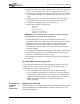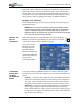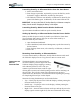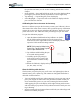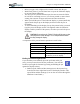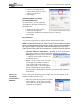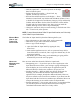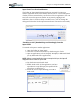User's Manual
Table Of Contents
- User Guide
- About This User Guide
- Chapter 1 Getting Started with Your Motion Tablet PC
- Chapter 2 Hardware
- Chapter 3 Motion Tablet PC Software
- Motion Software
- You may order one of several different software packages with your Motion Tablet PC. The specific CDs you receive in your Tablet PC package depends upon what you order. Some software packages may require no CDs: in this case, all the necessar...
- Motion Operating System Recovery CDs: Description and Use
- Reinstalling the VirtualDrive Application (Optional)
- Motion Utilities and Drivers CD
- Motion Application Software
- Motion Software
- Chapter 4 Using Your Motion Tablet PC
- Initializing Microsoft Windows XP
- Starting and Stopping Your Tablet PC
- Opening the Motion Dashboard
- Conserving Power With Stand by or Hibernate Modes
- Operating the Motion Digitizer Pen
- Hints for Optimizing Your Display Window
- Making Best Use of the Tablet PC Input Panel
- Hints for Working with the Input Panel
- Eliminating Paper with Windows Journal
- Creating Forms and Editing Them in Windows Journal
- Have Sticky Notes Handy for Jotting Down Information
- Changing Screen Orientation
- Customizing Buttons
- Ambient Light Sensor (ALS)
- Setting “Fixed” Display Brightness: ALS Off
- Setting “Dynamic” Display Brightness: ALS On
- Turning the Display Backlight On and Off
- Keeping Track of Your Battery Power
- Creating New Power Schemes for Special Situations
- Charging the Battery
- Swapping the Battery
- Disposing of Used Batteries
- Battery and Power Management Hints
- Saving Battery Power with the Ambient Light Sensor
- Adding Memory to Improve System Performance
- Installing Optical Disk Drives
- Optical Disk Drive Software
- Mirroring or Extending Your Display
- Setting Up a Wireless Connection
- Configuring the Bluetooth Wireless Radio
- Microphone Design and Functions
- Setting Up the Universal Audio Jacks
- Setting Up Speech Recognition for Dictation
- Using Speech Recognition for Commands
- Creating a Screen- Resolution Scheme for an External Monitor or Similar Device
- Multimedia Applications
- Fingerprint Reader Security
- Setting Up Tablet PC Security
- Clearing Tablet PC Security
- Caring for Your Tablet PC and Its Accessories
- Traveling With Your Tablet PC
- Bluetooth Wireless Radio Set Up
- Bluetooth Operating Tips
- Setting Up the Fingerprint Reader
- About Passwords
- Setting Up a Windows Password
- Enrolling Your Password with OmniPass
- Enrolling a Fingerprint for OmniPass
- Capturing Your Fingerprint
- Setting Fingerprint Options
- Logging into Windows
- Windows Locations Where the Login User Authentication Appears
- Replacing Login Passwords on Other Accounts
- Logging Onto a Remembered Site
- When you return to a “Remembered Site,” depending on the settings for the site (described in Step 7, above), you may be prompted for a fingerprint/ master password authentication.
- Switching Users
- Other OmniPass Features
- Appendix A Troubleshooting and Support
- Appendix B Motion Tablet PC Specifications
Chapter 4
Using Your Motion Tablet PC
Motion Computing M1400 Tablet PC User Guide 31
When you start the Tablet PC, the Windows XP Tablet PC Tutorials screen
appears. If you don’t want this to continue to appear, check “Do not show
me this again.” We recommend that you run the tutorials, which take just a
few minutes. It you don’t want to run the Microsoft Tutorials now, you can
always return to them by tapping Start>Using Your Motion Tablet PC.
Stopping Your Tablet PC
The recommended way to shut down your Tablet PC is by selecting Start
and then Shut Down.
IMPORTANT: You can force a shutdown by pressing and holding the Power
switch for about 5 seconds. A forced shutdown should only be used when the
system is completely unresponsive to software commands. If you have any
applications open or any unsaved work, you will lose it. Windows will not prompt
you to save your work if you force a shutdown.
OPENING THE
MOTION
DASHBOARD
In the following sections, you will be instructed to open the Motion
Dashboard. To do this, press Hot Key #1 (see Table 2-2 in Chapter
2 of this User Guide) on the Tablet PC front panel.
You can also access
Dashboard by first
selecting Start>All
Programs>Motion
Resources>Dashboard.
The Motion Dashboard
offers many Tablet PC
functions in a
convenient location.
C
ONSERVING
POWER WITH
S
TAND BY
OR HIBERNATE
M
ODES
Low-power Stand by or Hibernate modes can conserve Tablet PC power.
Each preserves your Tablet PC settings so you can resume work where you
left off.
• Stand by — Greatly reduces Tablet PC power consumption and restarts
within a few seconds; the Tablet PC runs on battery if not connected to
AC power. Choose Stand by when you plan to return to work within a
short time (a few minutes to a few hours) and want to conserve power.
• Hibernate — Completely shuts down the Tablet PC to conserve power.
It takes slightly longer to restart from Hibernate than from Stand by
mode. Choose Hibernate when you plan to stop work for longer periods
of time, such as overnight. This setting saves the status of the Tablet PC
system to the hard disk drive.