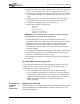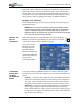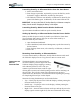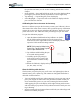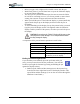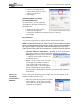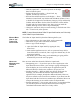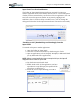User's Manual
Table Of Contents
- User Guide
- About This User Guide
- Chapter 1 Getting Started with Your Motion Tablet PC
- Chapter 2 Hardware
- Chapter 3 Motion Tablet PC Software
- Motion Software
- You may order one of several different software packages with your Motion Tablet PC. The specific CDs you receive in your Tablet PC package depends upon what you order. Some software packages may require no CDs: in this case, all the necessar...
- Motion Operating System Recovery CDs: Description and Use
- Reinstalling the VirtualDrive Application (Optional)
- Motion Utilities and Drivers CD
- Motion Application Software
- Motion Software
- Chapter 4 Using Your Motion Tablet PC
- Initializing Microsoft Windows XP
- Starting and Stopping Your Tablet PC
- Opening the Motion Dashboard
- Conserving Power With Stand by or Hibernate Modes
- Operating the Motion Digitizer Pen
- Hints for Optimizing Your Display Window
- Making Best Use of the Tablet PC Input Panel
- Hints for Working with the Input Panel
- Eliminating Paper with Windows Journal
- Creating Forms and Editing Them in Windows Journal
- Have Sticky Notes Handy for Jotting Down Information
- Changing Screen Orientation
- Customizing Buttons
- Ambient Light Sensor (ALS)
- Setting “Fixed” Display Brightness: ALS Off
- Setting “Dynamic” Display Brightness: ALS On
- Turning the Display Backlight On and Off
- Keeping Track of Your Battery Power
- Creating New Power Schemes for Special Situations
- Charging the Battery
- Swapping the Battery
- Disposing of Used Batteries
- Battery and Power Management Hints
- Saving Battery Power with the Ambient Light Sensor
- Adding Memory to Improve System Performance
- Installing Optical Disk Drives
- Optical Disk Drive Software
- Mirroring or Extending Your Display
- Setting Up a Wireless Connection
- Configuring the Bluetooth Wireless Radio
- Microphone Design and Functions
- Setting Up the Universal Audio Jacks
- Setting Up Speech Recognition for Dictation
- Using Speech Recognition for Commands
- Creating a Screen- Resolution Scheme for an External Monitor or Similar Device
- Multimedia Applications
- Fingerprint Reader Security
- Setting Up Tablet PC Security
- Clearing Tablet PC Security
- Caring for Your Tablet PC and Its Accessories
- Traveling With Your Tablet PC
- Bluetooth Wireless Radio Set Up
- Bluetooth Operating Tips
- Setting Up the Fingerprint Reader
- About Passwords
- Setting Up a Windows Password
- Enrolling Your Password with OmniPass
- Enrolling a Fingerprint for OmniPass
- Capturing Your Fingerprint
- Setting Fingerprint Options
- Logging into Windows
- Windows Locations Where the Login User Authentication Appears
- Replacing Login Passwords on Other Accounts
- Logging Onto a Remembered Site
- When you return to a “Remembered Site,” depending on the settings for the site (described in Step 7, above), you may be prompted for a fingerprint/ master password authentication.
- Switching Users
- Other OmniPass Features
- Appendix A Troubleshooting and Support
- Appendix B Motion Tablet PC Specifications
Chapter 4
Using Your Motion Tablet PC
Motion Computing M1400 Tablet PC User Guide 29
Windows Initialization Procedure
IMPORTANT: You do NOT need Internet access to initialize Windows. When the
Windows initialization procedure prompts you for this information, you can either
select “Skip” or the option that lets you set up Internet access later.
1. (Optional) Connect your Tablet PC to AC power. (This ensures con-
tinuous power during this initialization procedure and in case the bat-
tery is low.)
2. (Optional) Attach a USB keyboard and use the touchpad or keyboard
keys (Tab, arrow, Enter, space bar) to select and enter data.
3. Slide the Power switch to start the Tablet PC. After a short time, the
“Welcome to Microsoft Windows” screen appears.
4. Tap Next.
5. Set up the dates and currency.
6. Tap Next.
7. Select the time zone.
8. Tap Next. The End User License Agreements (EULAs) for Microsoft
Windows XP and for Motion Computing appear.
9. Select “Yes, I Accept” to the End User License Agreement
10. Tap Next.
11. Type in a name for your computer. Enter the name provided by your
network administrator or a unique name you make up.
12. (Optional) Type in a description of your computer. Select Next.
13. Do any of the following:
• If your System Administrator has given you a password, enter that pass-
word here.
• Enter a password of your choice.
• Leave this field blank (you can enter a password later through the
Windows Control Panel).
IMPORTANT: If you intend to later to use the built-in fingerprint reader, the
password you enter here will when the Softex OmniPass
TM
Enrollment Wizard
appears (after this initialization is finished), it will accept the name and password
entered in Step 13. If you do not set up a password now, when the Wizard
appears for the fingerprint reader, OmniPass will prompt that it doesn’t have a
user name and password. You can then set up a user account in the Windows
Control Panel. For information about setting up the fingerprint reader, see the
section “Fingerprint Reader” in this chapter.
14. Select Next.
15. (Optional) Type in the domain name (from your network Adminis-
trator). If you don’t have a domain name, select “No,” then Next.
16. (Optional; you do not need Internet access to initialize Windows)
Check the option for Internet connection.
17. Select Skip to set up Internet access later.
18. Select “Yes, Ready to activate Microsoft Windows XP.”