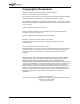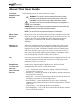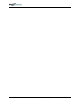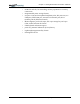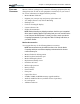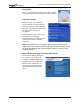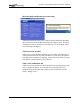User's Manual
Table Of Contents
- User Guide
- About This User Guide
- Chapter 1 Getting Started with Your Motion Tablet PC
- Chapter 2 Hardware
- Chapter 3 Motion Tablet PC Software
- Motion Software
- You may order one of several different software packages with your Motion Tablet PC. The specific CDs you receive in your Tablet PC package depends upon what you order. Some software packages may require no CDs: in this case, all the necessar...
- Motion Operating System Recovery CDs: Description and Use
- Reinstalling the VirtualDrive Application (Optional)
- Motion Utilities and Drivers CD
- Motion Application Software
- Motion Software
- Chapter 4 Using Your Motion Tablet PC
- Initializing Microsoft Windows XP
- Starting and Stopping Your Tablet PC
- Opening the Motion Dashboard
- Conserving Power With Stand by or Hibernate Modes
- Operating the Motion Digitizer Pen
- Hints for Optimizing Your Display Window
- Making Best Use of the Tablet PC Input Panel
- Hints for Working with the Input Panel
- Eliminating Paper with Windows Journal
- Creating Forms and Editing Them in Windows Journal
- Have Sticky Notes Handy for Jotting Down Information
- Changing Screen Orientation
- Customizing Buttons
- Ambient Light Sensor (ALS)
- Setting “Fixed” Display Brightness: ALS Off
- Setting “Dynamic” Display Brightness: ALS On
- Turning the Display Backlight On and Off
- Keeping Track of Your Battery Power
- Creating New Power Schemes for Special Situations
- Charging the Battery
- Swapping the Battery
- Disposing of Used Batteries
- Battery and Power Management Hints
- Saving Battery Power with the Ambient Light Sensor
- Adding Memory to Improve System Performance
- Installing Optical Disk Drives
- Optical Disk Drive Software
- Mirroring or Extending Your Display
- Setting Up a Wireless Connection
- Configuring the Bluetooth Wireless Radio
- Microphone Design and Functions
- Setting Up the Universal Audio Jacks
- Setting Up Speech Recognition for Dictation
- Using Speech Recognition for Commands
- Creating a Screen- Resolution Scheme for an External Monitor or Similar Device
- Multimedia Applications
- Fingerprint Reader Security
- Setting Up Tablet PC Security
- Clearing Tablet PC Security
- Caring for Your Tablet PC and Its Accessories
- Traveling With Your Tablet PC
- Bluetooth Wireless Radio Set Up
- Bluetooth Operating Tips
- Setting Up the Fingerprint Reader
- About Passwords
- Setting Up a Windows Password
- Enrolling Your Password with OmniPass
- Enrolling a Fingerprint for OmniPass
- Capturing Your Fingerprint
- Setting Fingerprint Options
- Logging into Windows
- Windows Locations Where the Login User Authentication Appears
- Replacing Login Passwords on Other Accounts
- Logging Onto a Remembered Site
- When you return to a “Remembered Site,” depending on the settings for the site (described in Step 7, above), you may be prompted for a fingerprint/ master password authentication.
- Switching Users
- Other OmniPass Features
- Appendix A Troubleshooting and Support
- Appendix B Motion Tablet PC Specifications
Motion Computing M1400 Tablet PC User Guide iii
About This User Guide
CAUTIONS,
WARNINGS AND
NOTICES
The following notices are found in this User Guide:
WARNING: Text set off in this way indicates that failure to follow
directions in the warning could result in bodily harm or loss of life.
CAUTION: Text set off in this way indicates that failure to follow
directions in the Caution could result in damage to the equipment or
loss of information.
IMPORTANT: Text set off in this way presents information or instructions that
should be followed or information of particular interest.
NOTE: Text set off in this way presents information or instructions.
MENU ITEMS,
BUTTONS,
ICONS
Menu items, icons, and instructions found in the procedures in this User
Guide are set apart by capitalizing them exactly as shown on screen. For
example, the Start menu, Dashboard, Tablet and Pen Settings icon,
Apply, Reset, etc. Buttons on the chassis are identified through
diagrams.
WRITING ON
THE DISPLAY
Writing on the Motion Tablet PC digitizer display in this User Guide
refers to any hand-written input using the specially-designed Motion
digitizer Pen, provided. The display responds only to this Motion Pen
and not to any other type of pen or to a stylus or other device such as
those used with personal digital assistants (PDAs). The display surface
may be damaged by ink pens or other pointed objects.
INK Use of the term ink in the documentation refers to digital ink, that is, text
entered in handwritten format and converted to an object that can be
displayed exactly as you write it.
R
EFERENCES
TO USING THE
P
EN AND
PEN FUNCTION
BUTTON
Notations for using the Motion Digitizer Pen, which are found
throughout this User Guide, are described below:
• Tap — Tap the Pen on the Tablet PC display, without pressing the
function button on the Pen
• Double-tap — Double-tap the Pen on the display, without pressing the
function button on the Pen
• Right-click — Press the function button on the Pen and tap the Pen on
the display (equivalent to a mouse right-click)
• Press and hold — Press and hold the tip of the Pen to the display,
without pressing the function button on the Pen (equivalent to a mouse
right-click)
• Tap and drag — Tap and drag the Pen on the display
• Select/Highlight — Tap on the item on the Tablet PC display with the
Pen to activate the function