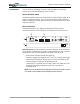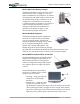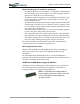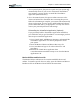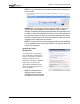User's Manual
Table Of Contents
- User Guide
- About This User Guide
- Chapter 1 Getting Started with Your Motion Tablet PC
- Chapter 2 Hardware
- Chapter 3 Motion Tablet PC Software
- Motion Software
- You may order one of several different software packages with your Motion Tablet PC. The specific CDs you receive in your Tablet PC package depends upon what you order. Some software packages may require no CDs: in this case, all the necessar...
- Motion Operating System Recovery CDs: Description and Use
- Reinstalling the VirtualDrive Application (Optional)
- Motion Utilities and Drivers CD
- Motion Application Software
- Motion Software
- Chapter 4 Using Your Motion Tablet PC
- Initializing Microsoft Windows XP
- Starting and Stopping Your Tablet PC
- Opening the Motion Dashboard
- Conserving Power With Stand by or Hibernate Modes
- Operating the Motion Digitizer Pen
- Hints for Optimizing Your Display Window
- Making Best Use of the Tablet PC Input Panel
- Hints for Working with the Input Panel
- Eliminating Paper with Windows Journal
- Creating Forms and Editing Them in Windows Journal
- Have Sticky Notes Handy for Jotting Down Information
- Changing Screen Orientation
- Customizing Buttons
- Ambient Light Sensor (ALS)
- Setting “Fixed” Display Brightness: ALS Off
- Setting “Dynamic” Display Brightness: ALS On
- Turning the Display Backlight On and Off
- Keeping Track of Your Battery Power
- Creating New Power Schemes for Special Situations
- Charging the Battery
- Swapping the Battery
- Disposing of Used Batteries
- Battery and Power Management Hints
- Saving Battery Power with the Ambient Light Sensor
- Adding Memory to Improve System Performance
- Installing Optical Disk Drives
- Optical Disk Drive Software
- Mirroring or Extending Your Display
- Setting Up a Wireless Connection
- Configuring the Bluetooth Wireless Radio
- Microphone Design and Functions
- Setting Up the Universal Audio Jacks
- Setting Up Speech Recognition for Dictation
- Using Speech Recognition for Commands
- Creating a Screen- Resolution Scheme for an External Monitor or Similar Device
- Multimedia Applications
- Fingerprint Reader Security
- Setting Up Tablet PC Security
- Clearing Tablet PC Security
- Caring for Your Tablet PC and Its Accessories
- Traveling With Your Tablet PC
- Bluetooth Wireless Radio Set Up
- Bluetooth Operating Tips
- Setting Up the Fingerprint Reader
- About Passwords
- Setting Up a Windows Password
- Enrolling Your Password with OmniPass
- Enrolling a Fingerprint for OmniPass
- Capturing Your Fingerprint
- Setting Fingerprint Options
- Logging into Windows
- Windows Locations Where the Login User Authentication Appears
- Replacing Login Passwords on Other Accounts
- Logging Onto a Remembered Site
- When you return to a “Remembered Site,” depending on the settings for the site (described in Step 7, above), you may be prompted for a fingerprint/ master password authentication.
- Switching Users
- Other OmniPass Features
- Appendix A Troubleshooting and Support
- Appendix B Motion Tablet PC Specifications
Chapter
3
Motion Tablet PC Software
Motion Computing M1400 Tablet PC User Guide 27
Tablet PC Input Panel (TIP)
To open the Tablet PC Input Panel (TIP), tap the TIP icon located next to the
Start button. From this window, you can enter hand-written data, use the on-
screen keyboard, or enter information by voice.
The illustration below shows the Tablet PC Input Panel with the Text
Preview window open. You can select this option from the Tools
drop-down menu.
Brightness The Ambient Light Sensor (ALS) built into the Tablet PC detects light in
the environment and adjusts the display brightness.
Available Settings:
• Off
— Turns off the display back light
• Fixed
— Maintains a fixed brightness level on the display that
remains constant under varying light conditions
• Dynamic — Maintains a relative brightness level on the display in
varying light settings using the ALS
NOTE: For optimal battery life benefits and viewability from the ALS, we
recommend that you set the brightness slider to the mid-point or slightly
above or below mid-point. If you set the slider higher than this, you lose
some of the battery-savings benefits while gaining minimal
improvement in viewability.
Orientation Select the Tablet PC display orientation (rotation)
External
Display
The Tablet PC has a Dual Head Video Controller that can “mirror” the
Tablet PC display or extend it to a second monitor or external device,
such as a data projector.
Available Settings:
• Mirror Desktop
— ”Clone” (duplicate) the Tablet PC display on
another monitor or projector
• Extend Desktop — Project the display to an other monitor; enlarge
overall desktop work space
Power
Management
View and select Power Schemes and Power Button options; set Power
Schemes and Alarms; check the Power Meter and battery gauge;
enable/disable Hibernate
Wireless “On/Off” buttons for the wireless devices built into the Tablet PC
Available Settings:
• Enable/Disable the 802.11/WiFi and/or Bluetooth Wireless Radio
• Disables either or both wireless devices at Tablet PC start up (useful
in settings that prohibit wireless operations, such as airplanes or
medical locations)
Pen & Digitizer Calibrate the pen to the display.
Available Settings:
• View and set pen and display properties
• Pen and Button Options—Change Tablet PC, pen, and button prop-
erties, such as hot-key assignments, right/left handedness, or right-
click function
Input Panel Open the Tablet PC Input Panel (TIP) for writing or typing
Stand by Put the Tablet PC in low-power Stand by mode for a temporary
suspension from which you can quickly resume your Windows session.
Help Motion Dashboard Help