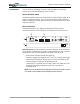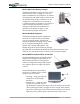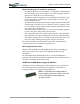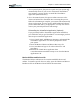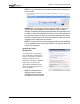User's Manual
Table Of Contents
- User Guide
- About This User Guide
- Chapter 1 Getting Started with Your Motion Tablet PC
- Chapter 2 Hardware
- Chapter 3 Motion Tablet PC Software
- Motion Software
- You may order one of several different software packages with your Motion Tablet PC. The specific CDs you receive in your Tablet PC package depends upon what you order. Some software packages may require no CDs: in this case, all the necessar...
- Motion Operating System Recovery CDs: Description and Use
- Reinstalling the VirtualDrive Application (Optional)
- Motion Utilities and Drivers CD
- Motion Application Software
- Motion Software
- Chapter 4 Using Your Motion Tablet PC
- Initializing Microsoft Windows XP
- Starting and Stopping Your Tablet PC
- Opening the Motion Dashboard
- Conserving Power With Stand by or Hibernate Modes
- Operating the Motion Digitizer Pen
- Hints for Optimizing Your Display Window
- Making Best Use of the Tablet PC Input Panel
- Hints for Working with the Input Panel
- Eliminating Paper with Windows Journal
- Creating Forms and Editing Them in Windows Journal
- Have Sticky Notes Handy for Jotting Down Information
- Changing Screen Orientation
- Customizing Buttons
- Ambient Light Sensor (ALS)
- Setting “Fixed” Display Brightness: ALS Off
- Setting “Dynamic” Display Brightness: ALS On
- Turning the Display Backlight On and Off
- Keeping Track of Your Battery Power
- Creating New Power Schemes for Special Situations
- Charging the Battery
- Swapping the Battery
- Disposing of Used Batteries
- Battery and Power Management Hints
- Saving Battery Power with the Ambient Light Sensor
- Adding Memory to Improve System Performance
- Installing Optical Disk Drives
- Optical Disk Drive Software
- Mirroring or Extending Your Display
- Setting Up a Wireless Connection
- Configuring the Bluetooth Wireless Radio
- Microphone Design and Functions
- Setting Up the Universal Audio Jacks
- Setting Up Speech Recognition for Dictation
- Using Speech Recognition for Commands
- Creating a Screen- Resolution Scheme for an External Monitor or Similar Device
- Multimedia Applications
- Fingerprint Reader Security
- Setting Up Tablet PC Security
- Clearing Tablet PC Security
- Caring for Your Tablet PC and Its Accessories
- Traveling With Your Tablet PC
- Bluetooth Wireless Radio Set Up
- Bluetooth Operating Tips
- Setting Up the Fingerprint Reader
- About Passwords
- Setting Up a Windows Password
- Enrolling Your Password with OmniPass
- Enrolling a Fingerprint for OmniPass
- Capturing Your Fingerprint
- Setting Fingerprint Options
- Logging into Windows
- Windows Locations Where the Login User Authentication Appears
- Replacing Login Passwords on Other Accounts
- Logging Onto a Remembered Site
- When you return to a “Remembered Site,” depending on the settings for the site (described in Step 7, above), you may be prompted for a fingerprint/ master password authentication.
- Switching Users
- Other OmniPass Features
- Appendix A Troubleshooting and Support
- Appendix B Motion Tablet PC Specifications
Chapter
3
Motion Tablet PC Software
Motion Computing M1400 Tablet PC User Guide 26
MOTION
APPLICATION
SOFTWARE
Your Tablet PC contains software applications to enhance its operations,
some available exclusively from Motion Computing.
Motion Dashboard
An exclusive Motion Computing
design, the Motion Dashboard makes
many operations easy to use and puts
them in a single location for
convenient access.
To display the Motion Dashboard,
press Hot Key #1.
Table 3-1
Motion Dashboard Features
Feature Description
Speaker
Volume
Available Settings:
• Mute the speaker sound
• Adjust the slider for the speaker volume
• Multimedia Optimized—Best setting equalization setting for sound
reproduction from your CD player, DVD, sound recorder
• Voice Optimized—Best setting for voice reproduction from the
speakers
•Normal—Best setting for external speakers or headphones
• Volume Controls adjust the volume, balance between the left and
right speakers, bass and treble settings for multimedia applications,
such as a CD player, DVD, or sound recorder. Volume Control
Options sets Playback and Recording for the selected device.
Microphone The two microphones contain:
• Array Processing or “beam forming” software
— Removes all
sound outside an adjustable acceptance angle
• Noise Suppression
—Removes background and ambient noise
• Acoustic Echo Cancellation
—Removes echo caused by micro-
phone pick up of the system’s speaker output and prevents feedback
Available Settings:
• Mute the microphone
• Adjust the slider for the microphone volume
• Narrow Focus —Best setting for dictation, Voice over IP, “voice
noisy” environment; the microphones focus is on a spot near the cen-
ter of the display
• Wide Focus—Best setting for small group, conference table, “voice
quiet” environment; microphone focus is widened
• Meeting/Conference—Best setting for open meeting room; array
processing software is turned off
• Train—“Teach” the microphones to detect sounds from a particular
location using the “beam forming” software
NOTE: The microphones keep their settings until they are “retrained” or
until you change to another focus, eg., Narrow Focus, etc.