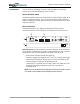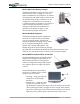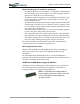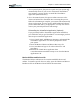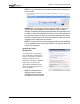User's Manual
Table Of Contents
- User Guide
- About This User Guide
- Chapter 1 Getting Started with Your Motion Tablet PC
- Chapter 2 Hardware
- Chapter 3 Motion Tablet PC Software
- Motion Software
- You may order one of several different software packages with your Motion Tablet PC. The specific CDs you receive in your Tablet PC package depends upon what you order. Some software packages may require no CDs: in this case, all the necessar...
- Motion Operating System Recovery CDs: Description and Use
- Reinstalling the VirtualDrive Application (Optional)
- Motion Utilities and Drivers CD
- Motion Application Software
- Motion Software
- Chapter 4 Using Your Motion Tablet PC
- Initializing Microsoft Windows XP
- Starting and Stopping Your Tablet PC
- Opening the Motion Dashboard
- Conserving Power With Stand by or Hibernate Modes
- Operating the Motion Digitizer Pen
- Hints for Optimizing Your Display Window
- Making Best Use of the Tablet PC Input Panel
- Hints for Working with the Input Panel
- Eliminating Paper with Windows Journal
- Creating Forms and Editing Them in Windows Journal
- Have Sticky Notes Handy for Jotting Down Information
- Changing Screen Orientation
- Customizing Buttons
- Ambient Light Sensor (ALS)
- Setting “Fixed” Display Brightness: ALS Off
- Setting “Dynamic” Display Brightness: ALS On
- Turning the Display Backlight On and Off
- Keeping Track of Your Battery Power
- Creating New Power Schemes for Special Situations
- Charging the Battery
- Swapping the Battery
- Disposing of Used Batteries
- Battery and Power Management Hints
- Saving Battery Power with the Ambient Light Sensor
- Adding Memory to Improve System Performance
- Installing Optical Disk Drives
- Optical Disk Drive Software
- Mirroring or Extending Your Display
- Setting Up a Wireless Connection
- Configuring the Bluetooth Wireless Radio
- Microphone Design and Functions
- Setting Up the Universal Audio Jacks
- Setting Up Speech Recognition for Dictation
- Using Speech Recognition for Commands
- Creating a Screen- Resolution Scheme for an External Monitor or Similar Device
- Multimedia Applications
- Fingerprint Reader Security
- Setting Up Tablet PC Security
- Clearing Tablet PC Security
- Caring for Your Tablet PC and Its Accessories
- Traveling With Your Tablet PC
- Bluetooth Wireless Radio Set Up
- Bluetooth Operating Tips
- Setting Up the Fingerprint Reader
- About Passwords
- Setting Up a Windows Password
- Enrolling Your Password with OmniPass
- Enrolling a Fingerprint for OmniPass
- Capturing Your Fingerprint
- Setting Fingerprint Options
- Logging into Windows
- Windows Locations Where the Login User Authentication Appears
- Replacing Login Passwords on Other Accounts
- Logging Onto a Remembered Site
- When you return to a “Remembered Site,” depending on the settings for the site (described in Step 7, above), you may be prompted for a fingerprint/ master password authentication.
- Switching Users
- Other OmniPass Features
- Appendix A Troubleshooting and Support
- Appendix B Motion Tablet PC Specifications
Chapter
3
Motion Tablet PC Software
Motion Computing M1400 Tablet PC User Guide 25
a. For a repaired system, this process is quick and your system will
automatically reboot. If you receive a FarStone® VirtualDrive
TM
error message, you may need to re-install the VirtualDrive
application (described below).
b. For a reformatted system, this process takes some time as the
drivers and utilities are reinstalled. Don’t interrupt this process.
When the reformatting is complete, your system will automatically
reboot. At that point, you may need to install additional software
(such as Microsoft Office), as appropriate. You may also want to
restore your personal preferences and settings.
Reinstalling the VirtualDrive Application (Optional)
If you previously had the VirtualDrive application installed on
your Tablet PC and you get VirtualDrive error messages, perform
these steps to reinstall the application.
1.Go to Control Panel, Add/Remove Programs, and uninstall the
VirtualDrive application. You will be prompted to reboot
your system.
2.Insert the Motion Utilities and Drivers Recovery CD.
3.Go to Start>Run and type in "d:\vdrive\vdrive.bat" and
press Enter.
4.Reinstall the Virtual Drive application from
c:\windows\motion\virtualdrive\setup.exe or from the Motion
Applications CD.
Motion Utilities and Drivers CD
The Motion Utilities and Drivers CD contains installable drivers and
utilities. To install a specific driver or utility, open the Utilities and Drivers
Readme.txt file on the Motion CD and follow the instructions.