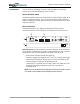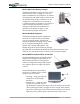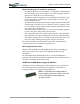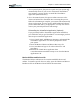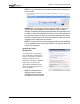User's Manual
Table Of Contents
- User Guide
- About This User Guide
- Chapter 1 Getting Started with Your Motion Tablet PC
- Chapter 2 Hardware
- Chapter 3 Motion Tablet PC Software
- Motion Software
- You may order one of several different software packages with your Motion Tablet PC. The specific CDs you receive in your Tablet PC package depends upon what you order. Some software packages may require no CDs: in this case, all the necessar...
- Motion Operating System Recovery CDs: Description and Use
- Reinstalling the VirtualDrive Application (Optional)
- Motion Utilities and Drivers CD
- Motion Application Software
- Motion Software
- Chapter 4 Using Your Motion Tablet PC
- Initializing Microsoft Windows XP
- Starting and Stopping Your Tablet PC
- Opening the Motion Dashboard
- Conserving Power With Stand by or Hibernate Modes
- Operating the Motion Digitizer Pen
- Hints for Optimizing Your Display Window
- Making Best Use of the Tablet PC Input Panel
- Hints for Working with the Input Panel
- Eliminating Paper with Windows Journal
- Creating Forms and Editing Them in Windows Journal
- Have Sticky Notes Handy for Jotting Down Information
- Changing Screen Orientation
- Customizing Buttons
- Ambient Light Sensor (ALS)
- Setting “Fixed” Display Brightness: ALS Off
- Setting “Dynamic” Display Brightness: ALS On
- Turning the Display Backlight On and Off
- Keeping Track of Your Battery Power
- Creating New Power Schemes for Special Situations
- Charging the Battery
- Swapping the Battery
- Disposing of Used Batteries
- Battery and Power Management Hints
- Saving Battery Power with the Ambient Light Sensor
- Adding Memory to Improve System Performance
- Installing Optical Disk Drives
- Optical Disk Drive Software
- Mirroring or Extending Your Display
- Setting Up a Wireless Connection
- Configuring the Bluetooth Wireless Radio
- Microphone Design and Functions
- Setting Up the Universal Audio Jacks
- Setting Up Speech Recognition for Dictation
- Using Speech Recognition for Commands
- Creating a Screen- Resolution Scheme for an External Monitor or Similar Device
- Multimedia Applications
- Fingerprint Reader Security
- Setting Up Tablet PC Security
- Clearing Tablet PC Security
- Caring for Your Tablet PC and Its Accessories
- Traveling With Your Tablet PC
- Bluetooth Wireless Radio Set Up
- Bluetooth Operating Tips
- Setting Up the Fingerprint Reader
- About Passwords
- Setting Up a Windows Password
- Enrolling Your Password with OmniPass
- Enrolling a Fingerprint for OmniPass
- Capturing Your Fingerprint
- Setting Fingerprint Options
- Logging into Windows
- Windows Locations Where the Login User Authentication Appears
- Replacing Login Passwords on Other Accounts
- Logging Onto a Remembered Site
- When you return to a “Remembered Site,” depending on the settings for the site (described in Step 7, above), you may be prompted for a fingerprint/ master password authentication.
- Switching Users
- Other OmniPass Features
- Appendix A Troubleshooting and Support
- Appendix B Motion Tablet PC Specifications
Chapter
3
Motion Tablet PC Software
Motion Computing M1400 Tablet PC User Guide 24
Motion Operating System Recovery CDs: Description and Use
These CDs contain a complete re-install of the Windows XP Tablet PC
Edition operating system, all drivers, utilities, and applications.
They include Utilities and Drivers Readme.txt and System Recovery.txt files
with installation instructions. Use the System Recovery CDs when your
system is completely down and you must completely re-install. If possible,
back up your data files before running this procedure.
System Repair/Recovery Procedure — In most cases, once initiated, this
procedure lets you repair the Tablet PC hard disk drive and retain the
original system data, applications, passwords, and settings with no data loss.
When no repair is possible, it overwrites your system data. Should the latter
occur, you can cancel the procedure before taking any action. In this case,
you may want to contact your system administrator for help.
1. If possible, back up your data files.
2. Turn off your Tablet PC.
3. Insert the Motion M1400 Operating System Recovery CD (Windows
XP Professional Service Pack 1) into the CD-ROM drive and start
the Tablet PC.
4. When prompted, press any key to boot from the CD.
5. On the Setup screen, select ENTER to set up Windows XP.
NOTE: Do not select R=Repair before you execute the End User License
Agreement (EULA). If you do, you need to exit this procedure, shut down and
restart your Tablet PC, and read/accept the EULA before proceeding.
6. Press F8 to accept the terms of the End User License Agreement.
7. When the next options appear, select from the following:
IMPORTANT: If Windows XP cannot repair your system, this procedure
automatically skips to the ESC=Don’t Repair (reformatting) option, described
below:
• R=Repair option — Installs Windows XP Tablet PC Edition on your
system, preserving your system data, applications, passwords,
and settings
• ESC=Don't Repair (reformatting) option — Reformats your hard
disk drive. If Windows XP automatically skips to this option (that is,
no repair is possible), you must decide whether to reformat now or
cancel the procedure. If you decide to reformat, select either Format
the partition using the NTFS File System or the NTFS File System
(Quick). If you decide not to reformat, select ESC to cancel the
procedure.
8. Continue following the onscreen instructions.
9. After your operating system has been reinstalled, you will be
prompted to insert the Motion Utilities and Drivers Recovery CD.