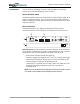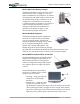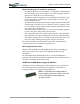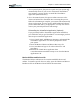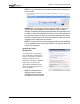User's Manual
Table Of Contents
- User Guide
- About This User Guide
- Chapter 1 Getting Started with Your Motion Tablet PC
- Chapter 2 Hardware
- Chapter 3 Motion Tablet PC Software
- Motion Software
- You may order one of several different software packages with your Motion Tablet PC. The specific CDs you receive in your Tablet PC package depends upon what you order. Some software packages may require no CDs: in this case, all the necessar...
- Motion Operating System Recovery CDs: Description and Use
- Reinstalling the VirtualDrive Application (Optional)
- Motion Utilities and Drivers CD
- Motion Application Software
- Motion Software
- Chapter 4 Using Your Motion Tablet PC
- Initializing Microsoft Windows XP
- Starting and Stopping Your Tablet PC
- Opening the Motion Dashboard
- Conserving Power With Stand by or Hibernate Modes
- Operating the Motion Digitizer Pen
- Hints for Optimizing Your Display Window
- Making Best Use of the Tablet PC Input Panel
- Hints for Working with the Input Panel
- Eliminating Paper with Windows Journal
- Creating Forms and Editing Them in Windows Journal
- Have Sticky Notes Handy for Jotting Down Information
- Changing Screen Orientation
- Customizing Buttons
- Ambient Light Sensor (ALS)
- Setting “Fixed” Display Brightness: ALS Off
- Setting “Dynamic” Display Brightness: ALS On
- Turning the Display Backlight On and Off
- Keeping Track of Your Battery Power
- Creating New Power Schemes for Special Situations
- Charging the Battery
- Swapping the Battery
- Disposing of Used Batteries
- Battery and Power Management Hints
- Saving Battery Power with the Ambient Light Sensor
- Adding Memory to Improve System Performance
- Installing Optical Disk Drives
- Optical Disk Drive Software
- Mirroring or Extending Your Display
- Setting Up a Wireless Connection
- Configuring the Bluetooth Wireless Radio
- Microphone Design and Functions
- Setting Up the Universal Audio Jacks
- Setting Up Speech Recognition for Dictation
- Using Speech Recognition for Commands
- Creating a Screen- Resolution Scheme for an External Monitor or Similar Device
- Multimedia Applications
- Fingerprint Reader Security
- Setting Up Tablet PC Security
- Clearing Tablet PC Security
- Caring for Your Tablet PC and Its Accessories
- Traveling With Your Tablet PC
- Bluetooth Wireless Radio Set Up
- Bluetooth Operating Tips
- Setting Up the Fingerprint Reader
- About Passwords
- Setting Up a Windows Password
- Enrolling Your Password with OmniPass
- Enrolling a Fingerprint for OmniPass
- Capturing Your Fingerprint
- Setting Fingerprint Options
- Logging into Windows
- Windows Locations Where the Login User Authentication Appears
- Replacing Login Passwords on Other Accounts
- Logging Onto a Remembered Site
- When you return to a “Remembered Site,” depending on the settings for the site (described in Step 7, above), you may be prompted for a fingerprint/ master password authentication.
- Switching Users
- Other OmniPass Features
- Appendix A Troubleshooting and Support
- Appendix B Motion Tablet PC Specifications
Chapter
2
Motion Tablet PC Hardware
Motion Computing M1400 Tablet PC User Guide 23
Motion Hardtop Cover, Portfolios, and Cases
• The Motion Hardtop Cover is molded of a tough plastic. When snapped
over the display, it protects the display. It can also be snapped onto the
bottom of the Tablet PC for convenient storage.
• The Motion Compact Carrying Case accommodates the Tablet PC, key-
board, extra battery, CD/DVD drive, power adapter, extra pens, CD
media, and flash drives.
• The Motion Executive Portfolio is made of high-quality materials with a
shoulder strap and foldover cover. It features a sleeve for papers, a busi-
ness card holder, and pen holder. Snap-in retention clips make it easy to
insert and remove the Tablet PC.
• The Motion Slip Case has a clear cover to protect the display, zippered
access to side ports, and a hand strap on the back.
• The Clamshell Portfolio has a flip-out stand, pockets, carrying handles,
and a shoulder strap and was designed for use with a mobile keyboard.
• The Rubber Edge Protector fits around the edge of the Tablet PC to pro-
vide extra edge cushioning and to protect the port connections.
For information about the latest portfolios and cases, visit the Motion
Computing website at www.motioncomputing.com.
Motion Optical Disc Drives
Motion offers CDROM and DVD/CDRW combo drives. Depending on
which you purchase, these drives offer CDROM, CDRW, or DVD
capabilities.
For information about installing these drives, see the documentation
packaged with each drive. For general information about Optical Disc Drive
software, see Chapter 4 of this User Guide.
256MB and 512MB Memory Upgrade Modules
Additional memory modules improve the performance of your Tablet PC.
For information about available memory upgrades, visit the Motion
Computing website at www.motioncomputing.com.
NOTE: For information about installing additional
memory upgrade modules, see Chapter 4 of this User
Guide or the Installation Guide packaged with
the memory module.