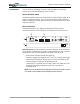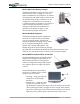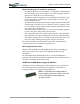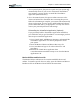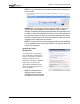User's Manual
Table Of Contents
- User Guide
- About This User Guide
- Chapter 1 Getting Started with Your Motion Tablet PC
- Chapter 2 Hardware
- Chapter 3 Motion Tablet PC Software
- Motion Software
- You may order one of several different software packages with your Motion Tablet PC. The specific CDs you receive in your Tablet PC package depends upon what you order. Some software packages may require no CDs: in this case, all the necessar...
- Motion Operating System Recovery CDs: Description and Use
- Reinstalling the VirtualDrive Application (Optional)
- Motion Utilities and Drivers CD
- Motion Application Software
- Motion Software
- Chapter 4 Using Your Motion Tablet PC
- Initializing Microsoft Windows XP
- Starting and Stopping Your Tablet PC
- Opening the Motion Dashboard
- Conserving Power With Stand by or Hibernate Modes
- Operating the Motion Digitizer Pen
- Hints for Optimizing Your Display Window
- Making Best Use of the Tablet PC Input Panel
- Hints for Working with the Input Panel
- Eliminating Paper with Windows Journal
- Creating Forms and Editing Them in Windows Journal
- Have Sticky Notes Handy for Jotting Down Information
- Changing Screen Orientation
- Customizing Buttons
- Ambient Light Sensor (ALS)
- Setting “Fixed” Display Brightness: ALS Off
- Setting “Dynamic” Display Brightness: ALS On
- Turning the Display Backlight On and Off
- Keeping Track of Your Battery Power
- Creating New Power Schemes for Special Situations
- Charging the Battery
- Swapping the Battery
- Disposing of Used Batteries
- Battery and Power Management Hints
- Saving Battery Power with the Ambient Light Sensor
- Adding Memory to Improve System Performance
- Installing Optical Disk Drives
- Optical Disk Drive Software
- Mirroring or Extending Your Display
- Setting Up a Wireless Connection
- Configuring the Bluetooth Wireless Radio
- Microphone Design and Functions
- Setting Up the Universal Audio Jacks
- Setting Up Speech Recognition for Dictation
- Using Speech Recognition for Commands
- Creating a Screen- Resolution Scheme for an External Monitor or Similar Device
- Multimedia Applications
- Fingerprint Reader Security
- Setting Up Tablet PC Security
- Clearing Tablet PC Security
- Caring for Your Tablet PC and Its Accessories
- Traveling With Your Tablet PC
- Bluetooth Wireless Radio Set Up
- Bluetooth Operating Tips
- Setting Up the Fingerprint Reader
- About Passwords
- Setting Up a Windows Password
- Enrolling Your Password with OmniPass
- Enrolling a Fingerprint for OmniPass
- Capturing Your Fingerprint
- Setting Fingerprint Options
- Logging into Windows
- Windows Locations Where the Login User Authentication Appears
- Replacing Login Passwords on Other Accounts
- Logging Onto a Remembered Site
- When you return to a “Remembered Site,” depending on the settings for the site (described in Step 7, above), you may be prompted for a fingerprint/ master password authentication.
- Switching Users
- Other OmniPass Features
- Appendix A Troubleshooting and Support
- Appendix B Motion Tablet PC Specifications
Chapter
2
Motion Tablet PC Hardware
Motion Computing M1400 Tablet PC User Guide 22
Motion Multi-Unit Battery Charger
The Multi-Unit Battery Charger provides a quick
and convenient way to recharge a 3- or 6-cell
battery independent of your Tablet PC. It contains
two charge bays with status LEDs on each bay and
can simultaneously charge two batteries. It can
recharge the 3-cell battery to 95% capacity in
1-3/4 hours and the 6-cell battery in 2-1/2 hours; it
resumes charging automatically if power is
interrupted. For further information about
operation of the Battery Charger, see the
documentation packaged with the unit.
Motion Hardtop Keyboard
The Motion Hardtop Keyboard combines the
functions of a keyboard, stand, and display
cover into a single product. It features an
integrated USB cable that plugs into the Tablet
PC, an integrated pointing device, mouse
buttons, and a display angle adjuster. The
Hardtop Keyboard is powered directly through
the USB cable. The Hardtop Keyboard also snaps onto the bottom of the
Tablet PC for convenient storage or onto the top to protect the display.
Motion Mobile Keyboard with Touch Pad
The Motion Mobile Keyboard with Touch Pad
plugs into any USB port on the Tablet PC or
into the Motion FlexDock. The Keyboard
features an integrated touch pad and compact
size, making it perfect for tight work spaces
or travel.
The Touch Pad on the keyboard has a
scroll zone (1) similar to the scroll bar
along the side of a window.
• Scrolling — Drag your finger up
and down to scroll through a
document
• Deleting text — Align the cursor
over the text you want to select,
tap the Entry bar (2) with your finger to place the cursor in the text (the
cursor will begin to blink). Tap again to select a single word; double-
tap to select a whole line. Select Delete from the keyboard. (Or, tap the
right entry bar (2), which opens a drop down menu. Select Cut.)
1
2