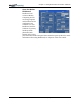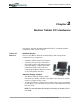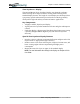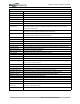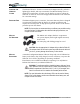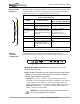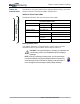User's Manual
Table Of Contents
- User Guide
- About This User Guide
- Chapter 1 Getting Started with Your Motion Tablet PC
- Chapter 2 Hardware
- Chapter 3 Motion Tablet PC Software
- Motion Software
- You may order one of several different software packages with your Motion Tablet PC. The specific CDs you receive in your Tablet PC package depends upon what you order. Some software packages may require no CDs: in this case, all the necessar...
- Motion Operating System Recovery CDs: Description and Use
- Reinstalling the VirtualDrive Application (Optional)
- Motion Utilities and Drivers CD
- Motion Application Software
- Motion Software
- Chapter 4 Using Your Motion Tablet PC
- Initializing Microsoft Windows XP
- Starting and Stopping Your Tablet PC
- Opening the Motion Dashboard
- Conserving Power With Stand by or Hibernate Modes
- Operating the Motion Digitizer Pen
- Hints for Optimizing Your Display Window
- Making Best Use of the Tablet PC Input Panel
- Hints for Working with the Input Panel
- Eliminating Paper with Windows Journal
- Creating Forms and Editing Them in Windows Journal
- Have Sticky Notes Handy for Jotting Down Information
- Changing Screen Orientation
- Customizing Buttons
- Ambient Light Sensor (ALS)
- Setting “Fixed” Display Brightness: ALS Off
- Setting “Dynamic” Display Brightness: ALS On
- Turning the Display Backlight On and Off
- Keeping Track of Your Battery Power
- Creating New Power Schemes for Special Situations
- Charging the Battery
- Swapping the Battery
- Disposing of Used Batteries
- Battery and Power Management Hints
- Saving Battery Power with the Ambient Light Sensor
- Adding Memory to Improve System Performance
- Installing Optical Disk Drives
- Optical Disk Drive Software
- Mirroring or Extending Your Display
- Setting Up a Wireless Connection
- Configuring the Bluetooth Wireless Radio
- Microphone Design and Functions
- Setting Up the Universal Audio Jacks
- Setting Up Speech Recognition for Dictation
- Using Speech Recognition for Commands
- Creating a Screen- Resolution Scheme for an External Monitor or Similar Device
- Multimedia Applications
- Fingerprint Reader Security
- Setting Up Tablet PC Security
- Clearing Tablet PC Security
- Caring for Your Tablet PC and Its Accessories
- Traveling With Your Tablet PC
- Bluetooth Wireless Radio Set Up
- Bluetooth Operating Tips
- Setting Up the Fingerprint Reader
- About Passwords
- Setting Up a Windows Password
- Enrolling Your Password with OmniPass
- Enrolling a Fingerprint for OmniPass
- Capturing Your Fingerprint
- Setting Fingerprint Options
- Logging into Windows
- Windows Locations Where the Login User Authentication Appears
- Replacing Login Passwords on Other Accounts
- Logging Onto a Remembered Site
- When you return to a “Remembered Site,” depending on the settings for the site (described in Step 7, above), you may be prompted for a fingerprint/ master password authentication.
- Switching Users
- Other OmniPass Features
- Appendix A Troubleshooting and Support
- Appendix B Motion Tablet PC Specifications
Chapter
2
Motion Tablet PC Hardware
Motion Computing M1400 Tablet PC User Guide 19
AMBIENT LIGHT
SENSOR (ALS)
A built-in light sensor located on the Tablet PC front panel measures the
ambient light in the environment. The system then automatically balances
the brightness of the Tablet PC display in relation to the surroundings. You
can set the brightness level you want from the Motion Dashboard. Using this
setting, the system automatically adjusts the display’s brightness as the light
levels change to bring you the desired display brightness indoors and out.
For optimal battery life benefits and viewability from ALS, we recommend
that you set the ALS slider to the mid-point or slightly above or below mid-
point. If you set ALS higher than this, you lose some of the battery-savings
benefits while gaining minimal improvement in viewability.
Microphones The two Tablet PC microphones can be set in the Motion Dashboard to a
narrow focus (for single-person dictation), wide focus (for a small meeting
with several people), or for a conference room setting (for a large meeting,
which disables all “Array Processing” or “beam-focusing” software as
described below). These options provide flexibility in a variety of settings.
Technically, the microphones are designed with the following features that
help optimize the sound capabilities of your Tablet PC for voice recognition
and Voice over IP (VoIP):
• Array Processing or “beam focusing” software — Removes all sound
outside the angle of acceptance
• Noise Suppression — Removes background and ambient noise
• Acoustic Echo Cancellation (AEC) — Removes echo caused by micro-
phone pick up of the system’s speaker output and prevents feedback
PC Card Slot The PC Card slot, located on the power switch edge of the Tablet PC, holds
one Type-II PC Card for networking, memory expansion, or accessory
connection.
1. To install a PC Card, insert it label-side up.
2. To remove a PC Card, push the button next to the slot until it
pops out.
3. Push it again to eject the PC Card.
NOTE: Your Tablet PC ships with a plastic blank card in the PC Card slot. When
the slot is not in use, we recommend that you leave the plastic blank
in place.
Mini PCI Card
(Wireless)
Your Tablet PC accepts a mini-PCI card for wireless communications.