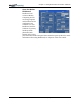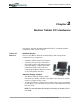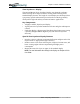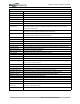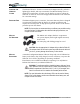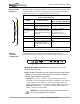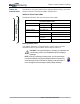User's Manual
Table Of Contents
- User Guide
- About This User Guide
- Chapter 1 Getting Started with Your Motion Tablet PC
- Chapter 2 Hardware
- Chapter 3 Motion Tablet PC Software
- Motion Software
- You may order one of several different software packages with your Motion Tablet PC. The specific CDs you receive in your Tablet PC package depends upon what you order. Some software packages may require no CDs: in this case, all the necessar...
- Motion Operating System Recovery CDs: Description and Use
- Reinstalling the VirtualDrive Application (Optional)
- Motion Utilities and Drivers CD
- Motion Application Software
- Motion Software
- Chapter 4 Using Your Motion Tablet PC
- Initializing Microsoft Windows XP
- Starting and Stopping Your Tablet PC
- Opening the Motion Dashboard
- Conserving Power With Stand by or Hibernate Modes
- Operating the Motion Digitizer Pen
- Hints for Optimizing Your Display Window
- Making Best Use of the Tablet PC Input Panel
- Hints for Working with the Input Panel
- Eliminating Paper with Windows Journal
- Creating Forms and Editing Them in Windows Journal
- Have Sticky Notes Handy for Jotting Down Information
- Changing Screen Orientation
- Customizing Buttons
- Ambient Light Sensor (ALS)
- Setting “Fixed” Display Brightness: ALS Off
- Setting “Dynamic” Display Brightness: ALS On
- Turning the Display Backlight On and Off
- Keeping Track of Your Battery Power
- Creating New Power Schemes for Special Situations
- Charging the Battery
- Swapping the Battery
- Disposing of Used Batteries
- Battery and Power Management Hints
- Saving Battery Power with the Ambient Light Sensor
- Adding Memory to Improve System Performance
- Installing Optical Disk Drives
- Optical Disk Drive Software
- Mirroring or Extending Your Display
- Setting Up a Wireless Connection
- Configuring the Bluetooth Wireless Radio
- Microphone Design and Functions
- Setting Up the Universal Audio Jacks
- Setting Up Speech Recognition for Dictation
- Using Speech Recognition for Commands
- Creating a Screen- Resolution Scheme for an External Monitor or Similar Device
- Multimedia Applications
- Fingerprint Reader Security
- Setting Up Tablet PC Security
- Clearing Tablet PC Security
- Caring for Your Tablet PC and Its Accessories
- Traveling With Your Tablet PC
- Bluetooth Wireless Radio Set Up
- Bluetooth Operating Tips
- Setting Up the Fingerprint Reader
- About Passwords
- Setting Up a Windows Password
- Enrolling Your Password with OmniPass
- Enrolling a Fingerprint for OmniPass
- Capturing Your Fingerprint
- Setting Fingerprint Options
- Logging into Windows
- Windows Locations Where the Login User Authentication Appears
- Replacing Login Passwords on Other Accounts
- Logging Onto a Remembered Site
- When you return to a “Remembered Site,” depending on the settings for the site (described in Step 7, above), you may be prompted for a fingerprint/ master password authentication.
- Switching Users
- Other OmniPass Features
- Appendix A Troubleshooting and Support
- Appendix B Motion Tablet PC Specifications
Chapter
2
Motion Tablet PC Hardware
Motion Computing M1400 Tablet PC User Guide 18
Battery Status Gauge
A five-LED battery gauge is located on the battery on the bottom of
your Tablet PC. Each LED represents about 20% of available power.
You can activate the gauge by pushing the black button next to
the LEDs.
In the example shown here, two LEDs are lit, which means the
battery has about 40% of its power remaining.
Fingerprint
Reader
The built-in fingerprint reader lets you scan your fingerprint and associate it
with a password. This provides a quick and convenient way to login to your
Tablet PC and provides additional security protection for your data.
Table 2-4
Front Panel Battery Status LED
LED Battery Status Action
Steady green Battery 100% charged
(AC plugged in)
None
Steady amber Battery charging
(AC plugged in)
None
Steady red Battery overheated or defective Wait for the battery to cool.
Replace the battery.
Flashing green and
amber
Battery discharging abnormally Replace the battery.
Slow-flashing amber 10% battery charge remaining
(AC unplugged).
Immediately charge the
battery to avoid loss of data.
NOTE: When the remaining battery charge is 10%, your Tablet PC issues a Low
Battery alarm message in addition to the LED warning. For information about
modifying this alarm (you can set it to display a message or to produce an audible
warning), see Chapter 4 of this User Guide.
Fast-flashing amber
(for only a few
seconds)
3% battery charge remaining
(AC unplugged)
The Tablet PC issues a
Critical Battery alarm and
automatically goes into
Hibernate mode.
NOTE: Hibernate mode attempts to save data in any open programs to your Hard
Disk Drive. When you restart the Tablet PC, it returns to the same system status as
before hibernation.
Off Tablet PC is unplugged from
AC power and the system is
running on battery power.
Plug the Tablet PC into AC
power if you want to
preserve battery power.