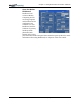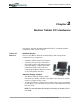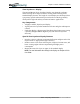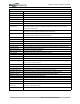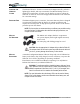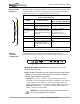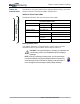User's Manual
Table Of Contents
- User Guide
- About This User Guide
- Chapter 1 Getting Started with Your Motion Tablet PC
- Chapter 2 Hardware
- Chapter 3 Motion Tablet PC Software
- Motion Software
- You may order one of several different software packages with your Motion Tablet PC. The specific CDs you receive in your Tablet PC package depends upon what you order. Some software packages may require no CDs: in this case, all the necessar...
- Motion Operating System Recovery CDs: Description and Use
- Reinstalling the VirtualDrive Application (Optional)
- Motion Utilities and Drivers CD
- Motion Application Software
- Motion Software
- Chapter 4 Using Your Motion Tablet PC
- Initializing Microsoft Windows XP
- Starting and Stopping Your Tablet PC
- Opening the Motion Dashboard
- Conserving Power With Stand by or Hibernate Modes
- Operating the Motion Digitizer Pen
- Hints for Optimizing Your Display Window
- Making Best Use of the Tablet PC Input Panel
- Hints for Working with the Input Panel
- Eliminating Paper with Windows Journal
- Creating Forms and Editing Them in Windows Journal
- Have Sticky Notes Handy for Jotting Down Information
- Changing Screen Orientation
- Customizing Buttons
- Ambient Light Sensor (ALS)
- Setting “Fixed” Display Brightness: ALS Off
- Setting “Dynamic” Display Brightness: ALS On
- Turning the Display Backlight On and Off
- Keeping Track of Your Battery Power
- Creating New Power Schemes for Special Situations
- Charging the Battery
- Swapping the Battery
- Disposing of Used Batteries
- Battery and Power Management Hints
- Saving Battery Power with the Ambient Light Sensor
- Adding Memory to Improve System Performance
- Installing Optical Disk Drives
- Optical Disk Drive Software
- Mirroring or Extending Your Display
- Setting Up a Wireless Connection
- Configuring the Bluetooth Wireless Radio
- Microphone Design and Functions
- Setting Up the Universal Audio Jacks
- Setting Up Speech Recognition for Dictation
- Using Speech Recognition for Commands
- Creating a Screen- Resolution Scheme for an External Monitor or Similar Device
- Multimedia Applications
- Fingerprint Reader Security
- Setting Up Tablet PC Security
- Clearing Tablet PC Security
- Caring for Your Tablet PC and Its Accessories
- Traveling With Your Tablet PC
- Bluetooth Wireless Radio Set Up
- Bluetooth Operating Tips
- Setting Up the Fingerprint Reader
- About Passwords
- Setting Up a Windows Password
- Enrolling Your Password with OmniPass
- Enrolling a Fingerprint for OmniPass
- Capturing Your Fingerprint
- Setting Fingerprint Options
- Logging into Windows
- Windows Locations Where the Login User Authentication Appears
- Replacing Login Passwords on Other Accounts
- Logging Onto a Remembered Site
- When you return to a “Remembered Site,” depending on the settings for the site (described in Step 7, above), you may be prompted for a fingerprint/ master password authentication.
- Switching Users
- Other OmniPass Features
- Appendix A Troubleshooting and Support
- Appendix B Motion Tablet PC Specifications
Chapter
2
Motion Tablet PC Hardware
Motion Computing M1400 Tablet PC User Guide 16
FRONT PANEL
BUTTONS
The front panel of the Motion Tablet PC contains six buttons, shown in Table
2-2. Most of these buttons have both primary and secondary functions. In
addition, some may be re-programmed for other functions.
MODEM
AND LAN
CONNECTORS
The Motion Tablet PC modem and LAN (network connection)
communication ports are found on the connector edge, as shown below.
Modem and LAN Connectors: (1) RJ-45 LEDs; (2) RJ-11
Modem; (3) RJ-45 LAN
NOTE: The Motion FlexDock has no built-in modem port. When using a Motion
FlexDock, you must connect to the modem port on the Tablet PC through the
FlexDock opening designed for this purpose.
• Modem (RJ-11 port) — Built-in, V.90 modem that operates at a
maximum of 56.6K throughput and has fax capabilities; port supports
a standard phone cord connector; connect the modem only to an
analog telephone jack, not to a digital telephone (PBX) network jack
• Ethernet LAN (RJ-45) — Connects a network, cable modem, or
xDSL; contains two status LEDs
CAUTION: Do not plug a standard RJ-11 phone cord into the RJ-45
port or you may damage the RJ-45 LAN port.
1
2
3
4
5
6
Table 2-2
Button Default Functions
Button Primary Function
Secondary Function
(Press Function + this button)
1 Escape
2
Esc key Alt + Tab
2 Function
3
Function + other button
activates secondary function
None
3 Five-way
Directional Control
Button
2
Works like the arrow keys
on a keyboard. The center
of the button works like the
Enter key.
Left arrow = Shift+Tab
Right arrow = Tab
Up arrow = Page Up
Down arrow = Page Down
4 Hot Key #1
1 & 2
Dashboard Windows Journal
5 Hot Key #2
1 & 2
Rotates the display. Tablet PC Input Panel
6 Security
3
Ctrl + Alt + Del (Windows Task
Manager). Also used for
domain authentication or logon
screen.
None
NOTE:
1
Primary function programmable.
2
Secondary function programmable.
3
Not programmable. For information about programming buttons, see Chapter 4.
1
2
3