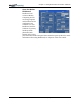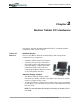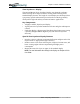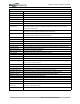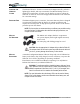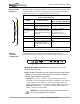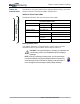User's Manual
Table Of Contents
- User Guide
- About This User Guide
- Chapter 1 Getting Started with Your Motion Tablet PC
- Chapter 2 Hardware
- Chapter 3 Motion Tablet PC Software
- Motion Software
- You may order one of several different software packages with your Motion Tablet PC. The specific CDs you receive in your Tablet PC package depends upon what you order. Some software packages may require no CDs: in this case, all the necessar...
- Motion Operating System Recovery CDs: Description and Use
- Reinstalling the VirtualDrive Application (Optional)
- Motion Utilities and Drivers CD
- Motion Application Software
- Motion Software
- Chapter 4 Using Your Motion Tablet PC
- Initializing Microsoft Windows XP
- Starting and Stopping Your Tablet PC
- Opening the Motion Dashboard
- Conserving Power With Stand by or Hibernate Modes
- Operating the Motion Digitizer Pen
- Hints for Optimizing Your Display Window
- Making Best Use of the Tablet PC Input Panel
- Hints for Working with the Input Panel
- Eliminating Paper with Windows Journal
- Creating Forms and Editing Them in Windows Journal
- Have Sticky Notes Handy for Jotting Down Information
- Changing Screen Orientation
- Customizing Buttons
- Ambient Light Sensor (ALS)
- Setting “Fixed” Display Brightness: ALS Off
- Setting “Dynamic” Display Brightness: ALS On
- Turning the Display Backlight On and Off
- Keeping Track of Your Battery Power
- Creating New Power Schemes for Special Situations
- Charging the Battery
- Swapping the Battery
- Disposing of Used Batteries
- Battery and Power Management Hints
- Saving Battery Power with the Ambient Light Sensor
- Adding Memory to Improve System Performance
- Installing Optical Disk Drives
- Optical Disk Drive Software
- Mirroring or Extending Your Display
- Setting Up a Wireless Connection
- Configuring the Bluetooth Wireless Radio
- Microphone Design and Functions
- Setting Up the Universal Audio Jacks
- Setting Up Speech Recognition for Dictation
- Using Speech Recognition for Commands
- Creating a Screen- Resolution Scheme for an External Monitor or Similar Device
- Multimedia Applications
- Fingerprint Reader Security
- Setting Up Tablet PC Security
- Clearing Tablet PC Security
- Caring for Your Tablet PC and Its Accessories
- Traveling With Your Tablet PC
- Bluetooth Wireless Radio Set Up
- Bluetooth Operating Tips
- Setting Up the Fingerprint Reader
- About Passwords
- Setting Up a Windows Password
- Enrolling Your Password with OmniPass
- Enrolling a Fingerprint for OmniPass
- Capturing Your Fingerprint
- Setting Fingerprint Options
- Logging into Windows
- Windows Locations Where the Login User Authentication Appears
- Replacing Login Passwords on Other Accounts
- Logging Onto a Remembered Site
- When you return to a “Remembered Site,” depending on the settings for the site (described in Step 7, above), you may be prompted for a fingerprint/ master password authentication.
- Switching Users
- Other OmniPass Features
- Appendix A Troubleshooting and Support
- Appendix B Motion Tablet PC Specifications
Chapter
2
Motion Tablet PC Hardware
Motion Computing M1400 Tablet PC User Guide 15
CHASSIS AND
HARDTOP
COVER
The Motion Tablet PC chassis is constructed of Magnesium alloy, which is
lightweight, durable, and easy to maintain. The Motion Hardtop Cover is
molded of a tough plastic. It snaps over the display, to protect it when the
Tablet PC is not in use and can be snapped onto the bottom of the Tablet PC
for convenient storage.
DIGITIZER PEN The Motion digitizer pen is a sensitive, electronic data-entry device designed
in conjunction with the Tablet PC display. It contains no batteries and
requires no external power. To help prevent pen loss attach it to the built-in
pen tether post on the chassis.
NOTE: For best results, we recommend that you calibrate your pen before using
it for the first time. For information about this and other pen procedures, see
Chapter 4 of this User Guide.
MOTION
AC ADAPTER
The Motion AC Adapter has three components:
•AC power adapter (with a right-angled connector)
•Power cord
•AC mini-plug with folding prongs for travel
CAUTION: Use the appropriate AC Adapter with your Motion Tablet PC.
This adapter should not be used to power any other electronic devices. If
you do so, you may damage the accessory or other device.
MOTION
BATTERIES
A standard configuration Motion Tablet PC ships with a 6-cell Lithium-Ion
battery in the battery bay. Fully charged, a new 6-cell battery can power the
Tablet PC for 3-4 hours, depending on operating conditions.
Extra batteries are available from Motion Computing. Use only Motion
Lithium-Ion batteries in your Motion Tablet PC.
WARNING: To avoid personal injury, handle the battery with care. Do not
open, puncture, short, or expose it to fire or water. Keep the battery in an
ambient temperature of less than +104° F (+40° C); for example, don’t
leave it in a closed car in hot weather for extended periods of time.
NOTE: For more information about the battery LEDs, see the section “Battery
Status LEDs” in this chapter; and for more information about battery care, see
Chapter 4 of this User Guide.