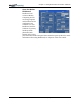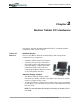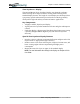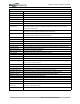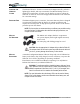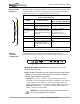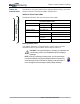User's Manual
Table Of Contents
- User Guide
- About This User Guide
- Chapter 1 Getting Started with Your Motion Tablet PC
- Chapter 2 Hardware
- Chapter 3 Motion Tablet PC Software
- Motion Software
- You may order one of several different software packages with your Motion Tablet PC. The specific CDs you receive in your Tablet PC package depends upon what you order. Some software packages may require no CDs: in this case, all the necessar...
- Motion Operating System Recovery CDs: Description and Use
- Reinstalling the VirtualDrive Application (Optional)
- Motion Utilities and Drivers CD
- Motion Application Software
- Motion Software
- Chapter 4 Using Your Motion Tablet PC
- Initializing Microsoft Windows XP
- Starting and Stopping Your Tablet PC
- Opening the Motion Dashboard
- Conserving Power With Stand by or Hibernate Modes
- Operating the Motion Digitizer Pen
- Hints for Optimizing Your Display Window
- Making Best Use of the Tablet PC Input Panel
- Hints for Working with the Input Panel
- Eliminating Paper with Windows Journal
- Creating Forms and Editing Them in Windows Journal
- Have Sticky Notes Handy for Jotting Down Information
- Changing Screen Orientation
- Customizing Buttons
- Ambient Light Sensor (ALS)
- Setting “Fixed” Display Brightness: ALS Off
- Setting “Dynamic” Display Brightness: ALS On
- Turning the Display Backlight On and Off
- Keeping Track of Your Battery Power
- Creating New Power Schemes for Special Situations
- Charging the Battery
- Swapping the Battery
- Disposing of Used Batteries
- Battery and Power Management Hints
- Saving Battery Power with the Ambient Light Sensor
- Adding Memory to Improve System Performance
- Installing Optical Disk Drives
- Optical Disk Drive Software
- Mirroring or Extending Your Display
- Setting Up a Wireless Connection
- Configuring the Bluetooth Wireless Radio
- Microphone Design and Functions
- Setting Up the Universal Audio Jacks
- Setting Up Speech Recognition for Dictation
- Using Speech Recognition for Commands
- Creating a Screen- Resolution Scheme for an External Monitor or Similar Device
- Multimedia Applications
- Fingerprint Reader Security
- Setting Up Tablet PC Security
- Clearing Tablet PC Security
- Caring for Your Tablet PC and Its Accessories
- Traveling With Your Tablet PC
- Bluetooth Wireless Radio Set Up
- Bluetooth Operating Tips
- Setting Up the Fingerprint Reader
- About Passwords
- Setting Up a Windows Password
- Enrolling Your Password with OmniPass
- Enrolling a Fingerprint for OmniPass
- Capturing Your Fingerprint
- Setting Fingerprint Options
- Logging into Windows
- Windows Locations Where the Login User Authentication Appears
- Replacing Login Passwords on Other Accounts
- Logging Onto a Remembered Site
- When you return to a “Remembered Site,” depending on the settings for the site (described in Step 7, above), you may be prompted for a fingerprint/ master password authentication.
- Switching Users
- Other OmniPass Features
- Appendix A Troubleshooting and Support
- Appendix B Motion Tablet PC Specifications
Chapter
2
Motion Tablet PC Hardware
Motion Computing M1400 Tablet PC User Guide 14
Table 2-1 Tablet PC LEDs, Buttons, Connectors, and Other Components
1 Pen holder Storage bay for the Motion digitizer pen
2 Power LED Displays power status
3 Battery LED Displays battery status
4 Hard Disk Drive LED Displays Hard Disk Drive (HDD) activity
5 Wireless LED Displays wireless activity and on/off status
6 Escape button Primary function: Esc. Secondary function: Alt+Tab
7 Function button Combine this button with another to activate Secondary button functions
8 Five-way directional
control button
Primary functions: Scrolls Up/Down/Right/Left + Enter
Secondary functions: Left arrow—Shift+Tab; Right arrow—Tab; Up arrow—Page Up;
Down arrow—Page Down
9 Hot Key #1 Primary function: Opens the Motion Dashboard
Secondary function: Opens the Windows Journal application
10 Hot Key #2 Primary function: Changes the Tablet PC display orientation
Secondary function: Opens the Tablet PC Input Panel.
11 Security button Primary function: Ctrl-Alt-Del; Secondary function: None
12 Microphones (2) Works at a natural distance; disabled when an external microphone is plugged in
13 Pen tether post Post to which you can secure the pen by means of a plastic tether
14 PC Card slot Holds one Type-II PCMCIA card for memory expansion, external Bluetooth cards, etc.
15 Antenna cover 802.11 wireless networking antenna cover; this area does not open
16 Power switch Turns the Tablet PC on and off; can configure to activate Hibernate or Stand By modes
17 AC power jack AC power connector for the Tablet PC
18 RJ-11 modem port Connector for a 56.6K V.90 modem
19 RJ-45/LAN Standard RJ-45 connector for a 10/100 Mbps network
20 RJ-45 LEDs (2) Display LAN connection status; blink green and amber for a connection
21 VGA connector A standard DB-15 monitor connector for an external monitor
22 Docking connector Connects the Tablet PC with the Motion FlexDock
23 USB ports (2) Universal Serial Bus; a port connect for connecting USB devices, such as a
mouse, printer, or digital camera
24 IEEE 1394 port Connects 4-pin accessories, such as DVD players, optical disc drives, video cameras
25 Universal jacks (2) Universal jacks for microphone and headset; 3.5mm plug
26 Speakers (2) Integrated speakers that mute when you connect a headset or external speakers
27 Fingerprint sensor Swipe-type sensor for scanning fingerprints; used for logging in
28 Ambient Light Sensor Measures the ambient light and automatically balances display brightness
29 Product Label Serial numbers, system certifications marks, and regulatory labels
30 Battery release latch Releases the battery from the battery bay
31 Battery Self-monitoring battery tracks the amount of charge
32 Battery gauge Displays remaining battery charge
33 Hard disk drive bay Holds the HDD; 20GB memory (standard); upgradeable to 40GB or 60GB
34 Memory/mini-PCI
access bay
Bay that houses the memory modules and the mini-PCI wireless card; 256MB memory
(standard), upgradeable to 1GB
35 Security lock slot Fits a cable lock for securing the unit to a desk, etc.