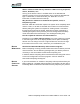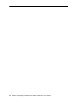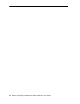User's Guide
Table Of Contents
- Microsoft Windows XP Tablet PC Edition 2005
- User Guide
- How To Search The PDF Documentation
- Copyright Information
- About This User Guide
- Chapter 1 Getting Started with Your Tablet PC
- Using the Motion Digitizer Pen
- Helpful Hints: Pen and Ink
- Complete the Microsoft Tablet PC Tutorials
- Open the Motion Dashboard
- Visit the Microsoft Help and Support Center
- Tablet PC Display
- Fingerprint Reader
- Motion AC Adapter
- Motion Battery Pack
- Battery Status LEDs
- Motion Dashboard
- Motion Third-Party Software Solutions
- Chapter 2 Using Your Motion Tablet PC
- Configuring Tablet and Pen Settings
- Calibrating and Using Your Digital Pen
- Using the Tablet PC Input Panel
- Helpful Hints: Using the TIP Window
- Motion Dashboard Audio System Controls
- Adjusting Display Settings and Screen Brightness
- Creating Schemes for External Monitors
- Helpful Hints: Mirrored and Extended Modes
- Configuring Your Power Management Settings
- Using Your Batteries
- Helpful Hints: Battery and Power Management
- Security Features and Settings
- Motion Security Center
- The Fingerprint Reader and Motion OmniPass
- Helpful Hints: Successful Fingerprint Captures
- Capturing a Fingerprint
- Capturing a Second Fingerprint Later
- Configuring Advanced Motion OmniPass Features
- Logging Onto a Remembered Site
- The Motion OmniPass Help application con tains information about exporting your user profile. Go to Motion Dash board then Security Center panel > Motion OmniPass, and tap Help in the Action panel.
- Configuring Strong Logon Security
- Infineon Trusted Platform Module
- Windows Security System Components Overview
- Introduction to Speech
- Motion Speak Anywhere Technology
- Speech Recognition
- Helpful Hints: Dictating and Recording
- PC Cards (LE1600)
- SD Cards
- Infrared (IrDA) Port
- USB Ports
- Speaker Port (LE1600)
- Microphone Port (LE1600)
- DVI-D Connector (LE1600)
- VGA Connector
- Docking Connector
- Wi-Fi (802.11) Wireless Connections
- Bluetooth Wireless Connections
- Using the Bluetooth Application
- Helpful Hints: Bluetooth Wireless
- Using Infrared Wireless Connections
- Chapter 3 Care and Maintenance
- General Care
- Caring for the Display
- Caring for the Motion Digitizer Pen
- Ordering New Pens
- Traveling by Air
- Helpful Hints: Traveling with your Tablet PC
- Appendix A Troubleshooting and Support
- Standard and Extended Warranty and Insurance Programs
- Appendix B Motion Tablet PC Specifications
Motion Computing LE1600 and LS800 Tablet PC User Guide 85
Will the Tablet PC work with any monitor or USB accessory, keyboard,
mouse, disk drive, etc?
As long as the device’s driver is available either in the Windows XP
operating system or from the manufacturer and it carries the Windows XP
logo or certification, it should work with your Tablet PC. For more
information, see www.microsoft.com/help.
Why doesn’t the Tablet PC or FlexDock have parallel, serial, or
PS2 (mouse) ports?
Microsoft Tablet PC certification requires the system to be completely Grab-
and-Go—that is, to be able to dock with and undock from all accessories
without putting the system into suspend or shutting it down. Connection
through legacy ports (serial, parallel, PS2) often requires suspending or
restarting the system, which prevents you from moving between desktop
mode and mobile mode seamlessly in one docking/undocking step.
How do I adjust the Tablet PC for left-handed use?
Double-tap on the Tablet and Pen Settings icon in the system tray, located
in the lower-right corner of the display window, which opens the Settings
window. You can change it for left- or right-handed use as well as change
the location of the menus. Then, make sure you recalibrate the pen.
MOTION
WARRANTIES
Standard and Extended Warranty and Insurance Programs
Motion Computing currently provides limited warranties on Motion products
and accessories. See the Warranty packaged with your Motion product or
accessory or visit our website at www.motioncomputing.com.
In addition, Motion Computing offers extended warranties along with various
screen and configuration insurance programs. Visit our website at
www.motioncomputing.com/support.
MOTION
COMPUTING
S
UPPORT
If you need assistance or answers to frequently asked questions about your
Motion Tablet PC, visit www.motioncomputing.com/support. We also offer a
Knowledge Base of additional information that may help with your problem.