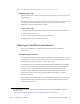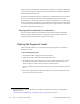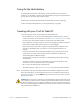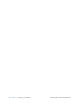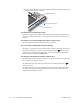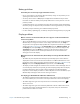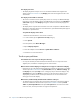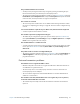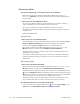User's Manual
Table Of Contents
- Contents
- Getting Started
- Using your C5v/F5v
- Introducing the C5v/F5v desktop and applications
- Using the Motion Dashboard
- Accessing Motion tools from Windows notification area
- Using touch
- Entering text and handwriting recognition
- Using front panel buttons
- Setting display options
- Using the built-in microphones
- Using speech recognition
- Using the cameras (optional)
- Using the barcode scanner (optional)
- Using the RFID reader (optional)
- Using the battery
- Using the fingerprint reader
- Using the smart card reader (optional)
- Using Windows Action Center
- Setting up user accounts
- Backing up your system
- Restoring your system
- Finding other software
- Caring for your C5v/ F5v
- Troubleshooting and FAQs
- Index
Chapter 4 Troubleshooting and FAQs Troubleshooting 73
The pen function button does not work
• You may not be pressing the button early enough. Try pressing and holding the pen
function button before you touch the pen to the display surface.
• The pen function button may be disabled. To enable it, open Motion Dashboard then tap
Pen & Tablet. Tap Pen & Input Devices and tap the Pen Options tab. Tap the check box
next to the box, “Use the pen button as a right-click equivalent.”
The eraser does not work
• The eraser may not be enabled. You can use Tablet and Pen Settings window to enable
the eraser. See “Adjusting pen settings” on page 25. The eraser works on digital ink only,
not text.
On-screen instructions require me to press Enter or Esc, but I don’t have a keyboard
• Connect a keyboard to the tablet to continue.
The C5v/F5v responds to my finger but not my pen
• The tablet may be configured to ignore pen input. To check, open Motion Dashboard
then tap Pen & Tablet. Tap Touch Settings and tap the Digitizer Options tab. Set Input
mode to the recognize both touch and pen.
The C5v/F5v tablet is too sensitive to touch
• Consider changing a touch setting so that you have to double-tap the display to enable
touch. Open Motion Dashboard then tap Pen & Tablet. Tap Touch Settings and then
Auto mode.
The pointer on the screen does not align with the pen
• The pen may need to be calibrated. Open Motion Dashboard, then tap Pen & Tablet, tap
Calibrate digitizer. A calibration program begins. Do not touch the display until the
program has finished.
Ports and connectors problems
The tablet does not recognize the USB 2.0 device
• Windows 7 may take a short time to recognize the USB device. Wait a few moments to
see if Windows recognizes the device.
• The device may not be connected properly. Check the connection and ensure it is
inserted properly into the USB port.
• The correct driver might not be included with Windows 7. Check the manufacturer’s
website for a current driver.
The C5v/F5v is in its dock, but the tablet does not recognize any accessory devices,
such as the external disk drive or monitor
• The C5v/F5v may not be fully seated in the dock. Remove it from the dock and then
replace it.