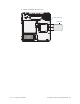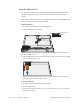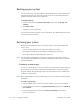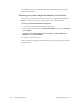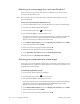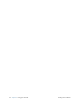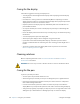User's Manual
Table Of Contents
- Contents
- Getting Started
- Using your C5v/F5v
- Introducing the C5v/F5v desktop and applications
- Using the Motion Dashboard
- Accessing Motion tools from Windows notification area
- Using touch
- Entering text and handwriting recognition
- Using front panel buttons
- Setting display options
- Using the built-in microphones
- Using speech recognition
- Using the cameras (optional)
- Using the barcode scanner (optional)
- Using the RFID reader (optional)
- Using the battery
- Using the fingerprint reader
- Using the smart card reader (optional)
- Using Windows Action Center
- Setting up user accounts
- Backing up your system
- Restoring your system
- Finding other software
- Caring for your C5v/ F5v
- Troubleshooting and FAQs
- Index
60 Chapter 2 Using your C5v/F5v Restoring your system
Restoring your system image if you can’t start Windows 7
If you need to restore your system and cannot access Windows 7, you can access the
recovery tool from the BIOS screen.
N
OTE: Before starting, locate the external drive that contains the system image you created
previously (page 58).
To restore your system image from the BIOS screen
1. Locate the USB flash drive or other external drive where you stored your system image.
2. If it isn’t already, attach a keyboard to the tablet.
3. Press the tablet’s power button to start the tablet.
4. Press and hold the F8 key to display the BIOS screen.
You need to press the key as soon as the tablet starts up to access BIOS. If the Windows
logo appears, you need to try again by waiting until the Windows logon prompt
appears, and restarting your tablet from the Start menu.
5. On the Advanced Boot Options screen, select Repair your computer and press Enter.
6. Select a keyboard layout, then tap Next.
7. Select a user name and enter the password, then tap OK.
8. Attach the external drive that contains the system image.
9. On the System Recovery Options menu, tap System Image Recovery.
Follow the instructions to Re-image your computer.
Restoring your system without a system image
If you need to restore your Windows 7 system and you do not have a system image, you can
restore Windows to its original factory image. This does not restore any of your files or any
programs that you have installed.
To reinstall the original factory image
1. If it isn’t already, attach a keyboard to the tablet.
2. Press the tablet’s power button to start the tablet.
3. Press and hold the F8 key to display the BIOS screen.
You need to press the key as soon as the tablet starts up to access BIOS. If the Windows
logo appears, you need to try again by waiting until the Windows logon prompt
appears, and restarting your tablet from the Start menu.
4. On the Advanced Boot Options screen, select Repair your computer and press Enter.
5. Select a keyboard layout, then tap Next.
6. Select a user name and enter the password, then tap OK.