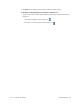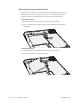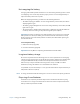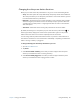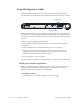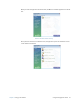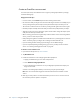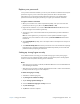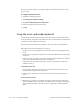User's Manual
Table Of Contents
- Contents
- Getting Started
- Using your C5v/F5v
- Introducing the C5v/F5v desktop and applications
- Using the Motion Dashboard
- Accessing Motion tools from Windows notification area
- Using touch
- Entering text and handwriting recognition
- Using front panel buttons
- Setting display options
- Using the built-in microphones
- Using speech recognition
- Using the cameras (optional)
- Using the barcode scanner (optional)
- Using the RFID reader (optional)
- Using the battery
- Using the fingerprint reader
- Using the smart card reader (optional)
- Using Windows Action Center
- Setting up user accounts
- Backing up your system
- Restoring your system
- Finding other software
- Caring for your C5v/ F5v
- Troubleshooting and FAQs
- Index
Chapter 2 Using your C5v/F5v Using the battery 49
Changing how the power button functions
When you press and release the power button it can go into one of the following modes:
• Sleep—The tablet pauses all activity immediately and quickly resumes when awakened.
This saves power when you are away from your tablet for a short time. However, you will
lose unsaved data if there’s a power failure.
• Hibernate—The tablet saves the contents of memory to the solid state drive and shuts
down. Pressing the power button restores the desktop exactly as you left it. Hibernate
consumes about as much power as a night light and takes less time to restart than the
Shut down option.
• Shut down—Tablet shuts down. Pressing the power button reboots the tablet.
By default, the tablet goes to sleep when you press and release the power button . To
wake up your tablet, simply press and release the power button again. You can put the
tablet in hibernate mode or shut it down completely from the Start menu.
You can change how the power button behaves when it is pressed to either hibernate or
shut down or the tablet. You can set the behavior individually—depending on whether the
tablet is running on battery or plugged in.
To change what happens when the power button is pressed
1. Open
Motion Dashboard.
2. Tap Power.
3. Under Power Switch on battery, select what you want to happen when the power
switch is pressed while the tablet is running on battery.
4. Under Power Switch plugged in, select what you want to happen when the power
switch is pressed while the tablet is plugged into an outlet.