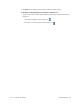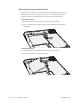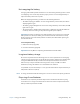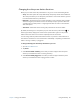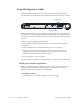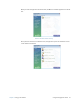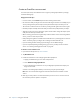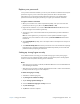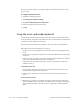User's Manual
Table Of Contents
- Contents
- Getting Started
- Using your C5v/F5v
- Introducing the C5v/F5v desktop and applications
- Using the Motion Dashboard
- Accessing Motion tools from Windows notification area
- Using touch
- Entering text and handwriting recognition
- Using front panel buttons
- Setting display options
- Using the built-in microphones
- Using speech recognition
- Using the cameras (optional)
- Using the barcode scanner (optional)
- Using the RFID reader (optional)
- Using the battery
- Using the fingerprint reader
- Using the smart card reader (optional)
- Using Windows Action Center
- Setting up user accounts
- Backing up your system
- Restoring your system
- Finding other software
- Caring for your C5v/ F5v
- Troubleshooting and FAQs
- Index
48 Chapter 2 Using your C5v/F5v Using the battery
Battery and power management tips
• To lengthen the battery’s usable life, use AC power when you can. The battery charges
automatically when the tablet runs on AC power.
• For optimal battery life, use AC power when using a USB device such as a DVD player or
external hard disk drive.
• When running on battery power, place the tablet in hibernate or sleep mode if you are
going to leave it unattended for more than a few minutes. For more information on
hibernate and sleep mode, see “Changing how the power button functions” on page 49.
• Remember that the display, processor, wireless cards and accessories all draw on the
battery, so adjust properties and disable unused accessories while running on battery
power.
• Condition your battery once a month. To condition it, run the tablet on battery power
until the battery’s charge level drops below 20 percent.
• When running on battery power, adjust the display to a dimmer setting and enable
Dynamic. Open
Motion Dashboard, tap the Display tab and tap Dynamic.
• Turn off wireless devices when they are not being used. Open Motion Dashboard, tap
the Wireless tab, and clear the check box next to the wireless device you want to disable.
Changing the power plan
By default, the C5v/F5v uses the Motion Optimized power plan which is designed
specifically for Motion Computing tablets. It balances the need to save power while
maximizing tablet performance. When the tablet senses no current activity, it goes into
Power Saver mode automatically.
If necessary, you can change the Motion Optimized power plan from the Motion
Dashboard.
To change the power plan
1. Open
Motion Dashboard.
2. Tap Power.
3. Tap Power Options.
4. Select a power plan from the list of available plans.
N
OTE: Setting the power plan to Power Saver reduces the tablet’s performance.