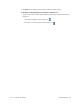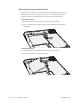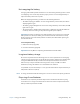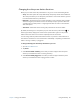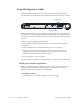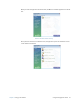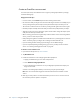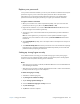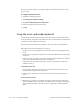User's Manual
Table Of Contents
- Contents
- Getting Started
- Using your C5v/F5v
- Introducing the C5v/F5v desktop and applications
- Using the Motion Dashboard
- Accessing Motion tools from Windows notification area
- Using touch
- Entering text and handwriting recognition
- Using front panel buttons
- Setting display options
- Using the built-in microphones
- Using speech recognition
- Using the cameras (optional)
- Using the barcode scanner (optional)
- Using the RFID reader (optional)
- Using the battery
- Using the fingerprint reader
- Using the smart card reader (optional)
- Using Windows Action Center
- Setting up user accounts
- Backing up your system
- Restoring your system
- Finding other software
- Caring for your C5v/ F5v
- Troubleshooting and FAQs
- Index
46 Chapter 2 Using your C5v/F5v Using the battery
Removing and replacing the battery
Before you remove the battery, ensure that the tablet is plugged in, turned off, or in
Hibernate (page 13) or Sleep mode (page 12). If you are hot-swapping the battery
(page 47), you can do so while the tablet is on and running on battery power.
To remove the battery
1. With the back of the unit facing you, slide and hold the battery latch.
2. Insert your finger under the finger grip and remove the battery from the battery
compartment.
To replace the battery
1. Place the tabbed end of the battery into the battery compartment.
2. Press the battery down until it locks in to place.
1
2