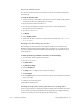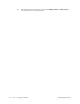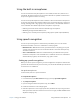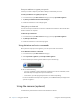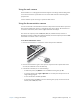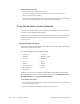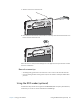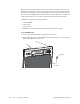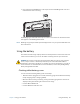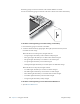User's Manual
Table Of Contents
- Contents
- Getting Started
- Using your C5v/F5v
- Introducing the C5v/F5v desktop and applications
- Using the Motion Dashboard
- Accessing Motion tools from Windows notification area
- Using touch
- Entering text and handwriting recognition
- Using front panel buttons
- Setting display options
- Using the built-in microphones
- Using speech recognition
- Using the cameras (optional)
- Using the barcode scanner (optional)
- Using the RFID reader (optional)
- Using the battery
- Using the fingerprint reader
- Using the smart card reader (optional)
- Using Windows Action Center
- Setting up user accounts
- Backing up your system
- Restoring your system
- Finding other software
- Caring for your C5v/ F5v
- Troubleshooting and FAQs
- Index
40 Chapter 2 Using your C5v/F5v Using the barcode scanner (optional)
Documentation camera tips
• Hold the camera steady and allow it to focus.
• If your pen is tethered, ensure that the tether is not in front of the camera lens.
• Ensure you have adequate lighting.
• You can use the Pictures window to take and review multiple pictures. Use the slider bar
at the bottom of the Pictures window to switch among active pictures.
Using the barcode scanner (optional)
Your C5v/F5v is available with an optional integrated 1D and 2D barcode scanner that you
can use to retrieve information from barcodes.
A barcode is a series of shapes on a contrasting background that can be optically read by a
barcode scanner. Many applications use barcodes for asset tracking, identification and
process controls.
Supported barcode types
The C5v/F5v barcode scanner supports several different types of barcodes—a minimum set
of barcodes is enabled at the factory.
The following symbologies are enabled by default:
Other barcode types can be enabled by using the MCA Configuration Editor that comes
with the tablet PC. To access the editor, from the Start Menu, select All Programs > Intel >
MCA Platform Driver and tap MCA Configuration Editor.
To use the barcode scanner
1. Open the application that you want to receive the barcode data and place the insertion
point in the appropriate field.
2. Hold the unit by the handle with the scanner lens in front of you.
• Aztec Code • Code 128
•EAN-128 •EAN-UCC-CC-AB
•Code 39 •DataMatrix
•UPC-A •UPC-E
•EAN-8 •EAN-13
• Interleaved 2 of 5 • PDF417
• Micro PDF417 • RSS-14
•RSS Limited