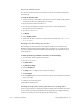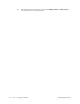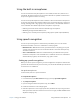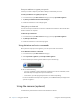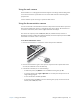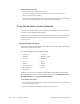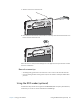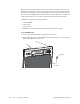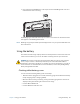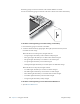User's Manual
Table Of Contents
- Contents
- Getting Started
- Using your C5v/F5v
- Introducing the C5v/F5v desktop and applications
- Using the Motion Dashboard
- Accessing Motion tools from Windows notification area
- Using touch
- Entering text and handwriting recognition
- Using front panel buttons
- Setting display options
- Using the built-in microphones
- Using speech recognition
- Using the cameras (optional)
- Using the barcode scanner (optional)
- Using the RFID reader (optional)
- Using the battery
- Using the fingerprint reader
- Using the smart card reader (optional)
- Using Windows Action Center
- Setting up user accounts
- Backing up your system
- Restoring your system
- Finding other software
- Caring for your C5v/ F5v
- Troubleshooting and FAQs
- Index
Chapter 2 Using your C5v/F5v Using the cameras (optional) 39
Using the web camera
The web camera is a 1.3-megapixel camera that supports color images and streaming video.
It is located on the front of your tablet. You can use the web camera for interacting with
people online.
Use the software of your choosing to operate the web camera.
Using the documentation camera
You can use the built-in documentation camera to take pictures and save them to your hard
drive. The documentation camera is a 3-megapixel, auto-focus camera. The camera lens is
on the back of the tablet, and includes a light to illuminate the subject.
The camera can capture pictures in BMP, JPG, PNG, GIF, and TIFF formats, and it has a
maximum resolution of 2048 × 1536 pixels. By default, the camera captures pictures in BMP
format with a resolution of 1600 × 1200 pixels.
To use the documentation camera
1. Press the Camera button to activate the camera and open the viewfinder.
2. Press the Camera button again to take a picture. If you don’t take a picture after a few
seconds, the viewfinder closes automatically.
3. In the Pictures window, do one of the following:
• To delete the picture, tap Delete. In the confirmation dialog box, tap Ye s .
• To copy the picture, tap Copy to Clipboard. You can then paste the picture into an
image editing program.
• To close the Pictures window, tap Close.
• To save the picture, tap Save. In the Save As dialog box, specify a location and a file
format, such as BMP, JPG, or GIF.
A
B