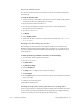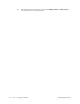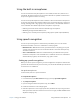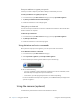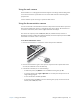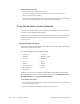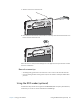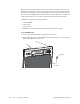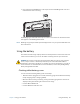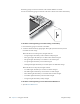User's Manual
Table Of Contents
- Contents
- Getting Started
- Using your C5v/F5v
- Introducing the C5v/F5v desktop and applications
- Using the Motion Dashboard
- Accessing Motion tools from Windows notification area
- Using touch
- Entering text and handwriting recognition
- Using front panel buttons
- Setting display options
- Using the built-in microphones
- Using speech recognition
- Using the cameras (optional)
- Using the barcode scanner (optional)
- Using the RFID reader (optional)
- Using the battery
- Using the fingerprint reader
- Using the smart card reader (optional)
- Using Windows Action Center
- Setting up user accounts
- Backing up your system
- Restoring your system
- Finding other software
- Caring for your C5v/ F5v
- Troubleshooting and FAQs
- Index
38 Chapter 2 Using your C5v/F5v Using the cameras (optional)
Train your tablet to recognize your speech
Use this procedure to improve your tablet’s ability to understand your voice.
To train your tablet to recognize your speech
1. In Control Panel, tap the Ease of Access category, then tap Speech Recognition.
2. Tap Train your tablet to better understand you.
3. Follow the instructions in the setup program.
Taking the speech tutorial
You can use the speech tutorial to learn basic commands and dictation. The tutorial takes
about 30 minutes to complete.
To take the speech tutorial
1. In Control Panel, tap the Ease of Access category, then tap Speech Recognition.
2. Tap Take Speech Tutorial.
3. Follow the instructions in the tutorial program.
Using dictation and voice commands
After you have set up speech recognition, you can open it from Control Panel.
To use Dictation and Voice Commands
1. In Control Panel, tap the Ease of Access category.
2. Under Speech Recognition, tap Start Speech Recognition.
3. Ensure that the Speech Recognition window is open and listening.
4. Do one of the following:
• For voice commands, say the appropriate command. For a list of commands, search
Windows Help and Support for “speech commands.”
• For dictation, open the program you want to use and start speaking.
For more information about speech recognition, search Windows Help and Support for
“speech recognition.”
Using the cameras (optional)
Your tablet may include built-in web and documentation cameras.