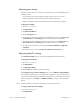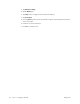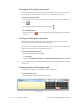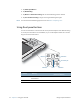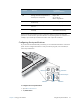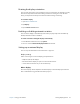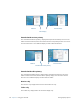User's Manual
Table Of Contents
- Contents
- Getting Started
- Using your C5v/F5v
- Introducing the C5v/F5v desktop and applications
- Using the Motion Dashboard
- Accessing Motion tools from Windows notification area
- Using touch
- Entering text and handwriting recognition
- Using front panel buttons
- Setting display options
- Using the built-in microphones
- Using speech recognition
- Using the cameras (optional)
- Using the barcode scanner (optional)
- Using the RFID reader (optional)
- Using the battery
- Using the fingerprint reader
- Using the smart card reader (optional)
- Using Windows Action Center
- Setting up user accounts
- Backing up your system
- Restoring your system
- Finding other software
- Caring for your C5v/ F5v
- Troubleshooting and FAQs
- Index
Chapter 2 Using your C5v/F5v Setting display options 33
Rotating the display orientation
You can easily change the screen orientation to fit your current task. For example, you may
want to use the portrait orientation for filling out forms or reading an e-book. At other
times, you may want a landscape orientation for web browsing or sketching.
To rotate the display
1. Open
Motion Dashboard.
2. Tap Display.
3. Tap the Rotate Screen button.
Enabling or disabling automatic rotation
You can set the display to automatically rotate when you physically rotate the tablet. By
default, automatic rotation is disabled.
To enable or disable rotating the display automatically
1. From Windows notification area, tap Options.
2. Select or clear the Automatic Display Rotation check mark.
Setting up an external display
You can use your tablet with an external monitor or projector.
Display settings
When connecting to an external display, specify whether to:
• Duplicate (mirror) the displays
• Extend the tablet’s display to span across the external monitor
• Use the external monitor only or use the tablet only
Mirror display
The “mirror display” theme duplicates the tablet display on both the display and monitor.
This is useful when using your Tablet PC with a projector.