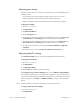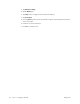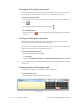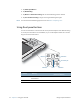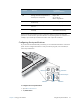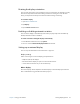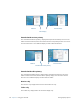User's Manual
Table Of Contents
- Contents
- Getting Started
- Using your C5v/F5v
- Introducing the C5v/F5v desktop and applications
- Using the Motion Dashboard
- Accessing Motion tools from Windows notification area
- Using touch
- Entering text and handwriting recognition
- Using front panel buttons
- Setting display options
- Using the built-in microphones
- Using speech recognition
- Using the cameras (optional)
- Using the barcode scanner (optional)
- Using the RFID reader (optional)
- Using the battery
- Using the fingerprint reader
- Using the smart card reader (optional)
- Using Windows Action Center
- Setting up user accounts
- Backing up your system
- Restoring your system
- Finding other software
- Caring for your C5v/ F5v
- Troubleshooting and FAQs
- Index
30 Chapter 2 Using your C5v/F5v Using front panel buttons
3. Tap Pen & Input Devices.
4. Tap Handwriting.
5. Tap Don’t use automatic learning. The current handwriting profile is deleted.
6. Tap Use automatic learning to begin collecting handwriting data again.
N
OTE: You can find other handwriting applications at the Motion Computing Store.
Using front panel buttons
You can use the buttons on the front of the unit to perform many functions without having
to use the pen. The buttons are customizable, so you can modify their functions to suit the
way you work as described next.
Button Primary
Secondary
(Function+button)
Function Activates secondary function for
other buttons
N/A
Dashboard Starts Motion Dashboard Opens Windows Journal™
A
B
function
Dashboard
A button
B button
directional pad
Enter