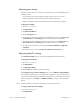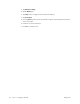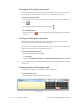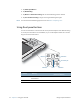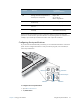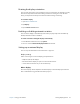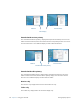User's Manual
Table Of Contents
- Contents
- Getting Started
- Using your C5v/F5v
- Introducing the C5v/F5v desktop and applications
- Using the Motion Dashboard
- Accessing Motion tools from Windows notification area
- Using touch
- Entering text and handwriting recognition
- Using front panel buttons
- Setting display options
- Using the built-in microphones
- Using speech recognition
- Using the cameras (optional)
- Using the barcode scanner (optional)
- Using the RFID reader (optional)
- Using the battery
- Using the fingerprint reader
- Using the smart card reader (optional)
- Using Windows Action Center
- Setting up user accounts
- Backing up your system
- Restoring your system
- Finding other software
- Caring for your C5v/ F5v
- Troubleshooting and FAQs
- Index
26 Chapter 2 Using your C5v/F5v Using touch
3. Tap Tablet PC Settings.
4. Tap the Display tab.
5. Tap Setup next to “Configure your pen and touch displays.”
6. Tap Touch Input.
7. Press the Enter key until you see the instructions appear on the display that you want to
use for touch input.
8. Follow the on-screen instructions.
9. Press Esc to end the process.