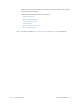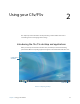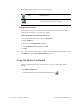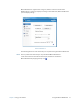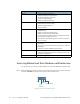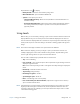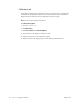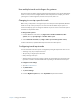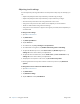User's Manual
Table Of Contents
- Contents
- Getting Started
- Using your C5v/F5v
- Introducing the C5v/F5v desktop and applications
- Using the Motion Dashboard
- Accessing Motion tools from Windows notification area
- Using touch
- Entering text and handwriting recognition
- Using front panel buttons
- Setting display options
- Using the built-in microphones
- Using speech recognition
- Using the cameras (optional)
- Using the barcode scanner (optional)
- Using the RFID reader (optional)
- Using the battery
- Using the fingerprint reader
- Using the smart card reader (optional)
- Using Windows Action Center
- Setting up user accounts
- Backing up your system
- Restoring your system
- Finding other software
- Caring for your C5v/ F5v
- Troubleshooting and FAQs
- Index
22 Chapter 2 Using your C5v/F5v Using touch
Calibrate touch
The digitizer is software detects the position of the pen or your finger on the display. You
should calibrate the digitizer the first time you start the Tablet PC. Then recalibrate the
digitizer whenever the pointer does not align with the pen tip or finger.
Note: Touch is an optional feature for the F5v.
To calibrate the digitizer
1. Open Motion Dashboard.
2. Tap Pen & Tablet.
3. Under Pen & Tablet, tap Calibrate Digitizer.
4. Tap your finger on the display to calibrate for touch.
5. Follow the instructions in the calibration program.
6. Repeat the above steps, tapping the pen on the display to calibrate the pen.