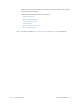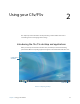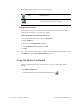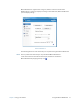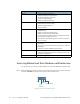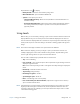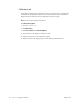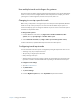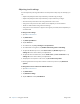User's Manual
Table Of Contents
- Contents
- Getting Started
- Using your C5v/F5v
- Introducing the C5v/F5v desktop and applications
- Using the Motion Dashboard
- Accessing Motion tools from Windows notification area
- Using touch
- Entering text and handwriting recognition
- Using front panel buttons
- Setting display options
- Using the built-in microphones
- Using speech recognition
- Using the cameras (optional)
- Using the barcode scanner (optional)
- Using the RFID reader (optional)
- Using the battery
- Using the fingerprint reader
- Using the smart card reader (optional)
- Using Windows Action Center
- Setting up user accounts
- Backing up your system
- Restoring your system
- Finding other software
- Caring for your C5v/ F5v
- Troubleshooting and FAQs
- Index
20 Chapter 2 Using your C5v/F5v Accessing Motion tools from Windows notification area
Accessing Motion tools from Windows notification area
For convenience, you can access common Motion tools from the Windows notification area.
N
OTE: Initially, the Motion icons do not appear in the notification area. Tap the arrow to view more
icons. Tap Customize to have the icons appear in the notification area.
Motion icons in the notification area
Dashboard Category Task
Display • Rotate the display orientation
• Adjust the brightness of the display
• Set advanced graphic properties
• Set up an external display
•Dim the display automatically
Audio • Adjust speaker and microphone volume
• Adjust advanced audio settings
• Suppress background noise
•Balance speakers
Pen & Tablet • Configure touch to use touch only, pen only or both
simultaneously
• Adjust touch to left-handed setting
• Adjust sensitivity to flicks and gestures
• Use the pen function button for erasing digital ink instead
of performing the right-click action
• Personalize your handwriting so that it can be recognized
more accurately
Wireless • Enable and disable Bluetooth, 802.11 Wi-Fi, and mobile
broadband
• Choose to have wireless disabled on Start Up (it is enabled
by default)
• Adjust 802.11 Wi-Fi and Bluetooth properties
Power • Select a power plan
• Change what the power button does when pressed: sleep,
hibernate or shut down
Security • Set up the fingerprint reader and other security options
power
arrow wireless
indicator
indicator
Motion utilities