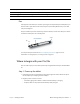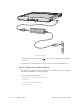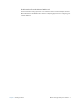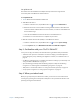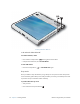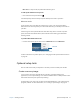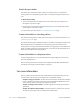User's Manual
Table Of Contents
- Contents
- Getting Started
- Using your C5v/F5v
- Introducing the C5v/F5v desktop and applications
- Using the Motion Dashboard
- Accessing Motion tools from Windows notification area
- Using touch
- Entering text and handwriting recognition
- Using front panel buttons
- Setting display options
- Using the built-in microphones
- Using speech recognition
- Using the cameras (optional)
- Using the barcode scanner (optional)
- Using the RFID reader (optional)
- Using the battery
- Using the fingerprint reader
- Using the smart card reader (optional)
- Using Windows Action Center
- Setting up user accounts
- Backing up your system
- Restoring your system
- Finding other software
- Caring for your C5v/ F5v
- Troubleshooting and FAQs
- Index
12 Chapter 1 Getting Started Where to begin with your C5v/F5v
Security and Power Buttons
Lock and unlock the tablet PC
To lock the tablet PC, either
• Press and the security button on the right side of the tablet.
• If a keyboard is attached, enter Ctrl+Alt+Delete.
To unlock the tablet
• Press the security button or Ctrl+Alt+Delete again.
Sleep mode
Place your tablet in sleep mode when you go away for a short period of time. Sleep mode
conserves battery power while you are away and when you return, your desktop is the same
as you left it. Sleep is sometimes called “stand-by.”
To put the tablet in sleep mode
• Save your files.
• Press and release the power button .