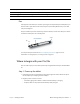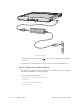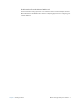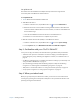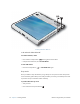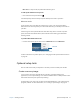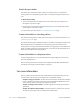User's Manual
Table Of Contents
- Contents
- Getting Started
- Using your C5v/F5v
- Introducing the C5v/F5v desktop and applications
- Using the Motion Dashboard
- Accessing Motion tools from Windows notification area
- Using touch
- Entering text and handwriting recognition
- Using front panel buttons
- Setting display options
- Using the built-in microphones
- Using speech recognition
- Using the cameras (optional)
- Using the barcode scanner (optional)
- Using the RFID reader (optional)
- Using the battery
- Using the fingerprint reader
- Using the smart card reader (optional)
- Using Windows Action Center
- Setting up user accounts
- Backing up your system
- Restoring your system
- Finding other software
- Caring for your C5v/ F5v
- Troubleshooting and FAQs
- Index
Chapter 1 Getting Started Where to begin with your C5v/F5v 11
Set up Bluetooth
The C5v/F5v has a built-in Bluetooth adapter which provides short-range wireless
connectivity with other Bluetooth enabled devices.
To set up Bluetooth
1. Enable Bluetooth from the Motion Dashboard.
2. Add a Bluetooth device:
a. From the notification area, tap the Bluetooth icon and select Add a Device.
b. Make sure the device is discoverable according to Bluetooth device manufacturer’s
instructions. When a Bluetooth device is discoverable, it is visible to other Bluetooth
devices within range.
c. Select the desired Bluetooth device from the list of available devices.
d. Follow the on-screen instructions to complete the procedure.
3. Make the C5v/F5v discoverable (visible) to other Bluetooth devices:
a. From the notification area, tap the Bluetooth icon and select Open settings.
b. On the Options tab, select Allow Bluetooth devices to find this computer.
Step 3: Get familiar with your C5v/F5v Tablet PC
Once you’ve set up your C5v/F5v, take a few minutes to get familiar with your tablet PC.
• Calibrate touch. If you have a F5v with a touchscreen display, you should adjust the
touch settings for you by calibrating the digitizer. For details, see “Calibrate touch” on
page 22.
• Use Motion Computing tools to customize your tablet according to your work style. See
“Using the Motion Dashboard” on page 18.
• Open the writing pad and provide handwriting samples to improve handwriting
recognition. See “Entering text and handwriting recognition” on page 27.
• Take photos or use the web camera. See “Using the cameras (optional)” on page 38.
• Set up speech recognition. See “Using speech recognition” on page 37.
Step 4: When you take a break
When you go away from your tablet PC for a while, you can lock it to avoid others from
accessing it by pressing the Security button and put it in sleep or hibernate mode to save
power by pressing the Power button.