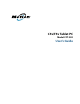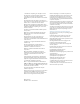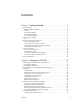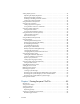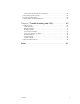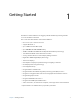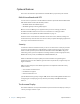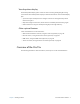User's Manual
Table Of Contents
- Contents
- Getting Started
- Using your C5v/F5v
- Introducing the C5v/F5v desktop and applications
- Using the Motion Dashboard
- Accessing Motion tools from Windows notification area
- Using touch
- Entering text and handwriting recognition
- Using front panel buttons
- Setting display options
- Using the built-in microphones
- Using speech recognition
- Using the cameras (optional)
- Using the barcode scanner (optional)
- Using the RFID reader (optional)
- Using the battery
- Using the fingerprint reader
- Using the smart card reader (optional)
- Using Windows Action Center
- Setting up user accounts
- Backing up your system
- Restoring your system
- Finding other software
- Caring for your C5v/ F5v
- Troubleshooting and FAQs
- Index
4 Chapter 1 Getting Started Overview of the C5v/F5v
Front
Function button Activate secondary functions for other buttons.
Dashboard button Open Motion Dashboard.
Directional pad Use for basic navigation. Equivalent to the arrow keys on a
keyboard. The center button is equivalent to Enter.
A button Set up a custom action.
B button Set up a custom action.
Battery gauge Show battery status.
Microphones Record sounds and use for speech recognition.
Web camera (optional) Interact over the web.
Touchscreen display Use your finger or pen to navigate the tablet. (F5v option)
Docking connector Interact over the web.
directional pad
Dashboard button
A button
B button
battery gauge
docking connector
microphones
function button
web camera
touchscreen display
(F5v only)